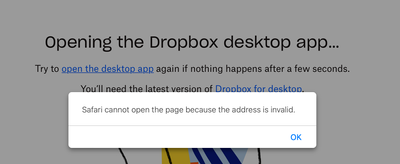Apps and Installations
Have a question about a Dropbox app or installation? Reach out to the Dropbox Community and get solutions, help, and advice from members.
- Dropbox Community
- :
- Ask the Community
- :
- Apps and Installations
- :
- Re: Beta Build 162.3.5408
- Subscribe to RSS Feed
- Mark Topic as New
- Mark Topic as Read
- Float this Topic for Current User
- Bookmark
- Subscribe
- Mute
- Printer Friendly Page
Re: Beta Build 162.3.5408
- Mark as New
- Bookmark
- Subscribe
- Mute
- Subscribe to RSS Feed
- Permalink
- Report Inappropriate Content
I am a new premium subscriber as of yesterday. I updated to MacOS Ventura on Wednesday. Trying to open the Dropbox desktop app and I receive the error above.
Thanks,
- 0 Likes
- 40 Replies
- 8,528 Views
- twid
- /t5/Apps-and-Installations/Mac-OS-Ventura-incompatible/td-p/632593
- Mark as New
- Bookmark
- Subscribe
- Mute
- Subscribe to RSS Feed
- Permalink
- Report Inappropriate Content
I sort of hope other people have this problem---I'd hate to think I was creating so much.
work for you! Thanks for putting in the effort.
I checked online and everything is there as it should be. I'va attache two screenshots. The one of the icons in the Finder window as called icons-stable because I wanted to grab another shot with an in-progress icon, but
I wasn't quick enough. Also, I didn't invest any time to prettify the layout. I expected to find a littl paperclip icon for attaching files but the closest I coul get was a camera to insert photos. Let me know if there's a better way.

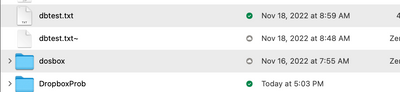
- Mark as New
- Bookmark
- Subscribe
- Mute
- Subscribe to RSS Feed
- Permalink
- Report Inappropriate Content
Hi @radlyeel, from the screenshot, it seems you have Malwarebytes installed and running.
Could you try temporarily disabling it to reinstall the Dropbox desktop application using this link, to see if the icon appears in the menu bar?
Jay
Community Moderator @ Dropbox
dropbox.com/support
![]() Did this post help you? If so, give it a Like below to let us know.
Did this post help you? If so, give it a Like below to let us know.![]() Need help with something else? Ask me a question!
Need help with something else? Ask me a question!![]() Find Tips & Tricks Discover more ways to use Dropbox here!
Find Tips & Tricks Discover more ways to use Dropbox here!![]() Interested in Community Groups? Click here to join!
Interested in Community Groups? Click here to join!
- Mark as New
- Bookmark
- Subscribe
- Mute
- Subscribe to RSS Feed
- Permalink
- Report Inappropriate Content
This build crashes on startup (Ventura 13.0.1) and fails to sync at all once restarting after the initial crash. I have error logs for the crash on startup if you want to reach out to me via email.
- Mark as New
- Bookmark
- Subscribe
- Mute
- Subscribe to RSS Feed
- Permalink
- Report Inappropriate Content
Hey @ps-3, sorry to hear about this.
Could you please send us a screenshot of the error you get, if any, when the app crashes?
Walter
Community Moderator @ Dropbox
dropbox.com/support
![]() Did this post help you? If so, give it a Like below to let us know.
Did this post help you? If so, give it a Like below to let us know.![]() Need help with something else? Ask me a question!
Need help with something else? Ask me a question!![]() Find Tips & Tricks Discover more ways to use Dropbox here!
Find Tips & Tricks Discover more ways to use Dropbox here!![]() Interested in Community Groups? Click here to join
Interested in Community Groups? Click here to join
- Mark as New
- Bookmark
- Subscribe
- Mute
- Subscribe to RSS Feed
- Permalink
- Report Inappropriate Content
One final post on this subject, and then I'm back at work. I was utterly perplexed -- syncing was happening, but no control. Then a few minutes ago I had other reasons to close a few of the apps in my menu bar. After the second one, Dropbox came out of hiding. It had gotten pushed over to the black gap around the camera on my laptop (see accompanying photo). A screen shot doesn't show the gap. My faith in Dropbox is restored. Apple, not so much. 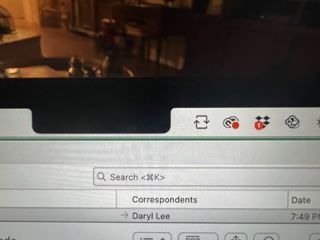
- Mark as New
- Bookmark
- Subscribe
- Mute
- Subscribe to RSS Feed
- Permalink
- Report Inappropriate Content
I just bought a Macbook Air running Ventura software. Dropbox is virtually non-functional with it. Can't open files in a viewable form without downloading them, can't download folders, can't find Dropbox from within any app-Filemaker Pro, for one-to keep them accessible from the cloud. The Search function on Dropbox had been getting very dicey on my 2014 Macbook Air running High Sierra as well-hard for me to explain-couldn't always get the general column of files and folders to open, ability to Copy a Dropbox link would come and go (a major problem). Should I just move over to iCloud?
- Mark as New
- Bookmark
- Subscribe
- Mute
- Subscribe to RSS Feed
- Permalink
- Report Inappropriate Content
I'm having massive problems as well, on a 2017 iMac running a fresh (disk wipe) install of Ventura 13.2.1. I was finally forced onto the new Dropbox Beta, which I wasn't looking forward to based on the advance reports...and sure enough, everything's broken.
I currently have 2.2TB in my Dropbox and want it to be synced to this new, second machine, with no online-only files—there's more than enough space for everything on the local internal drive—and I believe I've configured this correctly, just as I have many times in the past (though see below). However, while the Dropbox app has been "Updating files..." for many hours, DaisyDisk confirms that there's still virtually nothing on the local drive, even as hidden files. The Dropbox file structure does show up, but there's a "download from cloud" icon next to most files. When I click it, I get a dialog that says "The file couldn't be opened," and the filename itself disappears from the Finder.
The problem originally occurred with the default of every folder checkbox selected under Preferences->Sync. The exact wording leaves room for speculation that maybe we're now supposed to uncheck the directories that we want to have synced locally, so I tried that, but the results were identical, so I switched back. I still haven't managed to access a single file out of that 2.2TB.
I've been using Dropbox for years, but it now appears to be totally useless. I'm anticipating a switch to Microsoft OneDrive, where I've seen no reports of such problems, sooner rather than later.
- Mark as New
- Bookmark
- Subscribe
- Mute
- Subscribe to RSS Feed
- Permalink
- Report Inappropriate Content
Hi there @raffishtenant, sorry to hear about this and thanks for all the information you've shared with us.
Can you please let us know the exact version and the status of the desktop app as shown in your menu bar at the moment?
Any additional information or screenshots would also help!
Walter
Community Moderator @ Dropbox
dropbox.com/support
![]() Did this post help you? If so, give it a Like below to let us know.
Did this post help you? If so, give it a Like below to let us know.![]() Need help with something else? Ask me a question!
Need help with something else? Ask me a question!![]() Find Tips & Tricks Discover more ways to use Dropbox here!
Find Tips & Tricks Discover more ways to use Dropbox here!![]() Interested in Community Groups? Click here to join
Interested in Community Groups? Click here to join
- Mark as New
- Bookmark
- Subscribe
- Mute
- Subscribe to RSS Feed
- Permalink
- Report Inappropriate Content
Hi Walter, thanks for the response! My Dropbox version number is 172.3.7425.
Screenshots are a bit awkward at the moment, since I'm actually working with my partner's account on that machine, but I'm sure I can manage it if we think of ones that would be particularly useful. There's very little to see under the "Sync and backups" or "Activity" tabs. "Activity" shows a grand total of three files, and nothing since yesterday. "Sync and backups" shows a lot more, but only up to about 6 hours ago, which is approximately when I changed from my experiment with having every folder unchecked under Selective Sync to having every folder checked once more. This makes me wonder anew what the appropriate setting is: I would expect checked folders to be synced locally, but the only time it appeared to even be trying was when they were unchecked. However, repeated scans with DaisyDisk continue to say that there is virtually nothing on the local disk—15GB of system files and 50GB of everything else—and that's been true regardless of my sync settings.
The status bar has been stuck on "Updating files..." for these last six hours as well. Before that, it showed a consistently decreasing number of files that I would normally assume were syncing, eventually ending up at something like "Everything is up to date." But at no point was I ever able to access any of those files in the local Dropbox directory at /Users/.../Library/CloudStorage/Dropbox.
- Mark as New
- Bookmark
- Subscribe
- Mute
- Subscribe to RSS Feed
- Permalink
- Report Inappropriate Content
Sorry to jump in here, @raffishtenant.
One of the expected changes of the new Dropbox for macOS app is that files synced down to the computer from other devices or the website, will sync as online-only by default.
This also includes folders that you removed and then added back through the selective sync settings.
So, I would suggest that you allow the application to finish updating the files and once it's "up to date", you can go ahead and select the files you want to have available offline, right-click on them and choose the "make available offline" option to sync them.
You can do the same with the entire Dropbox folder as well, if you want to make all your files available offline.
Hannah
Community Moderator @ Dropbox
dropbox.com/support
![]() Did this post help you? If so, give it a Like below to let us know.
Did this post help you? If so, give it a Like below to let us know.![]() Need help with something else? Ask me a question!
Need help with something else? Ask me a question!![]() Find Tips & Tricks Discover more ways to use Dropbox here!
Find Tips & Tricks Discover more ways to use Dropbox here!![]() Interested in Community Groups? Click here to join!
Interested in Community Groups? Click here to join!
Hi there!
If you need more help you can view your support options (expected response time for a ticket is 24 hours), or contact us on X or Facebook.
For more info on available support options for your Dropbox plan, see this article.
If you found the answer to your question in this Community thread, please 'like' the post to say thanks and to let us know it was useful!