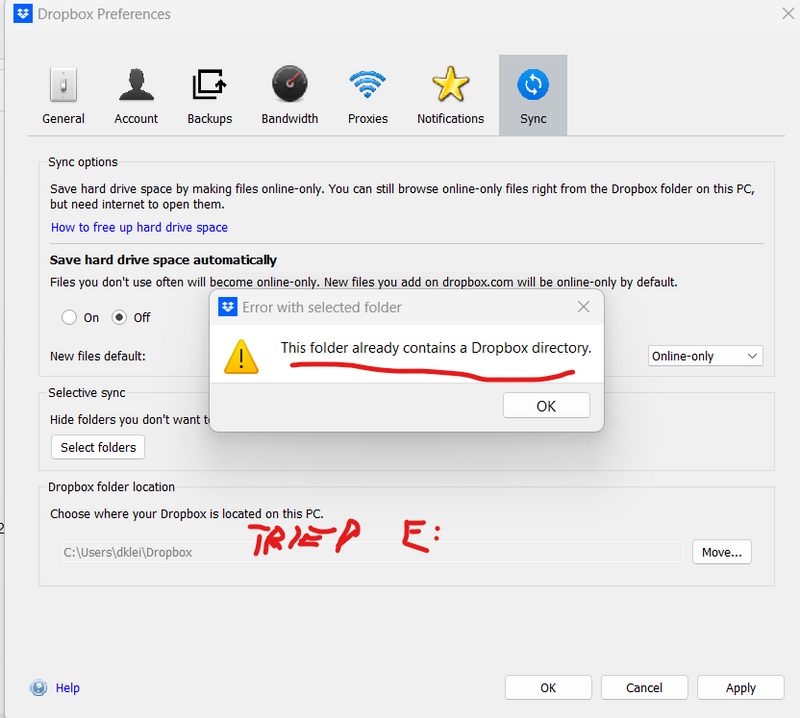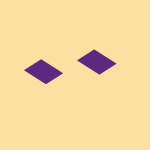Apps and Installations
Have a question about a Dropbox app or installation? Reach out to the Dropbox Community and get solutions, help, and advice from members.
- Dropbox Community
- :
- Ask the Community
- :
- Apps and Installations
- :
- Wrongly backing up to two drives on one PC
- Subscribe to RSS Feed
- Mark Topic as New
- Mark Topic as Read
- Float this Topic for Current User
- Bookmark
- Subscribe
- Mute
- Printer Friendly Page
Wrongly backing up to two drives on one PC
- Labels:
-
Desktop
-
Dropbox Backup
-
Setting up the apps
- Mark as New
- Bookmark
- Subscribe
- Mute
- Subscribe to RSS Feed
- Permalink
- Report Inappropriate Content
On my laptop, I use Dropbox to sync and backup my E: drive. Somehow it also started backing up everything to my C: drive, which has now overflowed. How do I stop the C: drive backup and delete files, without deleting them to the E: drive and the cloud?
- Labels:
-
Desktop
-
Dropbox Backup
-
Setting up the apps
- 0 Likes
- 4 Replies
- 1,255 Views
- dankleinva
- /t5/Apps-and-Installations/Wrongly-backing-up-to-two-drives-on-one-PC/td-p/655123
Accepted Solutions
- Mark as New
- Bookmark
- Subscribe
- Mute
- Subscribe to RSS Feed
- Permalink
- Report Inappropriate Content
Hi there @dankleinva, sorry to hear you're having issues with this.
Can you please send us a screenshot of what this looks like on your end including the app's status and version as shown in your system tray?
Also, when you say sync and backup your drive to Dropbox, did you manually move your Dropbox folder to the E drive (or maybe using these steps) or did you actually back it up to Dropbox using the Dropbox Backup feature?
Let us know and we'll take it from there.
Walter
Community Moderator @ Dropbox
dropbox.com/support
![]() Did this post help you? If so, give it a Like below to let us know.
Did this post help you? If so, give it a Like below to let us know.![]() Need help with something else? Ask me a question!
Need help with something else? Ask me a question!![]() Find Tips & Tricks Discover more ways to use Dropbox here!
Find Tips & Tricks Discover more ways to use Dropbox here!![]() Interested in Community Groups? Click here to join
Interested in Community Groups? Click here to join
- Mark as New
- Bookmark
- Subscribe
- Mute
- Subscribe to RSS Feed
- Permalink
- Report Inappropriate Content
Hi there @dankleinva, sorry to hear you're having issues with this.
Can you please send us a screenshot of what this looks like on your end including the app's status and version as shown in your system tray?
Also, when you say sync and backup your drive to Dropbox, did you manually move your Dropbox folder to the E drive (or maybe using these steps) or did you actually back it up to Dropbox using the Dropbox Backup feature?
Let us know and we'll take it from there.
Walter
Community Moderator @ Dropbox
dropbox.com/support
![]() Did this post help you? If so, give it a Like below to let us know.
Did this post help you? If so, give it a Like below to let us know.![]() Need help with something else? Ask me a question!
Need help with something else? Ask me a question!![]() Find Tips & Tricks Discover more ways to use Dropbox here!
Find Tips & Tricks Discover more ways to use Dropbox here!![]() Interested in Community Groups? Click here to join
Interested in Community Groups? Click here to join
- Mark as New
- Bookmark
- Subscribe
- Mute
- Subscribe to RSS Feed
- Permalink
- Report Inappropriate Content
This is on a Windows 11 HP Laptop, purchased just a couple of months ago.
So I had a DropBox file on my C: drive that seemed to be the one syncing to the cloud, which I did not want. The original DropBox file was on my E: drive, which is where it had been syncing until recently but no longer.
Under the System Tray --> Preferences --> Sync, I tried to reset the DropBox location to the E: drive, but it told me there was already a DropBox folder there (the one that no longer synced). So I moved everything on the E: drive to an external drive, and then deleted the E: drive DropBox folder to free up the name and space.
Then, I went back to the System Tray --> Preferences --> Sync and reset the DropBox location to the E: drive. This started off just fine, but bombed out and stopped maybe 1/4 of the way through. Now, it still sees the old C: drive DropBox file as the one it should sync to, and efforts to restart the folder move brings up the error message that there is already a DropBox directory on that E: drive.
- Mark as New
- Bookmark
- Subscribe
- Mute
- Subscribe to RSS Feed
- Permalink
- Report Inappropriate Content
Hi @dankleinva, interesting. Thanks for the info!
At the moment, is there any Dropbox folder on your E: drive? Could you try to sign out of the app, sign in, then repeat the steps to move your Dropbox folder all over again?
Megan
Community Moderator @ Dropbox
dropbox.com/support
![]() Did this post help you? If so, give it a Like below to let us know.
Did this post help you? If so, give it a Like below to let us know.![]() Need help with something else? Ask me a question!
Need help with something else? Ask me a question!![]() Find Tips & Tricks Discover more ways to use Dropbox here!
Find Tips & Tricks Discover more ways to use Dropbox here!![]() Interested in Community Groups? Click here to join!
Interested in Community Groups? Click here to join!
- Mark as New
- Bookmark
- Subscribe
- Mute
- Subscribe to RSS Feed
- Permalink
- Report Inappropriate Content
Thanks for the suggestion, Megan. This worked, sorta. I'd tried a few times to reset the Dropbox folder to my E: drive, but it kept getting confused. And erasing the C: drive dropbox folder started to erase all my files!
So what I ended up doing is this: First, I signed the laptop out of Dropbox, then move the files to a safe backup external drive, then erased dropbox from both my C; and E; drives. I then set up Dropbox anew, and set the E: drive as the home. It seems to work now. *exhales*
I appreciate the help from this forum. At the same time, I must express disappointment that Dropbox made it so easy for this problem to occur, and so difficult to remedy it. For what is otherwise a fine program, this seems sadly weak.
Hi there!
If you need more help you can view your support options (expected response time for a ticket is 24 hours), or contact us on X or Facebook.
For more info on available support options for your Dropbox plan, see this article.
If you found the answer to your question in this Community thread, please 'like' the post to say thanks and to let us know it was useful!