Turn on suggestions
Auto-suggest helps you quickly narrow down your search results by suggesting possible matches as you type.
Turn on suggestions
Auto-suggest helps you quickly narrow down your search results by suggesting possible matches as you type.
Announcements
Want to learn some quick and useful tips to make your day easier? Check out how Calvin uses Replay to get feedback from other teams at Dropbox
here.
Dropbox tips & tricks
Learn how to get the most out of Dropbox with other users like you.
- Dropbox Community
- :
- Do More with Dropbox
- :
- Do more with Dropbox
- :
- Tips & tricks
- :
- Dropbox tips & tricks
- :
- Admin tips: Sign in as a team member
Options
- Subscribe to RSS Feed
- Mark Topic as New
- Mark Topic as Read
- Float this Topic for Current User
- Bookmark
- Subscribe
- Mute
- Printer Friendly Page
Turn on suggestions
Auto-suggest helps you quickly narrow down your search results by suggesting possible matches as you type.
Admin tips: Sign in as a team member
Admin tips: Sign in as a team member
Community Manager
- Mark as New
- Bookmark
- Subscribe
- Mute
- Subscribe to RSS Feed
- Permalink
- Report Inappropriate Content
10-08-2020
06:29 AM
As a team admin, there are a few different ways you can come to the rescue for your teammates, but did you know that you can sign in as a team member? If someone is on vacation, can’t get online or can’t access their account, you can sign in as them.
With this handy feature, you can also organize a new employee's Dropbox account before they start or troubleshoot issues, should they arise.
Will the user know you signed in to their account?
Any actions you take on behalf of a team member will be logged in your team activity log, so they will know what was updated.
How to sign in as user on my Dropbox Business team
- Sign in to dropbox.com with your admin credentials.
- Click Admin Console.
- Open the Members page.
- Click the gear icon beside the name of the team member you would like to sign in as.
- Click Sign in as user.
- Click Sign in to confirm that you would like to sign in as the selected user.
You'll then be taken to the account of the user you selected, where you can act on this user's behalf. When you're done, be sure to click Sign out on the red banner at the top of the page. This will help you avoid accidentally making changes to the wrong account later.
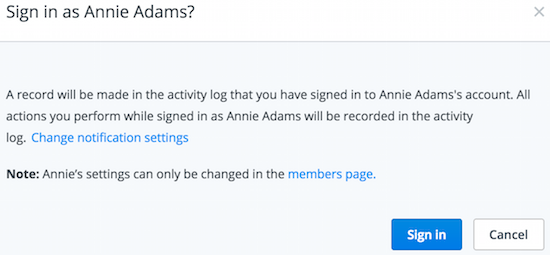
If you want more info on signing in as a team member, you can check out this article, or ask a question below.
Do you set up a team member’s account before they start with your company?
- 1 Likes
- 0 Replies
- 2,645 Views
- Amy
- /t5/Dropbox-tips-tricks/Admin-tips-Sign-in-as-a-team-member/td-p/459950
0 Replies 0
Need more support?
Hi there!
If you need more help you can view your support options (expected response time for a ticket is 24 hours), or contact us on X or Facebook.
For more info on available support options for your Dropbox plan, see this article.
If you found the answer to your question in this Community thread, please 'like' the post to say thanks and to let us know it was useful!