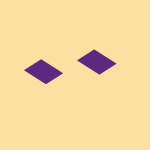Create, upload, and share
Find help to solve issues with creating, uploading, and sharing files and folders in Dropbox. Get support and advice from the Dropbox Community.
- Dropbox Community
- :
- Ask the Community
- :
- Create, upload, and share
- :
- Online only folders - can these be made visible on...
- Subscribe to RSS Feed
- Mark Topic as New
- Mark Topic as Read
- Float this Topic for Current User
- Bookmark
- Subscribe
- Mute
- Printer Friendly Page
Online only folders - can these be made visible on desktop app
Online only folders - can these be made visible on desktop app
- Mark as New
- Bookmark
- Subscribe
- Mute
- Subscribe to RSS Feed
- Permalink
- Report Inappropriate Content
Hello,
- 0 Likes
- 3 Replies
- 2,953 Views
- nee gibson architects
- /t5/Create-upload-and-share/Online-only-folders-can-these-be-made-visible-on-desktop-app/td-p/623950
- Mark as New
- Bookmark
- Subscribe
- Mute
- Subscribe to RSS Feed
- Permalink
- Report Inappropriate Content
Hi @Nee gibson architects, thanks for posting here today!
Apologies for the length of my response, I just wanted to make sure I've covered everything.
In regards to your JOBFILES FOLDER and CURRENT FOLDER folders, I think the best way to go about it, would be to either create those folders as Team folders, or as shared folders, from the admin's profile.
Since you're using a Business plan, you can go with Team folders, because they would give you more control. However, the decision is entirely up to you.
In terms of syncing those to your device, you can make those folders available online-only. That way, they won't be taking up extra hard drive space, and you'd be able to see them inside your Dropbox folder on the computer. When you need to sync any file locally, you can recall them.
Where are the copies of these folders located at the moment? Do you have them created or stored somewhere?
As for your last point, it's not entirely clear to me how you set up the folders. Did you use a different Dropbox account or your admin account, on a different laptop? If you used a different one, was it a personal one, or was it part of your Team?
Keep me posted!
Megan
Community Moderator @ Dropbox
dropbox.com/support
![]() Did this post help you? If so, give it a Like below to let us know.
Did this post help you? If so, give it a Like below to let us know.![]() Need help with something else? Ask me a question!
Need help with something else? Ask me a question!![]() Find Tips & Tricks Discover more ways to use Dropbox here!
Find Tips & Tricks Discover more ways to use Dropbox here!![]() Interested in Community Groups? Click here to join!
Interested in Community Groups? Click here to join!
- Mark as New
- Bookmark
- Subscribe
- Mute
- Subscribe to RSS Feed
- Permalink
- Report Inappropriate Content
Hi, thanks for the interest and reply.
There are 4 computers, each with their own licence. One is the admin.
I have been using normal folders and just sharing them with the others in 'Team' or two employees ( we're a very small practice).
We've had another go at setting up normal folders on the admin license. This has clarified to us that if the folder is set to be online only ( by going through the desktop admin/ preferences/ sync setting and un ticking selected folders) then that folder is no longer visible on our any of our desktop apps ( in our Mac finder panels). If we make reviser that setting and tick the folders again, they appear in our finders - but also start a ponderous upload /download sync that crashes our computers due to the 89K files. We seem to understand this better now.
That said, we are still wanting to drag & drop new files into these 'shared' folders on a daily basis, but can't easily do so if they are not visible on in the Finders. Instead we have to log into the web browser version of DB account and upload to there which is more time consuming.
I had used a Teams folder before for an external contact and ended up being charged by DB for an additional licence and so I'm wary of setting up new Teams folders for that reason. However perhaps Teams folder is the way to manage what we need if used internally within our business members.
Does this help your advice to us?
It's quite a specific way we need it to work for our needs but hopefully there is a way, which will increase our valued use of our annual subscription!
Regards
Adrian
- Mark as New
- Bookmark
- Subscribe
- Mute
- Subscribe to RSS Feed
- Permalink
- Report Inappropriate Content
@nee gibson architects wrote:
... if the folder is set to be online only ( by going through the desktop admin/ preferences/ sync setting and un ticking selected folders) then that folder is no longer visible on our any of our desktop apps
That's not setting a folder to Online-only. That's the Selective Sync feature which is used to entirely remove a folder from a computer so it no longer takes up disk space.
That said, we are still wanting to drag & drop new files into these 'shared' folders on a daily basis, but can't easily do so if they are not visible on in the Finders.
What you want is what was previously known as Smart Sync. All you need to do is right-click a folder in your local Dropbox folder and you'll see an option that either says Make online-only or Make available offline. Selecting Make online-only will remove the folder (or file) from your computer to save disk space but it will still remain visible so you can interact with it.
Hi there!
If you need more help you can view your support options (expected response time for a ticket is 24 hours), or contact us on X or Facebook.
For more info on available support options for your Dropbox plan, see this article.
If you found the answer to your question in this Community thread, please 'like' the post to say thanks and to let us know it was useful!