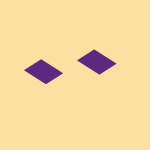Delete, edit, and organize
Solve issues with deleting, editing, and organizing files and folders in your Dropbox account with support from the Dropbox Community.
- Dropbox Community
- :
- Ask the Community
- :
- Delete, edit, and organize
- :
- Can't find my Vault in Windows 11.
- Subscribe to RSS Feed
- Mark Topic as New
- Mark Topic as Read
- Float this Topic for Current User
- Bookmark
- Subscribe
- Mute
- Printer Friendly Page
Can't find my Vault in Windows 11.
- Labels:
-
Dropbox Vault
-
Edit
Can't find my Vault in Windows 11.
- Mark as New
- Bookmark
- Subscribe
- Mute
- Subscribe to RSS Feed
- Permalink
- Report Inappropriate Content
I have a file in vault I need to modify. It looks like I can't edit it where it sits in the vault, so I tried to open it in my PC. I can find it on my Samsung Tab, but I have no word processor there. How do I find it please?- or how do I modify it in place from my Tab 8?
- Labels:
-
Dropbox Vault
-
Edit
- 0 Likes
- 7 Replies
- 1,143 Views
- Scouser01
- /t5/Delete-edit-and-organize/Can-t-find-my-Vault-in-Windows-11/td-p/665209
- Mark as New
- Bookmark
- Subscribe
- Mute
- Subscribe to RSS Feed
- Permalink
- Report Inappropriate Content
Hi @Scouser01, happy Monday to you!
You mentioned that you can't locate your Vault when you access your desktop app. Can you clarify the app's syncing status, and version please?
If you access your selective sync settings, are you able to locate it there by any chance?
In addition to modifying your content using your Tab 8, you'd need the relevant app in order to open, and edit the file there. Can you clarify the type of the file you're trying to open?
Keep me posted!
Megan
Community Moderator @ Dropbox
dropbox.com/support
![]() Did this post help you? If so, give it a Like below to let us know.
Did this post help you? If so, give it a Like below to let us know.![]() Need help with something else? Ask me a question!
Need help with something else? Ask me a question!![]() Find Tips & Tricks Discover more ways to use Dropbox here!
Find Tips & Tricks Discover more ways to use Dropbox here!![]() Interested in Community Groups? Click here to join!
Interested in Community Groups? Click here to join!
- Mark as New
- Bookmark
- Subscribe
- Mute
- Subscribe to RSS Feed
- Permalink
- Report Inappropriate Content
Bit tricky.I can't find out how to do the actions you've asked for. When I open the app it goes straight to file manager. Right clicking on the app gives me properties but I can't find version no. etc. Strangely enough, vault appeared briefly, and I managed to modify the file, but now it's disappeared again! Very frustrating.
- Mark as New
- Bookmark
- Subscribe
- Mute
- Subscribe to RSS Feed
- Permalink
- Report Inappropriate Content
Hi @Scouser02, it seems you might be looking at this  Dropbox icon which would open your file in the File Explorer.
Dropbox icon which would open your file in the File Explorer.
Could you locate this  little icon, on your task bar, next to your WiFi? You should be able to hover over it, in order to check the syncing status, and version.
little icon, on your task bar, next to your WiFi? You should be able to hover over it, in order to check the syncing status, and version.
And if you click on it, you should be able to follow the steps mentioned above, in order to access its preferences, and then the selective sync settings too.
Megan
Community Moderator @ Dropbox
dropbox.com/support
![]() Did this post help you? If so, give it a Like below to let us know.
Did this post help you? If so, give it a Like below to let us know.![]() Need help with something else? Ask me a question!
Need help with something else? Ask me a question!![]() Find Tips & Tricks Discover more ways to use Dropbox here!
Find Tips & Tricks Discover more ways to use Dropbox here!![]() Interested in Community Groups? Click here to join!
Interested in Community Groups? Click here to join!
- Mark as New
- Bookmark
- Subscribe
- Mute
- Subscribe to RSS Feed
- Permalink
- Report Inappropriate Content
Ive hovered over the little icon and it says "up to date" ver. 168.4.4802. When I click on it, a small box appears with the last 7 days and "everything is up to date". There's no option to select. Tried a screenshot, but file too big, and I don't know how to reduce it, sorry.
Did Connect, and that seems to have disappeared as well.
Once I'm used to it, I'm sure it will get easier, but at the moment, it's not an easy program to use.
- Mark as New
- Bookmark
- Subscribe
- Mute
- Subscribe to RSS Feed
- Permalink
- Report Inappropriate Content
Hi @Scouser02, I'm sorry to hear about that, but I see where you're coming from.
It can be a bit tricky in the beginning. As for the screenshot, do you think you can convert it online using a jpg converter, and then attach it here, just so I can have a visual of your Dropbox folder and what you see there?
Megan
Community Moderator @ Dropbox
dropbox.com/support
![]() Did this post help you? If so, give it a Like below to let us know.
Did this post help you? If so, give it a Like below to let us know.![]() Need help with something else? Ask me a question!
Need help with something else? Ask me a question!![]() Find Tips & Tricks Discover more ways to use Dropbox here!
Find Tips & Tricks Discover more ways to use Dropbox here!![]() Interested in Community Groups? Click here to join!
Interested in Community Groups? Click here to join!
- Mark as New
- Bookmark
- Subscribe
- Mute
- Subscribe to RSS Feed
- Permalink
- Report Inappropriate Content
Computers are so frustrating! I've been using my tablet to reply to you, but have gone to my PC to resize the file. The reply on the PC does NOT give me the option to send a file!!!!!
- Mark as New
- Bookmark
- Subscribe
- Mute
- Subscribe to RSS Feed
- Permalink
- Report Inappropriate Content
Hi @Scouser02, you'd need to be on level 3 on Community, in order to be able to post your screenshots. I can see that you're now on Level 3, so you should be able to attach them now using your computer.
Also, if you open your Dropbox folder, are you able to see your Vault available there, open it and work on the file?
Keep in mind that as the Help Center mentions: "...your vault auto-locks again after 20 minutes on dropbox.com and after 3 minutes on mobile. While your vault is locked, the files in your vault won’t appear on your content suggestions, recents, updates, and notifications lists or in the search bar suggestions."
Megan
Community Moderator @ Dropbox
dropbox.com/support
![]() Did this post help you? If so, give it a Like below to let us know.
Did this post help you? If so, give it a Like below to let us know.![]() Need help with something else? Ask me a question!
Need help with something else? Ask me a question!![]() Find Tips & Tricks Discover more ways to use Dropbox here!
Find Tips & Tricks Discover more ways to use Dropbox here!![]() Interested in Community Groups? Click here to join!
Interested in Community Groups? Click here to join!
Hi there!
If you need more help you can view your support options (expected response time for a ticket is 24 hours), or contact us on X or Facebook.
For more info on available support options for your Dropbox plan, see this article.
If you found the answer to your question in this Community thread, please 'like' the post to say thanks and to let us know it was useful!