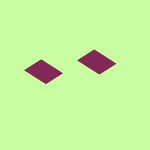Create, upload, and share
Find help to solve issues with creating, uploading, and sharing files and folders in Dropbox. Get support and advice from the Dropbox Community.
- Dropbox Community
- :
- Ask the Community
- :
- Create, upload, and share
- :
- Dropbox Syncing Without My Permission
- Subscribe to RSS Feed
- Mark Topic as New
- Mark Topic as Read
- Float this Topic for Current User
- Bookmark
- Subscribe
- Mute
- Printer Friendly Page
Dropbox Syncing Without My Permission
- Labels:
-
Desktop and Web
-
Sync and upload
- Mark as New
- Bookmark
- Subscribe
- Mute
- Subscribe to RSS Feed
- Permalink
- Report Inappropriate Content
Hi! I am running into a potential problem with Dropbox. When I started up my Windows 10 PC this evening, the Dropbox desktop app on my screen immediately started syncing, even though I had not prompted it to do so. I quickly clicked "Pause syncing", and then selected "Indefinitely". Now, the Dropbox desktop app on the lower right corner of my screen has a little yellow circle on it with a pair of vertical lines indicating that syncing has paused and is still in pause mode. I want to do a reset so that the app will no longer be in pause mode, but I do not want it to resume syncing, either. How do I do this?
- Labels:
-
Desktop and Web
-
Sync and upload
- 0 Likes
- 18 Replies
- 2,694 Views
- Cendrillon
- /t5/Create-upload-and-share/Dropbox-Syncing-Without-My-Permission/td-p/493885
Accepted Solutions
- Mark as New
- Bookmark
- Subscribe
- Mute
- Subscribe to RSS Feed
- Permalink
- Report Inappropriate Content
If it's disabled, all that would be synced are the files in the Dropbox folder itself. It doesn't sync your entire computer, as this feature isn't available on Dropbox.
Jay
Community Moderator @ Dropbox
dropbox.com/support
![]() Did this post help you? If so, give it a Like below to let us know.
Did this post help you? If so, give it a Like below to let us know.![]() Need help with something else? Ask me a question!
Need help with something else? Ask me a question!![]() Find Tips & Tricks Discover more ways to use Dropbox here!
Find Tips & Tricks Discover more ways to use Dropbox here!![]() Interested in Community Groups? Click here to join!
Interested in Community Groups? Click here to join!
- Mark as New
- Bookmark
- Subscribe
- Mute
- Subscribe to RSS Feed
- Permalink
- Report Inappropriate Content
To directly get to the chase, instead of pausing the syncing process, you can quit the app instead.
For future reference, if you don't want the desktop app to automatically start upon booting your computer, you can turn the relevant option off through the app's preferences.
Let me know if this helped!
Walter
Community Moderator @ Dropbox
dropbox.com/support
![]() Did this post help you? If so, give it a Like below to let us know.
Did this post help you? If so, give it a Like below to let us know.![]() Need help with something else? Ask me a question!
Need help with something else? Ask me a question!![]() Find Tips & Tricks Discover more ways to use Dropbox here!
Find Tips & Tricks Discover more ways to use Dropbox here!![]() Interested in Community Groups? Click here to join
Interested in Community Groups? Click here to join
- Mark as New
- Bookmark
- Subscribe
- Mute
- Subscribe to RSS Feed
- Permalink
- Report Inappropriate Content
Hi, Walter! Thank you so much for your reply! I followed your advice. I first went to the desktop app Preferences and made sure that "Start Dropbox on system startup" and "Open the desktop app when starting Dropbox" were unchecked. Then, I quit Dropbox.
Being the experimenter I am, I reopened the Dropbox desktop app to ensure that I had done everything necessary, but the little yellow circle with the pair of lines is still there. How do I do a reset so that my Dropbox desktop app isn't going to forever be in "Pause syncing" mode?
- Mark as New
- Bookmark
- Subscribe
- Mute
- Subscribe to RSS Feed
- Permalink
- Report Inappropriate Content
This way the only way files will sync to your account is when the app is running.
Just out of curiosity, is there a reason you don't want the app to sync automatically, and only when you choose to have the app running?
Jay
Community Moderator @ Dropbox
dropbox.com/support
![]() Did this post help you? If so, give it a Like below to let us know.
Did this post help you? If so, give it a Like below to let us know.![]() Need help with something else? Ask me a question!
Need help with something else? Ask me a question!![]() Find Tips & Tricks Discover more ways to use Dropbox here!
Find Tips & Tricks Discover more ways to use Dropbox here!![]() Interested in Community Groups? Click here to join!
Interested in Community Groups? Click here to join!
- Mark as New
- Bookmark
- Subscribe
- Mute
- Subscribe to RSS Feed
- Permalink
- Report Inappropriate Content
Hi, Jay! Thanks for joining the thread! Yes, there is a reason I don't want the app to sync automatically, and only when I run the app. The simple reason is, I only have the basic account with 2GB capacity, so I don't want the app to sync my entire computer automatically. I am taking an online GIS course, and I am going to be creating some GIS documents. I only want to back up my GIS documents to Dropbox. I don't want my entire computer backed up to Dropbox. So I will sync my GIS files to Dropbox when I am ready. When I'm not deliberately syncing files to Dropbox, I would prefer the app to be shut down and not syncing, if that makes any sense. I am still very new to Dropbox and syncing services in general and am not 100% clear on how it works. 😕
- Mark as New
- Bookmark
- Subscribe
- Mute
- Subscribe to RSS Feed
- Permalink
- Report Inappropriate Content
If it's disabled, all that would be synced are the files in the Dropbox folder itself. It doesn't sync your entire computer, as this feature isn't available on Dropbox.
Jay
Community Moderator @ Dropbox
dropbox.com/support
![]() Did this post help you? If so, give it a Like below to let us know.
Did this post help you? If so, give it a Like below to let us know.![]() Need help with something else? Ask me a question!
Need help with something else? Ask me a question!![]() Find Tips & Tricks Discover more ways to use Dropbox here!
Find Tips & Tricks Discover more ways to use Dropbox here!![]() Interested in Community Groups? Click here to join!
Interested in Community Groups? Click here to join!
- Mark as New
- Bookmark
- Subscribe
- Mute
- Subscribe to RSS Feed
- Permalink
- Report Inappropriate Content
Oh, OK. That makes sense now. Thank you, Jay! 🙂
- Mark as New
- Bookmark
- Subscribe
- Mute
- Subscribe to RSS Feed
- Permalink
- Report Inappropriate Content
Enjoy your week!
Jay
Community Moderator @ Dropbox
dropbox.com/support
![]() Did this post help you? If so, give it a Like below to let us know.
Did this post help you? If so, give it a Like below to let us know.![]() Need help with something else? Ask me a question!
Need help with something else? Ask me a question!![]() Find Tips & Tricks Discover more ways to use Dropbox here!
Find Tips & Tricks Discover more ways to use Dropbox here!![]() Interested in Community Groups? Click here to join!
Interested in Community Groups? Click here to join!
- Mark as New
- Bookmark
- Subscribe
- Mute
- Subscribe to RSS Feed
- Permalink
- Report Inappropriate Content
Hi Jay,
I'm also having this issue.
I never gave dropbox permission to start accessing and syncing the files on my Macbook so it is just appalling that it would automatically just do it by default straight out of the gates. I'm this close to flicking dropbox for iCloud, even though I've been using and enjoying dropbox for years.
I'll explain the situation just so we all have some context for others as I'd be very surprised if a heap of people aren't having the same issue.
Recently my iMac motherboard failed and I've purchased a new M1 Apple MacBook Air. After manually transferring my docs and other files over, I've started downloading and installing apps that I commonly use from scratch. Enter Dropbox.
After installing it and signing in, all of a sudden it is syncing all of the folders and files on my Mac! Folders that it is helping its self to include: Desktop, Documents, Downloads, Music, Movies. And not only that, the syncing is apparently going to continue for the next two days!
Seriously WTF. And how dare Dropbox do this by default. This is an assault on our time and seems to be purposefully sneaky given that the solutions is hidden away behind several steps within the preferences.
After finding and reading this thread, I followed the said steps. However when I uncheck the folders within the "Back up your Mac automatically" page, and then click Save, then check "Keep content in folders on the Mac" (another very vague and misleading way of representing the options) and then clicking Stop backup, it then comes up with error messages beside the folders saying in red: "Couldn't stop backup"
GRRRRRR!!!!
So I tried pausing syncing and trying again... But then it comes up with the error message "Syncing is paused", greying out the entire page and rendering it unresponsive unless I click on "Resume syncing"
So with these steps repeated over and over just to make sure there's nothing I've missed, and several loud curses later, I can only assume we must need to wait for the syncing to finish and stop on it's own accord, before having the functional access to opt out of this "Back up you Mac automatically" feature. A feature that your company thinks is ok to force on its users without prior notification.
Am I missing anything?
- Mark as New
- Bookmark
- Subscribe
- Mute
- Subscribe to RSS Feed
- Permalink
- Report Inappropriate Content
Update to my previous complaint:
I returned from an outing (had left dropbox to continue syncing even though I never wanted it to) and when I get back, surprise surprise... Dropbox had stopped syncing. Not because it had listened to me and stopped the backup "feature" setting, no.. Nope it had stopped because I had run out of storage space and now need to upgrade!
Wow what a fkn disgrace.
I also went into the settings to try, AGAIN, to uncheck and save the sync folders and low and behold, the same error message comes up: "Syncing is paused" with the window greyed out and unresponsive. I'm prompted to resume syncing, only if I do, I am prompted to pay for an upgrade. An upgrade I don't need.
All I want are a couple of folders I can use to hand off files between my iPhone and MacBook. That's all.
Never have I ever wanted a complete backup by a company I never gave permission to access my personal files.
PLEASE EXPLAIN!!!
Hi there!
If you need more help you can view your support options (expected response time for a ticket is 24 hours), or contact us on X or Facebook.
For more info on available support options for your Dropbox plan, see this article.
If you found the answer to your question in this Community thread, please 'like' the post to say thanks and to let us know it was useful!