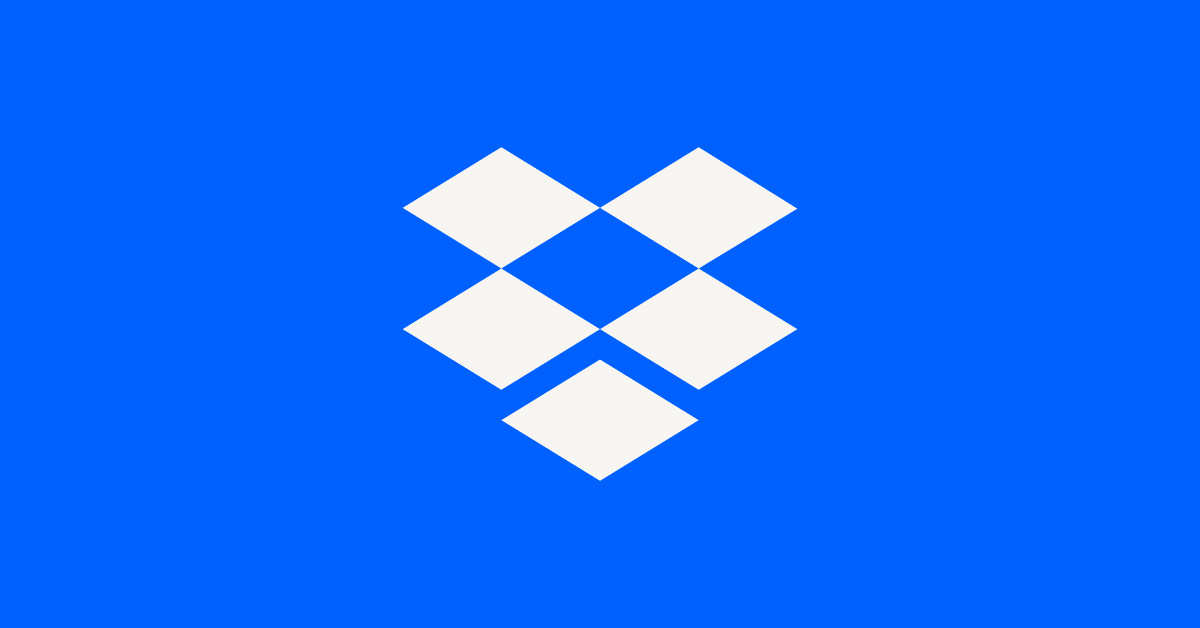Create, upload, and share
Find help to solve issues with creating, uploading, and sharing files and folders in Dropbox. Get support and advice from the Dropbox Community.
- Dropbox Community
- :
- Ask the Community
- :
- Create, upload, and share
- :
- Folders not showing up in Window File Explorer
- Subscribe to RSS Feed
- Mark Topic as New
- Mark Topic as Read
- Float this Topic for Current User
- Bookmark
- Subscribe
- Mute
- Printer Friendly Page
Folders not showing up in Window File Explorer
- Labels:
-
Sync and upload
- Mark as New
- Bookmark
- Subscribe
- Mute
- Subscribe to RSS Feed
- Permalink
- Report Inappropriate Content
I created a folder and subsequently created some files in a Dropbox folder from a laptop here in the office. This folder fails to show up in Windows File Explorer on another computer in the office. I can see the folder from the Dropbox App and tell it to open the files with the software on this computer, but I cannot see the folder from Windows File Explorer. This has been going on for several days now, and have re-booted this computer to see if it would sync up, but no success.
- Labels:
-
Sync and upload
- 1 Likes
- 9 Replies
- 17K Views
- GBShields
- /t5/Create-upload-and-share/Folders-not-showing-up-in-Window-File-Explorer/td-p/347246
Accepted Solutions
- Mark as New
- Bookmark
- Subscribe
- Mute
- Subscribe to RSS Feed
- Permalink
- Report Inappropriate Content
Sorry to hear this persists @GBShields.
Can you maybe try downloading and installing our desktop app from the following link directly and let me know how it goes?
Thanks!
Walter
Community Moderator @ Dropbox
dropbox.com/support
![]() Did this post help you? If so, give it a Like below to let us know.
Did this post help you? If so, give it a Like below to let us know.![]() Need help with something else? Ask me a question!
Need help with something else? Ask me a question!![]() Find Tips & Tricks Discover more ways to use Dropbox here!
Find Tips & Tricks Discover more ways to use Dropbox here!![]() Interested in Community Groups? Click here to join
Interested in Community Groups? Click here to join
- Mark as New
- Bookmark
- Subscribe
- Mute
- Subscribe to RSS Feed
- Permalink
- Report Inappropriate Content
Hey there @GBShields - sorry to hear about your syncing issue.
Could you please verify that both of the devices you mentioned are currently showing 'Up to date' and not still syncing the changes you applied?
You can always look at the Dropbox icon in your taskbar (Windows) or menu bar (Mac) and see if it is done syncing. When Dropbox is fully synced then you should see a tick followed by the words “Up to date” on the menu.
If you do not see this then can you please let me know what the message being displayed reads?
If you'd like to see if there are files in your Dropbox that may have problematic file names, you can use our try our lookup tool (https://www.dropbox.com/bad_files_check) while for a complete list of characters (letters, symbols, or numbers) that might be incompatible with the operating system on your computer(s), you can take a look in this Help Center article: https://help.dropbox.com/syncing-uploads/files-not-syncing
Last but not least, could you also check that the files you don't see have no more than 255 characters in the entire file path? This means from the C:\ all the way to the extension of a file.
I hope this helps and please let me know what you find!
PS: If there's a need to boost the syncing process, you can adjust your bandwidth settings accordingly: https://www.dropbox.com/help/syncing-uploads/faster-sync
Walter
Community Moderator @ Dropbox
dropbox.com/support
![]() Did this post help you? If so, give it a Like below to let us know.
Did this post help you? If so, give it a Like below to let us know.![]() Need help with something else? Ask me a question!
Need help with something else? Ask me a question!![]() Find Tips & Tricks Discover more ways to use Dropbox here!
Find Tips & Tricks Discover more ways to use Dropbox here!![]() Interested in Community Groups? Click here to join
Interested in Community Groups? Click here to join
- Mark as New
- Bookmark
- Subscribe
- Mute
- Subscribe to RSS Feed
- Permalink
- Report Inappropriate Content
I checked, there's no issues with file names, paths, etc. To re-state the issue to make sure I have been clear, the folder and files I am trying to get to in Windows File Explore do not appear in the Dropbox folder, however they do appear in the Dropbox app on the same computer.
- Mark as New
- Bookmark
- Subscribe
- Mute
- Subscribe to RSS Feed
- Permalink
- Report Inappropriate Content
I see, thanks for the additional info @GBShields.
Can you clarify if you're using our desktop app or the Dropbox app for Windows 10 in S mode?
If you're running our desktop app indeed, can you take a look at the Dropbox icon in your taskbar (Windows) and see if it is done syncing?
When Dropbox is fully synced then you should see a tick followed by the words “Up to date” on the menu. If you do not see this then can you please let me know what the message being displayed reads?
Walter
Community Moderator @ Dropbox
dropbox.com/support
![]() Did this post help you? If so, give it a Like below to let us know.
Did this post help you? If so, give it a Like below to let us know.![]() Need help with something else? Ask me a question!
Need help with something else? Ask me a question!![]() Find Tips & Tricks Discover more ways to use Dropbox here!
Find Tips & Tricks Discover more ways to use Dropbox here!![]() Interested in Community Groups? Click here to join
Interested in Community Groups? Click here to join
- Mark as New
- Bookmark
- Subscribe
- Mute
- Subscribe to RSS Feed
- Permalink
- Report Inappropriate Content
Walter, I am unable to get to the Microsoft Store, the boss who has the credentials for that account is not here. I have checked and it is Windows 10 Home, and have found nothing to indicate that it is running in S Mode. The version of Dropbox on here is 20.4.0.0. I also do not see anything in the task bar or on the menu to indicate that syncing either has or is taking place, and nothing stating that the files are up to date. Is there some way to force Windows File Explorer to re-sync the dropbox folder?
- Mark as New
- Bookmark
- Subscribe
- Mute
- Subscribe to RSS Feed
- Permalink
- Report Inappropriate Content
I have now gotten up with the boss and have taken care of the credentials for the Microsoft store, and can get there now.
- Mark as New
- Bookmark
- Subscribe
- Mute
- Subscribe to RSS Feed
- Permalink
- Report Inappropriate Content
Thanks for providing this piece of information @GBShields , that's indeed the S mode for Windows 10 as our own desktop app's version is currently 73.4.118 - the v. 20.4.0.0 is referring to the Microsoft store's application. Read on for more information:
As the following article outlines, the Dropbox app for 10 in S mode does not actively store files and folders on your device and it allows you to access your files and folders that are stored on your Dropbox account when you’re connected to the internet, or if you chose to save them to your device for offline access. It works similarly to the other Dropbox mobile apps (even when you’re using it on a computer).
Since we verified that your device is running Windows 10 in S mode and you’d like it to actively store your files and folders on your device, you should use Windows 10 instead by switching off S mode on your device and then downloading the Dropbox app for Windows 10.
Keep me posted!
Walter
Community Moderator @ Dropbox
dropbox.com/support
![]() Did this post help you? If so, give it a Like below to let us know.
Did this post help you? If so, give it a Like below to let us know.![]() Need help with something else? Ask me a question!
Need help with something else? Ask me a question!![]() Find Tips & Tricks Discover more ways to use Dropbox here!
Find Tips & Tricks Discover more ways to use Dropbox here!![]() Interested in Community Groups? Click here to join
Interested in Community Groups? Click here to join
- Mark as New
- Bookmark
- Subscribe
- Mute
- Subscribe to RSS Feed
- Permalink
- Report Inappropriate Content
I made it to a page in the MS Store, and it says that I cannot switch out of S Mode because I am not currently using S-Mode.
- Mark as New
- Bookmark
- Subscribe
- Mute
- Subscribe to RSS Feed
- Permalink
- Report Inappropriate Content
Any ideas?
- Mark as New
- Bookmark
- Subscribe
- Mute
- Subscribe to RSS Feed
- Permalink
- Report Inappropriate Content
Sorry to hear this persists @GBShields.
Can you maybe try downloading and installing our desktop app from the following link directly and let me know how it goes?
Thanks!
Walter
Community Moderator @ Dropbox
dropbox.com/support
![]() Did this post help you? If so, give it a Like below to let us know.
Did this post help you? If so, give it a Like below to let us know.![]() Need help with something else? Ask me a question!
Need help with something else? Ask me a question!![]() Find Tips & Tricks Discover more ways to use Dropbox here!
Find Tips & Tricks Discover more ways to use Dropbox here!![]() Interested in Community Groups? Click here to join
Interested in Community Groups? Click here to join
Hi there!
If you need more help you can view your support options (expected response time for a ticket is 24 hours), or contact us on X or Facebook.
For more info on available support options for your Dropbox plan, see this article.
If you found the answer to your question in this Community thread, please 'like' the post to say thanks and to let us know it was useful!