View, download, and export
Need support with viewing, downloading, and exporting files and folders from your Dropbox account? Find help from the Dropbox Community.
- Dropbox Community
- :
- Ask the Community
- :
- View, download, and export
- :
- How can I keep my files local and not online only?
- Subscribe to RSS Feed
- Mark Topic as New
- Mark Topic as Read
- Float this Topic for Current User
- Bookmark
- Subscribe
- Mute
- Printer Friendly Page
How can I keep my files local and not online only?
- Mark as New
- Bookmark
- Subscribe
- Mute
- Subscribe to RSS Feed
- Permalink
- Report Inappropriate Content
I have a new computer & I've been trying to download my DB files to my new computer. I've just discovered that YOU decided I need to save space on my hardrive & half my files are on some cloud rather than downloaded to my computer. I DON'T WANT THIS. I've tried everything to download everything on Dropbox to my new computer & I've spent way too much time trying to remedy this--- way more time than I needed or wanted to spend! I am not interested in Local or online whatever it's called. Just leave my Dropbox alone. So, how do get my Dropbox back to the way I had it? How do I get rid of this cloud crap? The so-called solutions I read so far do not work for me. And, please, in the future, LEAVE MY DROPBOX ALONE.
- 30 Likes
- 24 Replies
- 24.8K Views
- HollisHoHo
- /t5/View-download-and-export/How-can-I-keep-my-files-local-and-not-online-only/td-p/350306
Accepted Solutions
- Mark as New
- Bookmark
- Subscribe
- Mute
- Subscribe to RSS Feed
- Permalink
- Report Inappropriate Content
Hi!
Do you have a Dropbox Plus/Professional/Business subscription? If yes, it sounds like the new installation might have been completed with Smart Sync "make folders online-only" selected.
I found this help article on Smart Sync. More specifically you could try the following steps:
How to save hard drive space automatically
If you haven’t opened files and folders in a few months, they’ll become online-only. To change this setting:
- Click the Dropbox icon from the system tray or menu bar.
- Click your profile picture or initials.
- Click Preferences... from the menu.
- Click Sync.
- Choose your work Dropbox account.
- Toggle the On/Off setting under Save hard drive space automatically.
(In your case, you would want this setting to be Off)
How do I sync online-only content to my computer?
You can open a file as usual through your application or Finder. Dropbox downloads the entire file to your computer.
To sync a file or folder without opening it immediately, you can make it local:
- Open the Dropbox folder on your computer.
- Click the Dropbox icon from the menu bar.
- Click the folder icon.
- Choose Open folder.
- Locate the content that you want to sync to your computer.
- Control-click or right-click the file or folder.
- Choose Smart sync.
- Choose Local.
(In your case, you would want all Dropbox content set to Local)
How can I choose a default setting for new content?
- Click the Dropbox icon from the menu bar.
- Click your profile picture or initials and select Preferences... from the menu.
- Click Sync.
- Choose your work Dropbox account.
- Change the selection for Smart Sync Default:
- Admin default: the default setting chosen by your team admin.
- Local: all new content downloads to your computer.
- Online-only: manually download files to your computer when you need them.
(In your case, you would want all new Dropbox content to be set to Local)
Finally, you might want to consider disabling Smart Sync altogether, if you wish, by disabling system extensions on Dropbox website settings.
Hope this helps!
Joonas
- Mark as New
- Bookmark
- Subscribe
- Mute
- Subscribe to RSS Feed
- Permalink
- Report Inappropriate Content
Hi!
Do you have a Dropbox Plus/Professional/Business subscription? If yes, it sounds like the new installation might have been completed with Smart Sync "make folders online-only" selected.
I found this help article on Smart Sync. More specifically you could try the following steps:
How to save hard drive space automatically
If you haven’t opened files and folders in a few months, they’ll become online-only. To change this setting:
- Click the Dropbox icon from the system tray or menu bar.
- Click your profile picture or initials.
- Click Preferences... from the menu.
- Click Sync.
- Choose your work Dropbox account.
- Toggle the On/Off setting under Save hard drive space automatically.
(In your case, you would want this setting to be Off)
How do I sync online-only content to my computer?
You can open a file as usual through your application or Finder. Dropbox downloads the entire file to your computer.
To sync a file or folder without opening it immediately, you can make it local:
- Open the Dropbox folder on your computer.
- Click the Dropbox icon from the menu bar.
- Click the folder icon.
- Choose Open folder.
- Locate the content that you want to sync to your computer.
- Control-click or right-click the file or folder.
- Choose Smart sync.
- Choose Local.
(In your case, you would want all Dropbox content set to Local)
How can I choose a default setting for new content?
- Click the Dropbox icon from the menu bar.
- Click your profile picture or initials and select Preferences... from the menu.
- Click Sync.
- Choose your work Dropbox account.
- Change the selection for Smart Sync Default:
- Admin default: the default setting chosen by your team admin.
- Local: all new content downloads to your computer.
- Online-only: manually download files to your computer when you need them.
(In your case, you would want all new Dropbox content to be set to Local)
Finally, you might want to consider disabling Smart Sync altogether, if you wish, by disabling system extensions on Dropbox website settings.
Hope this helps!
Joonas
- Mark as New
- Bookmark
- Subscribe
- Mute
- Subscribe to RSS Feed
- Permalink
- Report Inappropriate Content
Hi there!
Unfortunately my reply keeps getting caught in the forum spam filter, hopefully it can be restored soon for some suggestions.
Regards,
Joonas
- Mark as New
- Bookmark
- Subscribe
- Mute
- Subscribe to RSS Feed
- Permalink
- Report Inappropriate Content
@Juunas wrote:
Unfortunately my reply keeps getting caught in the forum spam filter, hopefully it can be restored soon for some suggestions.
It's likely being caught due to the number of links you're including. I've released it from the quarantine.
- Mark as New
- Bookmark
- Subscribe
- Mute
- Subscribe to RSS Feed
- Permalink
- Report Inappropriate Content
I agree with all the above!! Surprise! some of your files are online only and now you get to figure out how to fix that. Nice!
I know how my files are set up. I know how big my disk is. I like both exactly how they are. Please stay out of it.
BTW: this worked for me "disabling system extensions on Dropbox website settings."
- Mark as New
- Bookmark
- Subscribe
- Mute
- Subscribe to RSS Feed
- Permalink
- Report Inappropriate Content
Having the same problem. Never asked for the files to be removed from the hard drive. Save hard drive space automatically was set to OFF. Make new files LOCAL. Still dropbox decided to remove them from the local drive. Why?
- Mark as New
- Bookmark
- Subscribe
- Mute
- Subscribe to RSS Feed
- Permalink
- Report Inappropriate Content
Hi @randols, thanks for joining us here!
I'd be happy to assist you with this, can you just let me know if the files were already Smart Synced before you applied these settings? Or did the files become "online only" after you have set them to be "local"?
If they were already smart synced before applying this setting, you'll need to set these to local manually. You can do this easily by right clicking the Dropbox folder itself and choosing "Smart Sync - local".
Let me know - thanks!
Daphne
Community Moderator @ Dropbox
dropbox.com/support
![]() Did this post help you? If so, please give it a Like below.
Did this post help you? If so, please give it a Like below.![]() Still stuck? Ask me a question!
Still stuck? Ask me a question!![]() Tips & Tricks Find new ways to stay in flow or share your tips on how you work smarter with Dropbox.
Tips & Tricks Find new ways to stay in flow or share your tips on how you work smarter with Dropbox.
- Mark as New
- Bookmark
- Subscribe
- Mute
- Subscribe to RSS Feed
- Permalink
- Report Inappropriate Content
These were always local on this computer (I have set this folder differently on my laptop). The folder is enormous. But I want a copy locally on my main computer. Dropbox must have defaulted to
I use a Mac. Not sure what you mean by "right clicking the Dropbox folder itself" since that doesn't seem to do anything.
- Mark as New
- Bookmark
- Subscribe
- Mute
- Subscribe to RSS Feed
- Permalink
- Report Inappropriate Content
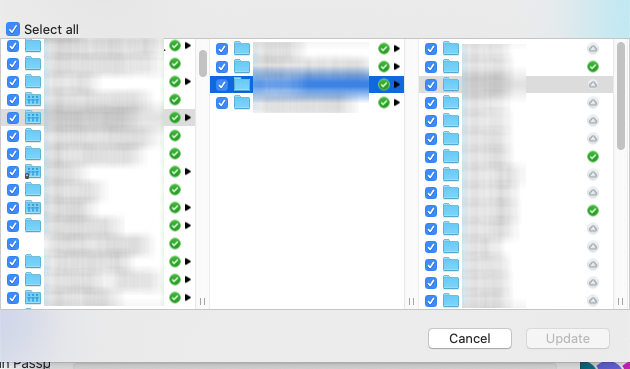
- Mark as New
- Bookmark
- Subscribe
- Mute
- Subscribe to RSS Feed
- Permalink
- Report Inappropriate Content
Hello,
Try this out:
1. Right click on your most top level dropbox folder (I keep mine on my desktop) called DropBox.
2. Select the option near the top to view your folder on dropbox.com. A browser will open.
3. Go to your user icon on the far right at the top of the page. It looks like a gray stone with a smiley face on it ( a whole other mystery and discusion).
4. Go to settings
5. Go down the menu a bit and find "Dropbox system extension"
6. Shut it off. I believe this is the root of all the problems. When I did this my folders went back to the conditions I was used to prior to all of this. I never did use smart sync. It sounded scary.
Hi there!
If you need more help you can view your support options (expected response time for a ticket is 24 hours), or contact us on X or Facebook.
For more info on available support options for your Dropbox plan, see this article.
If you found the answer to your question in this Community thread, please 'like' the post to say thanks and to let us know it was useful!
Top contributors to this post
-
TalViking New member | Level 2
-
Keokan Explorer | Level 4
-
mcouvill New member | Level 2
-
Lusil Dropbox Staff
-
jupiter1 Explorer | Level 4
