Delete, edit, and organize
Solve issues with deleting, editing, and organizing files and folders in your Dropbox account with support from the Dropbox Community.
- Dropbox Community
- :
- Ask the Community
- :
- Delete, edit, and organize
- :
- Re: Mac OSX file / folder sizes vs web file / fold...
- Subscribe to RSS Feed
- Mark Topic as New
- Mark Topic as Read
- Float this Topic for Current User
- Bookmark
- Subscribe
- Mute
- Printer Friendly Page
Re: Mac OSX file / folder sizes vs web file / folder sizes
- Labels:
-
Delete
-
Desktop and Web
Mac OSX file / folder sizes vs web file / folder sizes
- Mark as New
- Bookmark
- Subscribe
- Mute
- Subscribe to RSS Feed
- Permalink
- Report Inappropriate Content
The filesizes and folder sizes do not match between the web interface and the Finder. This makes it super tough to ensure that all files and folders are in sync... My use case is I have previously stopped synchronizing some folders on my computer with an earlier version of Dropbox, and they exist both online and on my computer. Now I want to delete those folders without having to go through a new sync over a slow connection (some contain tens of thousands of files in subfolders).
I asked support yesterday how to count the items within a folder and they don't have that ability yet... sigh.


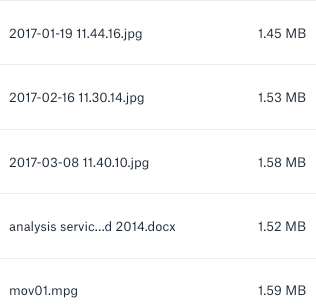

- Labels:
-
Delete
-
Desktop and Web
- 0 Likes
- 11 Replies
- 3,403 Views
- Stuart_
- /t5/Delete-edit-and-organize/Mac-OSX-file-folder-sizes-vs-web-file-folder-sizes/td-p/365087
- Mark as New
- Bookmark
- Subscribe
- Mute
- Subscribe to RSS Feed
- Permalink
- Report Inappropriate Content
Hi there @Stuart_,
Welcome to the Dropbox Community!
Although there's no automatic way to find the number of files within a specific folder to cross-check them from the Dropbox folder on your Mac and the Dropbox website, you can do it manually.
More specifically, you can:
- Select a folder from your Finder to Get info to see the size and the number of files/items that are inside it.
- Access a folder from the Dropbox website and select all itemas either by clicking the little box next to Name at the top of your sreen or by simultaneously pressing the Ctrl and A keys.
I hope this helps, but let me know if you have any follow up questions!
Lusil
Community Moderator @ Dropbox
dropbox.com/support
![]() Did this post help you? If so, please give it a Like below.
Did this post help you? If so, please give it a Like below.![]() Still stuck? Ask me a question!
Still stuck? Ask me a question!![]() Tips & Tricks Find new ways to stay in flow or share your tips on how you work smarter with Dropbox.
Tips & Tricks Find new ways to stay in flow or share your tips on how you work smarter with Dropbox.
- Mark as New
- Bookmark
- Subscribe
- Mute
- Subscribe to RSS Feed
- Permalink
- Report Inappropriate Content
Hi Lusil,
Thank you, that's helpful for looking at individual folders.
In my situation, I might have folders a dozen levels deep, so this doesn't work well. That's why a true file size that matches the Mac Finder and includes subfolders, and a true item count that also includes subfolders is necessary.
- Mark as New
- Bookmark
- Subscribe
- Mute
- Subscribe to RSS Feed
- Permalink
- Report Inappropriate Content
Thanks for sharing your thoughts on this, @Stuart_.
I understand that this isn't the ideal workaround for you but I'd be more than happy to pass your comments along to the team for future review.
Let me know if you have any follow up questions!
Lusil
Community Moderator @ Dropbox
dropbox.com/support
![]() Did this post help you? If so, please give it a Like below.
Did this post help you? If so, please give it a Like below.![]() Still stuck? Ask me a question!
Still stuck? Ask me a question!![]() Tips & Tricks Find new ways to stay in flow or share your tips on how you work smarter with Dropbox.
Tips & Tricks Find new ways to stay in flow or share your tips on how you work smarter with Dropbox.
- Mark as New
- Bookmark
- Subscribe
- Mute
- Subscribe to RSS Feed
- Permalink
- Report Inappropriate Content
Hi Lusil,
Please raise this issue on your end, this should be considered basic functionality.
The "workaround" you propose does not address file size differences between the Dropbox web interface and the Mac Finder. Can you address that serious problem please? A simple count in a single folder isn't useful for validation.
I have recently discovered that synchronizing a folder, then removing it from synchronization, then later adding it back to synchronization duplicates SOME folders and items into a new "conflicts" folder, without identifying the conflicts. What a mess! If I have to use rsync to sort this out, I will skip Dropbox and use rsync.net or similar providers for my needs in the future.
Individual file sizes and folder file sizes should match the Finder. This should be simple to validate. Especially with a slow internet connection and large numbers of files, downloading a new copy of everything into a new folder wastes space, bandwidth, and my time. Stating there are "conflicts" without identifying them -- and ideally providing some dialog to resolve them -- is useless.
Thank you.
- Mark as New
- Bookmark
- Subscribe
- Mute
- Subscribe to RSS Feed
- Permalink
- Report Inappropriate Content
I bumped this to chat support just now (referencing this post) after not receiving a response addressing the folder & file size mismatch issue. They do not know why these file sizes don't match. They will escalate and get back with me via email. I will update the thread when I know more.
- Mark as New
- Bookmark
- Subscribe
- Mute
- Subscribe to RSS Feed
- Permalink
- Report Inappropriate Content
Hey there @Stuart_,
Apologies for missing your post!
If you're seeing a difference in files on the website and in your Dropbox folder, first ensure that you're running the latest version of the desktop app (81.4.195) and check that it's syncing status is up to date by hovering over your Dropbox icon.
Please remember that a beta version can be recognized by a xx.3.xx, instead of the xx.4.xx, so if you’re on a beta build, it means that you have opted in to Early Releases in your online account settings.
Nonetheless, I was able to locate your support request and have made sure to pass your comments along to the member of my team reviewing this matter for you.
As soon as they have more info, they'll get back to you via email.
Thanks in advance for your patience and cooperation!
Lusil
Community Moderator @ Dropbox
dropbox.com/support
![]() Did this post help you? If so, please give it a Like below.
Did this post help you? If so, please give it a Like below.![]() Still stuck? Ask me a question!
Still stuck? Ask me a question!![]() Tips & Tricks Find new ways to stay in flow or share your tips on how you work smarter with Dropbox.
Tips & Tricks Find new ways to stay in flow or share your tips on how you work smarter with Dropbox.
- Mark as New
- Bookmark
- Subscribe
- Mute
- Subscribe to RSS Feed
- Permalink
- Report Inappropriate Content
I said I would get back... support replied to part of this and wanted to explain the difference in base 2 vs base 10 storage... which has absolutely nothing to do with this issue.
Dropbox creates and is responsible for their web software as well as their Mac app software. Instead of asking me to do a math problem every time I need to look at a file or folder, they should either have an option or make default to display values that correspond to the Mac values shown in the Finder. It is unreasonable to do otherwise.
I opened an account with another provider, downloaded everything and re-synchronized, and got a refund from Dropbox. Fortunately it had just renewed.
Oh yeah -- bit rot -- there were many issues downloading the ZIP files, I had to retry at least 5 or 6 of them. Some individual files would immediately fail and not download (got a generic error). I found these when I couldn't download their folders (starts and gets a generic error). No error details, no way to troubleshoot without involving support. Fortunately I also had these files on my NAS. Who knows what other corruption I will encounter? It's not like I can validate file counts or file / folder sizes using Dropbox... what a disappointment!
- Mark as New
- Bookmark
- Subscribe
- Mute
- Subscribe to RSS Feed
- Permalink
- Report Inappropriate Content
Stuart which provide did you go with? The current symlink debacal is forcing me to move my accounts as well. I'm also fully OS-X and using DropBox to sync accross four computers.
- Mark as New
- Bookmark
- Subscribe
- Mute
- Subscribe to RSS Feed
- Permalink
- Report Inappropriate Content
I am using iCloud for these features:
- I want some files available on my iPhone / iPad / to share with friends.
- This is a small number of files / small total size (less than 20GB).
- Office Online works with iCloud (so free Excel for your iPad for instance).
- Pricing: I bought 200GB initially ($3 per month) but I will go down to their lowest plan (50GB, $1 per month). I can change it anytime with no contracts. So less than $12 per year for that functionality for me.
iCloud is NOT a backup service. It is a sync service which allows all your devices to edit and view files stored on your computer. If you delete a file from any device, it is deleted from iCloud. Other than manual drag and drop there is no official interface to back those files up.
If you choose to minimize local space, the only copy is in iCloud. Some files on your local drive would just be links, so Time Machine can't back them up unless you do NOT choose this option and instead store complete copies locally. That requires a lot of space which isn't a good solution if you have many / large files. In your case with 4 computers, you already have space reserved for these files so very little changes... make sure to stop the Dropbox sync before migrating!
I am using rsync.net for cloud backups. I am very familiar with their service, having researched and implemented it at a previous job for daily backups for dozens of servers. Today I bought 500GB of space (their smallest option) for $108 for a year. This gives me many features I did not have with Dropbox, for instance:
- It gives me daily backups for x days, then weekly backups for y weeks, then monthly backups for z months, with optional quarterly / yearly backups also. All configurable, and you're paying for the storage used not the frequency. 100GB of files with 10GB of changes each day for a week is 170GB of storage plus some overhead. NOT 100GB * 7.
- Backups are automatically rotated. There is zero maintenance for me. I am warned when I get near my total, and there is 10% extra allocated "just in case".
- Accessible via rsync with or without ssh certificate(s), or FTP from anywhere.
- All backups are read-only and cannot be accidentally deleted or modified. This is pretty huge, mistakes happen under pressure.
- You have a "live" set of files that you sync to. When it's time for a "backup", the system automatically generates a new folder named "weekly-2019-09-22" or similar but no actual files have to be copied. So it's instant! You refer to anything not live by opening one of these folders.
- They scale to petabytes. (It's a ZFS snapshot, similar to an LVM snapshot).
- In my use case, I will have a "backups" folder, and also several top-level "software" and other folders which I will move to an external drive locally and sync to the server on an automated schedule. This is similar to DropBox's option to not sync all folders but because it doesn't have to be located in the "main" sync folder, I can make a separate job for it and run it separately or in parallel if I like.
- rsync allows me to limit bandwidth per-job, a feature not available in other systems such as Dropbox.
- rsync allows me to save Unix permissions and ownership, again not available in Dropbox or other systems.
- rsync is super fast -- hundreds of thousands of files can be compared in a few seconds. Once the initial sync is complete, future synchronizations are as quick as possible, featuring block-level comparison and compression.
- I can customize a list of files/folders/volumes to ignore for each job, or have each job use the same list.
- Look up the rsync protocol to see features. It's mature and open-source and pretty much every UNIX/Linux variant has it.
The iCloud piece is simple, anyone can set it up. The rsync piece is significantly more technical. Unless you are comfortable using the command line and can follow their instructions to setup a SSH certificate, I would recommend you use a different backup solution.
Windows was very slow with rsync in my experience due to Cygwin limitations, so if you only had Windows, I would say find another solution. I had Linux servers in the same location as the Windows servers. I created Windows shares for everything I wanted to rsync, mounted them in Linux, and used the native rsync Linux software, which ran at full speed, at least 4-10x faster than Windows.
Hi there!
If you need more help you can view your support options (expected response time for a ticket is 24 hours), or contact us on X or Facebook.
For more info on available support options for your Dropbox plan, see this article.
If you found the answer to your question in this Community thread, please 'like' the post to say thanks and to let us know it was useful!