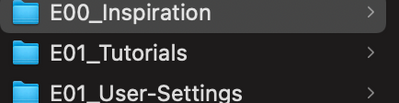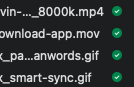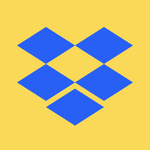View, download, and export
Need support with viewing, downloading, and exporting files and folders from your Dropbox account? Find help from the Dropbox Community.
- Dropbox Community
- :
- Ask the Community
- :
- View, download, and export
- :
- Offline Online Green checkmark / Cloud icon indica...
- Subscribe to RSS Feed
- Mark Topic as New
- Mark Topic as Read
- Float this Topic for Current User
- Bookmark
- Subscribe
- Mute
- Printer Friendly Page
The content you are looking for has been archived. View related content below.
Offline Online Green checkmark / Cloud icon indicators not visible / Finder MacOs 12.3 M1
- Labels:
-
Desktop
-
Preview
-
Sync and upload
- Mark as New
- Bookmark
- Subscribe
- Mute
- Subscribe to RSS Feed
- Permalink
- Report Inappropriate Content
Hi, was wondering if the Green / partially green and Cloud icon indicators for Selective sync inside finder are coming back soon? I know that you're working on a fix with new Macs and online previewing, is this part of the same problem?
Dropbox v145.4.4921
MacOs 12.3 M1
Hope to hear from you, makes it really hard to get an indication which folders and files are stored locally.
Greetings.
- Labels:
-
Desktop
-
Preview
-
Sync and upload
- 3 Likes
- 13 Replies
- 3,505 Views
- Luc-FJ
- /t5/View-download-and-export/Offline-Online-Green-checkmark-Cloud-icon-indicators-not-visible/td-p/587385
Accepted Solutions
- Mark as New
- Bookmark
- Subscribe
- Mute
- Subscribe to RSS Feed
- Permalink
- Report Inappropriate Content
Hey @Luc-FJ, sorry to jump in, but I think Hannah was asking if the app was 'up to date' in your menu bar, or if it was still syncing etc.
If it's up to date indeed, could you try the following steps and let us know if they helped improve matters?
1. Click on the Dropbox icon from your Desktop and quit the application
2. Open your Activity Monitor from your Mac Utilities folder
3. Force quit out of the instances of the Dropbox application that are running by searching for "Dropbox" in the search bar, then clicking on the "x" force quit icon on the top left
4. Re-start Dropbox from the applications folder by double clicking on the Dropbox application
5. Click on the Apple icon in the top left of your screen
6. Click on "force quit"
7. Relaunch the finder.
Keep us posted!
Walter
Community Moderator @ Dropbox
dropbox.com/support
![]() Did this post help you? If so, give it a Like below to let us know.
Did this post help you? If so, give it a Like below to let us know.![]() Need help with something else? Ask me a question!
Need help with something else? Ask me a question!![]() Find Tips & Tricks Discover more ways to use Dropbox here!
Find Tips & Tricks Discover more ways to use Dropbox here!![]() Interested in Community Groups? Click here to join
Interested in Community Groups? Click here to join
- Mark as New
- Bookmark
- Subscribe
- Mute
- Subscribe to RSS Feed
- Permalink
- Report Inappropriate Content
Hey @Luc-FJ, thanks for posting your question to our Community today.
Would you mind giving us a bit more info on what you see?
Do you not see any icons on your files at all? Or are they just different?
Also, what's the status and the version of the application installed on your computer?
You can see that by hovering your mouse over the Dropbox icon in your menu bar.
Thanks!
Hannah
Community Moderator @ Dropbox
dropbox.com/support
![]() Did this post help you? If so, give it a Like below to let us know.
Did this post help you? If so, give it a Like below to let us know.![]() Need help with something else? Ask me a question!
Need help with something else? Ask me a question!![]() Find Tips & Tricks Discover more ways to use Dropbox here!
Find Tips & Tricks Discover more ways to use Dropbox here!![]() Interested in Community Groups? Click here to join!
Interested in Community Groups? Click here to join!
- Mark as New
- Bookmark
- Subscribe
- Mute
- Subscribe to RSS Feed
- Permalink
- Report Inappropriate Content
I have upgraded my M1 2021 Macbook Pro to the latest OS Monterey 12.3.1 and I am not seeing sync icons on any of my files either. This is on the desktop when looking at files.
- Mark as New
- Bookmark
- Subscribe
- Mute
- Subscribe to RSS Feed
- Permalink
- Report Inappropriate Content
And what's the sync status and version of the app, please?
Hannah
Community Moderator @ Dropbox
dropbox.com/support
![]() Did this post help you? If so, give it a Like below to let us know.
Did this post help you? If so, give it a Like below to let us know.![]() Need help with something else? Ask me a question!
Need help with something else? Ask me a question!![]() Find Tips & Tricks Discover more ways to use Dropbox here!
Find Tips & Tricks Discover more ways to use Dropbox here!![]() Interested in Community Groups? Click here to join!
Interested in Community Groups? Click here to join!
- Mark as New
- Bookmark
- Subscribe
- Mute
- Subscribe to RSS Feed
- Permalink
- Report Inappropriate Content
Hi,
I don't see any icons on the files from dropbox, besides the regular Finder UI elements like the folder icon off course.
I don't quite understand your question about the status and version, isn't it the number that I've already send you above?
Dropbox version: v145.4.4921
Status: Updated
MacOs version: 12.3 M1
Greetings!
- Mark as New
- Bookmark
- Subscribe
- Mute
- Subscribe to RSS Feed
- Permalink
- Report Inappropriate Content
Hey @Luc-FJ, sorry to jump in, but I think Hannah was asking if the app was 'up to date' in your menu bar, or if it was still syncing etc.
If it's up to date indeed, could you try the following steps and let us know if they helped improve matters?
1. Click on the Dropbox icon from your Desktop and quit the application
2. Open your Activity Monitor from your Mac Utilities folder
3. Force quit out of the instances of the Dropbox application that are running by searching for "Dropbox" in the search bar, then clicking on the "x" force quit icon on the top left
4. Re-start Dropbox from the applications folder by double clicking on the Dropbox application
5. Click on the Apple icon in the top left of your screen
6. Click on "force quit"
7. Relaunch the finder.
Keep us posted!
Walter
Community Moderator @ Dropbox
dropbox.com/support
![]() Did this post help you? If so, give it a Like below to let us know.
Did this post help you? If so, give it a Like below to let us know.![]() Need help with something else? Ask me a question!
Need help with something else? Ask me a question!![]() Find Tips & Tricks Discover more ways to use Dropbox here!
Find Tips & Tricks Discover more ways to use Dropbox here!![]() Interested in Community Groups? Click here to join
Interested in Community Groups? Click here to join
- Mark as New
- Bookmark
- Subscribe
- Mute
- Subscribe to RSS Feed
- Permalink
- Report Inappropriate Content
Hi @Walter!
Thanks for your reply! I've followed your steps (Dropbox App was indeed updated) and I saw a bunch of 'Integration with Dropbox Finder' processes. Tried it several times now, sadly no succes. Hopefully this will give you some insights!
Greetings,
Luc
- Mark as New
- Bookmark
- Subscribe
- Mute
- Subscribe to RSS Feed
- Permalink
- Report Inappropriate Content
Thanks for the screenshot @Luc-FJ - mmuch appreciated.
Could you try reinstalling the app and let me know how it goes?
If this persists, we might need to switch to email communication to have a further look.
Walter
Community Moderator @ Dropbox
dropbox.com/support
![]() Did this post help you? If so, give it a Like below to let us know.
Did this post help you? If so, give it a Like below to let us know.![]() Need help with something else? Ask me a question!
Need help with something else? Ask me a question!![]() Find Tips & Tricks Discover more ways to use Dropbox here!
Find Tips & Tricks Discover more ways to use Dropbox here!![]() Interested in Community Groups? Click here to join
Interested in Community Groups? Click here to join
- Mark as New
- Bookmark
- Subscribe
- Mute
- Subscribe to RSS Feed
- Permalink
- Report Inappropriate Content
Hi @Walter !
For some reason, they reappeared! Didn't need to re-install the app! Just took some time maybe?
Thanks for helping out.
Greetings,
Luc
- Mark as New
- Bookmark
- Subscribe
- Mute
- Subscribe to RSS Feed
- Permalink
- Report Inappropriate Content
I can't be sure about that, but I'm glad to hear it's sorted now, Luc.
Take care and see you around the Community!
Walter
Community Moderator @ Dropbox
dropbox.com/support
![]() Did this post help you? If so, give it a Like below to let us know.
Did this post help you? If so, give it a Like below to let us know.![]() Need help with something else? Ask me a question!
Need help with something else? Ask me a question!![]() Find Tips & Tricks Discover more ways to use Dropbox here!
Find Tips & Tricks Discover more ways to use Dropbox here!![]() Interested in Community Groups? Click here to join
Interested in Community Groups? Click here to join
Hi there!
If you need more help you can view your support options (expected response time for a ticket is 24 hours), or contact us on X or Facebook.
For more info on available support options for your Dropbox plan, see this article.
If you found the answer to your question in this Community thread, please 'like' the post to say thanks and to let us know it was useful!