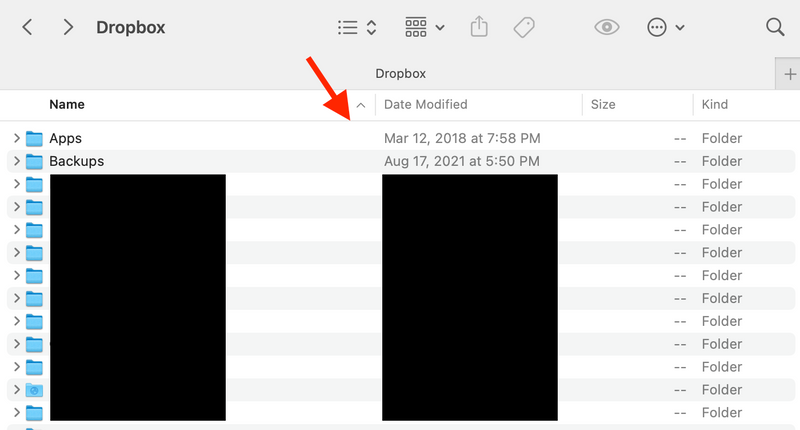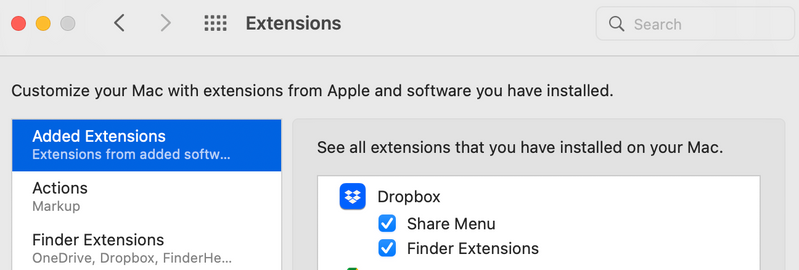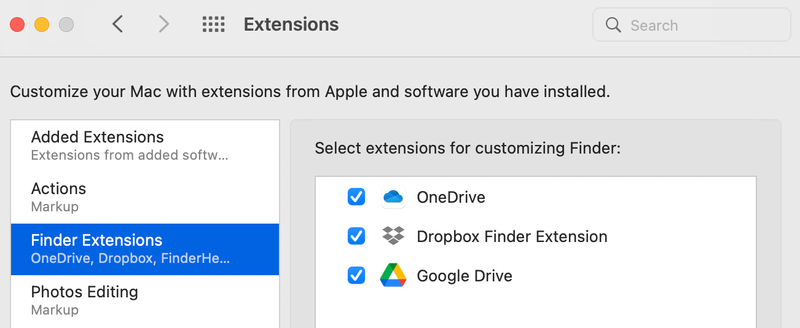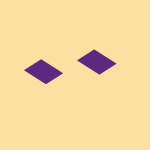Create, upload, and share
Find help to solve issues with creating, uploading, and sharing files and folders in Dropbox. Get support and advice from the Dropbox Community.
- Dropbox Community
- :
- Ask the Community
- :
- Create, upload, and share
- :
- Smart Sync Icons Missing (MacOS 12.4)
- Subscribe to RSS Feed
- Mark Topic as New
- Mark Topic as Read
- Float this Topic for Current User
- Bookmark
- Subscribe
- Mute
- Printer Friendly Page
Smart Sync Icons Missing (MacOS 12.4)
- Labels:
-
Desktop
-
Sync and upload
- Mark as New
- Bookmark
- Subscribe
- Mute
- Subscribe to RSS Feed
- Permalink
- Report Inappropriate Content
Hi everyone,
Since installing MacOS 12.4 my Smart Sync icons are no longer visible in Finder. Wondering if this is a known issue?
I've tried restarting the Dropbox app, and restarting Finder via terminal (killall Finder).
Thanks.
- Labels:
-
Desktop
-
Sync and upload
- 0 Likes
- 15 Replies
- 1,526 Views
- eckhart
- /t5/Create-upload-and-share/Smart-Sync-Icons-Missing-MacOS-12-4/td-p/605215
Accepted Solutions
- Mark as New
- Bookmark
- Subscribe
- Mute
- Subscribe to RSS Feed
- Permalink
- Report Inappropriate Content
@Walter Great work! I did this and my icons reappeared.
In case this helps: on a hunch I singled out Google Drive (as it also generates Finder icons of its own), and tried specifically closing only that, and that alone (combined with Finder relaunch) brought the icons back.
As a near-term workaround, I can simply keep Google Drive closed, since I use it much less than Dropbox. Annoyingly, when I turned off the setting for Google Drive to automatically launch at startup, it started itself regardless after restart, so I'm about to troubleshoot that. That's a Google problem, not a Dropbox problem, but I'm sharing it in case others get tricked by that too.
Thanks again to you and @Jay.
- Mark as New
- Bookmark
- Subscribe
- Mute
- Subscribe to RSS Feed
- Permalink
- Report Inappropriate Content
Hi @eckhart, thanks for bringing this to our attention.
Could you clarify what version of the Dropbox desktop application you're running when you hover over the icon in the menu bar?
Also, what is the current status of the app?
This will help me to assist further!
Jay
Community Moderator @ Dropbox
dropbox.com/support
![]() Did this post help you? If so, give it a Like below to let us know.
Did this post help you? If so, give it a Like below to let us know.![]() Need help with something else? Ask me a question!
Need help with something else? Ask me a question!![]() Find Tips & Tricks Discover more ways to use Dropbox here!
Find Tips & Tricks Discover more ways to use Dropbox here!![]() Interested in Community Groups? Click here to join!
Interested in Community Groups? Click here to join!
- Mark as New
- Bookmark
- Subscribe
- Mute
- Subscribe to RSS Feed
- Permalink
- Report Inappropriate Content
Thanks, Jay!
It's 152.3.4852.
The status (if I'm understanding what to look at is) "Your files are up to date"?
- Mark as New
- Bookmark
- Subscribe
- Mute
- Subscribe to RSS Feed
- Permalink
- Report Inappropriate Content
Thanks for the info, could you attach a screenshot showing the files as they appear in Finder, showing the lack of syncing icons?
Jay
Community Moderator @ Dropbox
dropbox.com/support
![]() Did this post help you? If so, give it a Like below to let us know.
Did this post help you? If so, give it a Like below to let us know.![]() Need help with something else? Ask me a question!
Need help with something else? Ask me a question!![]() Find Tips & Tricks Discover more ways to use Dropbox here!
Find Tips & Tricks Discover more ways to use Dropbox here!![]() Interested in Community Groups? Click here to join!
Interested in Community Groups? Click here to join!
- Mark as New
- Bookmark
- Subscribe
- Mute
- Subscribe to RSS Feed
- Permalink
- Report Inappropriate Content
For sure - here's the root folder (with redactions for privacy). The arrow shows where I'd normally see the icons. The result is the same if I navigate into subfolders.
Realized, one thing I haven't tried yet is a full OS restart - I'll do that now just in case and will reply ASAP if it happens to fix it.
- Mark as New
- Bookmark
- Subscribe
- Mute
- Subscribe to RSS Feed
- Permalink
- Report Inappropriate Content
(Update: full restart did not resolve unfortunately)
- Mark as New
- Bookmark
- Subscribe
- Mute
- Subscribe to RSS Feed
- Permalink
- Report Inappropriate Content
Could you check if the Dropbox Finder extension is enabled in your Mac OS settings?
Jay
Community Moderator @ Dropbox
dropbox.com/support
![]() Did this post help you? If so, give it a Like below to let us know.
Did this post help you? If so, give it a Like below to let us know.![]() Need help with something else? Ask me a question!
Need help with something else? Ask me a question!![]() Find Tips & Tricks Discover more ways to use Dropbox here!
Find Tips & Tricks Discover more ways to use Dropbox here!![]() Interested in Community Groups? Click here to join!
Interested in Community Groups? Click here to join!
- Mark as New
- Bookmark
- Subscribe
- Mute
- Subscribe to RSS Feed
- Permalink
- Report Inappropriate Content
Yes, it appears to be:
- Mark as New
- Bookmark
- Subscribe
- Mute
- Subscribe to RSS Feed
- Permalink
- Report Inappropriate Content
Hey @eckhart, sorry to jump in, but could you try the steps I outlined here and let us know if they helped improve matters at all?
Walter
Community Moderator @ Dropbox
dropbox.com/support
![]() Did this post help you? If so, give it a Like below to let us know.
Did this post help you? If so, give it a Like below to let us know.![]() Need help with something else? Ask me a question!
Need help with something else? Ask me a question!![]() Find Tips & Tricks Discover more ways to use Dropbox here!
Find Tips & Tricks Discover more ways to use Dropbox here!![]() Interested in Community Groups? Click here to join
Interested in Community Groups? Click here to join
- Mark as New
- Bookmark
- Subscribe
- Mute
- Subscribe to RSS Feed
- Permalink
- Report Inappropriate Content
@Walter Great work! I did this and my icons reappeared.
In case this helps: on a hunch I singled out Google Drive (as it also generates Finder icons of its own), and tried specifically closing only that, and that alone (combined with Finder relaunch) brought the icons back.
As a near-term workaround, I can simply keep Google Drive closed, since I use it much less than Dropbox. Annoyingly, when I turned off the setting for Google Drive to automatically launch at startup, it started itself regardless after restart, so I'm about to troubleshoot that. That's a Google problem, not a Dropbox problem, but I'm sharing it in case others get tricked by that too.
Thanks again to you and @Jay.
Hi there!
If you need more help you can view your support options (expected response time for a ticket is 24 hours), or contact us on X or Facebook.
For more info on available support options for your Dropbox plan, see this article.
If you found the answer to your question in this Community thread, please 'like' the post to say thanks and to let us know it was useful!