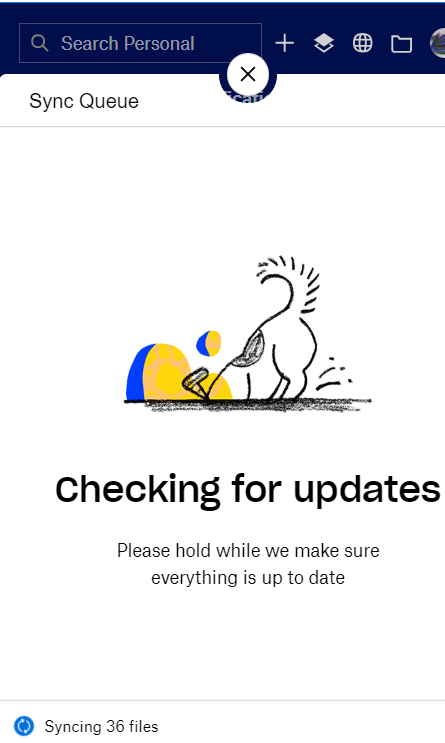Create, upload, and share
Find help to solve issues with creating, uploading, and sharing files and folders in Dropbox. Get support and advice from the Dropbox Community.
- Dropbox Community
- :
- Ask the Community
- :
- Create, upload, and share
- :
- Re: Synching never stops, says updating for 5 days...
- Subscribe to RSS Feed
- Mark Topic as New
- Mark Topic as Read
- Float this Topic for Current User
- Bookmark
- Subscribe
- Mute
- Printer Friendly Page
Re: Synching never stops, says updating for 5 days!
- Mark as New
- Bookmark
- Subscribe
- Mute
- Subscribe to RSS Feed
- Permalink
- Report Inappropriate Content
I have DropBox Plus (paid plan). Have had it for years. I had to re-attach to an existing DropBox folder on my second internal hard drive and, after uninstalling and re-installing DropBox and a little registry cleaning, DropBox is working fine...except it keeps synching constantly. My cooling fan is getting exhausted and my CPU runs at 100% with DropBox synching. The status in the task bar shows "Indexing nnn files (x minutes) and Uploading yyy files" where x, n and y jump all over the place and never go to zero. Rolling up the status pane in the task bar reads "Checking for Updates. Please hold while we make sure everything is up to date". I have uninstalled and rebooted and reinstalled a number of times.
I searched the knowledge base and didnt find a solution. I sent email to DropBox several days ago and no answer (but they did send an email asking how their suport was!) It wasn't.
Any ideas as how to fix this?
- 1 Likes
- 13 Replies
- 3,479 Views
- TFCtenor1
- /t5/Create-upload-and-share/Synching-never-stops-says-updating-for-5-days/td-p/429359
Accepted Solutions
- Mark as New
- Bookmark
- Subscribe
- Mute
- Subscribe to RSS Feed
- Permalink
- Report Inappropriate Content
After weeks and weeks of back and forth I finally received the answer which did work:
Note in the answer below, if your DropBox folder is not in the default location, like on a second Data drive on your machine and not the OS drive, then you will need to modify the DOS commands below as %HOMEPATH% and %APPDATA% and %LOCALAPPDATA% refer to your default (C:\) Drive.
-----------------
1) If Dropbox is running:
- Click on the Dropbox icon in the system tray
- Click on your profile picture or initials and select "Quit"
2) Press the Windows Key + R then type "cmd" and press enter to open the Command prompt.
3) Copy and paste the following lines into the Command Prompt, one at a time, and press RETURN after each one. PLEASE make sure you copy and paste these commands(don't type them by hand), as getting them wrong could cause some harm. Also, you can only paste them by right clicking and selecting “Paste”. Don't worry if one of the instructions below fail or you can't find the folder in one of these locations. This is normal.
icacls "%HOMEPATH%\Dropbox" /grant "%USERNAME%":(F) /T
icacls "%APPDATA%\Dropbox" /grant "%USERNAME%":(F) /T
icacls "%LOCALAPPDATA%\Dropbox" /grant "%USERNAME%":(F) /T
NOTE: Please copy/paste the output of each command in a .txt file, in case further troubleshooting is needed.
4) Restart Dropbox from Start -> All Programs. Please also restart your computer.
- Mark as New
- Bookmark
- Subscribe
- Mute
- Subscribe to RSS Feed
- Permalink
- Report Inappropriate Content
Hi @TFCtenor1, thanks for joining the Community!
High CPU usage could be caused from various reasons, such as too many files, invalid permissions and so on. This article should help with checking each one.
If they don’t work, could you try the steps in this thread to see if you can repair the hardlinks in the Dropbox folder to see if it helps the app to sync?
Let me know how it goes!
Jay
Community Moderator @ Dropbox
dropbox.com/support
![]() Did this post help you? If so, give it a Like below to let us know.
Did this post help you? If so, give it a Like below to let us know.![]() Need help with something else? Ask me a question!
Need help with something else? Ask me a question!![]() Find Tips & Tricks Discover more ways to use Dropbox here!
Find Tips & Tricks Discover more ways to use Dropbox here!![]() Interested in Community Groups? Click here to join!
Interested in Community Groups? Click here to join!
- Mark as New
- Bookmark
- Subscribe
- Mute
- Subscribe to RSS Feed
- Permalink
- Report Inappropriate Content
Thank you but the suggestions did not help and we are now into around 10 days of constant DropBox synching saying "Checking for Updates. Please hold while we make sure everything is up to date". and the constantly saying it is uploading and indexing.
Anyone else have any ideas...anyone know how to get hold of anyone at DropBox?
- Mark as New
- Bookmark
- Subscribe
- Mute
- Subscribe to RSS Feed
- Permalink
- Report Inappropriate Content
Apologies for the delay, @TFCtenor1, you can contact Dropbox support directly using this link for further assistance on this matter.
Jay
Community Moderator @ Dropbox
dropbox.com/support
![]() Did this post help you? If so, give it a Like below to let us know.
Did this post help you? If so, give it a Like below to let us know.![]() Need help with something else? Ask me a question!
Need help with something else? Ask me a question!![]() Find Tips & Tricks Discover more ways to use Dropbox here!
Find Tips & Tricks Discover more ways to use Dropbox here!![]() Interested in Community Groups? Click here to join!
Interested in Community Groups? Click here to join!
- Mark as New
- Bookmark
- Subscribe
- Mute
- Subscribe to RSS Feed
- Permalink
- Report Inappropriate Content
After weeks and weeks of back and forth I finally received the answer which did work:
Note in the answer below, if your DropBox folder is not in the default location, like on a second Data drive on your machine and not the OS drive, then you will need to modify the DOS commands below as %HOMEPATH% and %APPDATA% and %LOCALAPPDATA% refer to your default (C:\) Drive.
-----------------
1) If Dropbox is running:
- Click on the Dropbox icon in the system tray
- Click on your profile picture or initials and select "Quit"
2) Press the Windows Key + R then type "cmd" and press enter to open the Command prompt.
3) Copy and paste the following lines into the Command Prompt, one at a time, and press RETURN after each one. PLEASE make sure you copy and paste these commands(don't type them by hand), as getting them wrong could cause some harm. Also, you can only paste them by right clicking and selecting “Paste”. Don't worry if one of the instructions below fail or you can't find the folder in one of these locations. This is normal.
icacls "%HOMEPATH%\Dropbox" /grant "%USERNAME%":(F) /T
icacls "%APPDATA%\Dropbox" /grant "%USERNAME%":(F) /T
icacls "%LOCALAPPDATA%\Dropbox" /grant "%USERNAME%":(F) /T
NOTE: Please copy/paste the output of each command in a .txt file, in case further troubleshooting is needed.
4) Restart Dropbox from Start -> All Programs. Please also restart your computer.
- Mark as New
- Bookmark
- Subscribe
- Mute
- Subscribe to RSS Feed
- Permalink
- Report Inappropriate Content
Any advice for dealing with this on a mac?
- Mark as New
- Bookmark
- Subscribe
- Mute
- Subscribe to RSS Feed
- Permalink
- Report Inappropriate Content
Hi @akh1002; welcome aboard and sorry to hear about your syncing issue.
Can you please perform the following steps and let us know how it goes?
1. Make sure the Dropbox desktop application is running
2. Click on the Dropbox icon in your menu bar and then click your profile picture or initials
3. Select 'Preferences'
4. Click on the 'Account' tab
5. Hold down the 'Option/Alt' key
6. Click on the 'Fix Permissions' button (make sure you're still holding down the 'Option/Alt' key)
7. You may be prompted for your a username and password, this is your computer login credentials, not your Dropbox account ones.
[This will allow Dropbox access to your home folder, Dropbox folder, and any required settings.]
If this didn't help improve matters, you can follow the steps 1 to 5 and on the 6th step this time click on the 'Fix Hardlinks' button.
Just note that if you use “Fix Permissions” syncing will start back over so if you need to use this step, please allow for a few hours to pass and let us know if syncing becomes stuck again.
Thanks!
Walter
Community Moderator @ Dropbox
dropbox.com/support
![]() Did this post help you? If so, give it a Like below to let us know.
Did this post help you? If so, give it a Like below to let us know.![]() Need help with something else? Ask me a question!
Need help with something else? Ask me a question!![]() Find Tips & Tricks Discover more ways to use Dropbox here!
Find Tips & Tricks Discover more ways to use Dropbox here!![]() Interested in Community Groups? Click here to join
Interested in Community Groups? Click here to join
- Mark as New
- Bookmark
- Subscribe
- Mute
- Subscribe to RSS Feed
- Permalink
- Report Inappropriate Content
Hi there,
i am facing the same issue and found this! but it seems the command below when i copied included a :disappointed face in it.
Can you help to type the correct command?
- Mark as New
- Bookmark
- Subscribe
- Mute
- Subscribe to RSS Feed
- Permalink
- Report Inappropriate Content
I have had dropbox for years. Personal (free) and work accounts. I just upgraded the personal account to move files from my NAS device and go full cloud. Now my home laptop (Windows 10) will not sync; it is freezing up. I have tried all the above items to correct the issue, but nothing has worked. That includes:
- Reinstall dropbox after clearing the cache
- Reinstall dropbox after renaming the dropbox folder so it has to rebuild itself
- Using the ALT-H to fix hardlinks, then fix permissions
- turn off windows firewall (although I noted dropbox is whitelisted)
- look for exclusions in windows antivirus
This is what I see. CPU is maxed, no network activity, dropbox app will not open windows explorer. Takes a long time to quit dropbox app.
Please provide guidance as to next steps.
- Mark as New
- Bookmark
- Subscribe
- Mute
- Subscribe to RSS Feed
- Permalink
- Report Inappropriate Content
i have the same problem
Hi there!
If you need more help you can view your support options (expected response time for a ticket is 24 hours), or contact us on X or Facebook.
For more info on available support options for your Dropbox plan, see this article.
If you found the answer to your question in this Community thread, please 'like' the post to say thanks and to let us know it was useful!