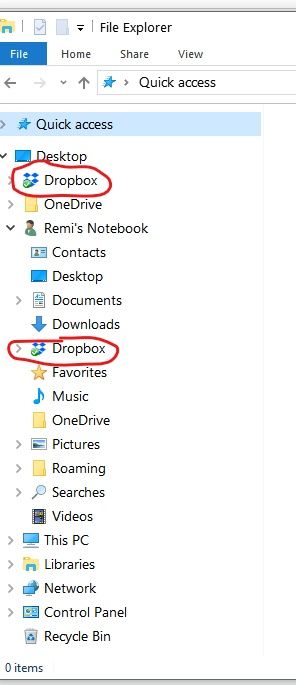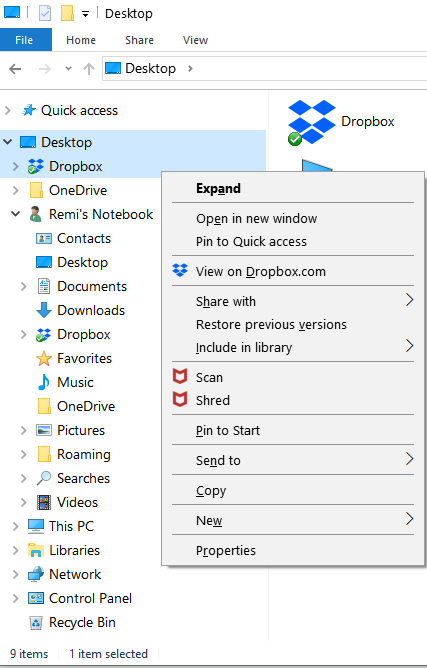Apps and Installations
Have a question about a Dropbox app or installation? Reach out to the Dropbox Community and get solutions, help, and advice from members.
- Dropbox Community
- :
- Ask the Community
- :
- Apps and Installations
- :
- Re: 2 Copies of Dropbox in Windows File Explorer ....
- Subscribe to RSS Feed
- Mark Topic as New
- Mark Topic as Read
- Float this Topic for Current User
- Bookmark
- Subscribe
- Mute
- Printer Friendly Page
Re: 2 Copies of Dropbox in Windows File Explorer ... only want 1 !
- Labels:
-
Desktop and Web
-
Install
- Mark as New
- Bookmark
- Subscribe
- Mute
- Subscribe to RSS Feed
- Permalink
- Report Inappropriate Content
I have Dropbox installed on Windows 10. So there is a "Dropbox" folder now in my file explorer which is great. What is not great is that there are 2 copies of it within my File Explorer!
I am attaching a screenshot of what I mean. If I right-click the one at the top, there is no option to delete it. If I right-click the one further down, in "Remi's Notebook", there is an option to delete it. However, when I click "Delete", it always says it can't delete it because "...the folder or a file in it is open in another program".
I assume, though, even if it LET me delete that one, it would just delete both Dropbox folders as I'm sure they're the "same" folder, just showing up double.
It is not the end of the world to have two locations show up, but it just REALLY bothers me! I know I can hide the second Dropbox in a different folder so that it doesn't visually show up twice, but I will still know it's there, if that makes sense.
Is there any way I can remove that second copy somehow?!
- Labels:
-
Desktop and Web
-
Install
- 0 Likes
- 6 Replies
- 4,376 Views
- RemiMathematics
- /t5/Apps-and-Installations/2-Copies-of-Dropbox-in-Windows-File-Explorer-only-want-1/td-p/254763
Accepted Solutions
- Mark as New
- Bookmark
- Subscribe
- Mute
- Subscribe to RSS Feed
- Permalink
- Report Inappropriate Content
Hello! I had thought of the "unpinning" thing, but they are not acting as shortcuts. I am attaching 2 screenshots of the options available for each folder when I right-click them. There is no unpin option for either. However, in doing this -- I notice the options are slightly different for each one .... hmm. I kind of tried to mess with those options, but to no avail.
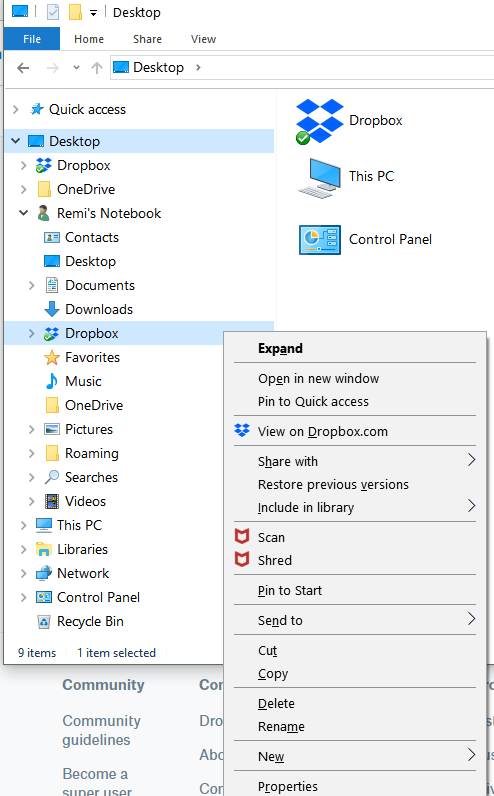
- Mark as New
- Bookmark
- Subscribe
- Mute
- Subscribe to RSS Feed
- Permalink
- Report Inappropriate Content
* I figured out a way to "Hide" the second folder. I went to Properties, then selected the Hidden box under Attributes!
- Mark as New
- Bookmark
- Subscribe
- Mute
- Subscribe to RSS Feed
- Permalink
- Report Inappropriate Content
Hi Remi. From your screenshot it looks to me like you have Dropbox "pinned" to the Quick Access menu in Windows. Rather than trying to delete one of the icons, instead you could try unpinning it. Here's a guide from the Windows Help Centre.
Hope that helps!
- Mark as New
- Bookmark
- Subscribe
- Mute
- Subscribe to RSS Feed
- Permalink
- Report Inappropriate Content
Hello, thank you for your suggestion! However, as you can see in the picture, the QuickAccess folder has an right-facing arrow beside it, indicating it is not "open" and thus that first Dropbox folder is not within that one. In fact, I currently have nothing whatsoever in my QuickAccess folder (even when I open it) and have already unpinned everything within it as I don't like having anything in that folder.
If you look directly below the QuickAccess folder, you can see the Desktop folder, which has a down-facing arrow beside it, indicating that the first Dropbox folder is rather within that one 😕
- Mark as New
- Bookmark
- Subscribe
- Mute
- Subscribe to RSS Feed
- Permalink
- Report Inappropriate Content
You can add and remove at different levels there. You should be able to remove one (unpin via right click) without the other disappearing.
Have you tried unpinning the one you don't want? Essentially they're just shortcuts, you can have as many as you want in different areas.
- Mark as New
- Bookmark
- Subscribe
- Mute
- Subscribe to RSS Feed
- Permalink
- Report Inappropriate Content
Hello! I had thought of the "unpinning" thing, but they are not acting as shortcuts. I am attaching 2 screenshots of the options available for each folder when I right-click them. There is no unpin option for either. However, in doing this -- I notice the options are slightly different for each one .... hmm. I kind of tried to mess with those options, but to no avail.
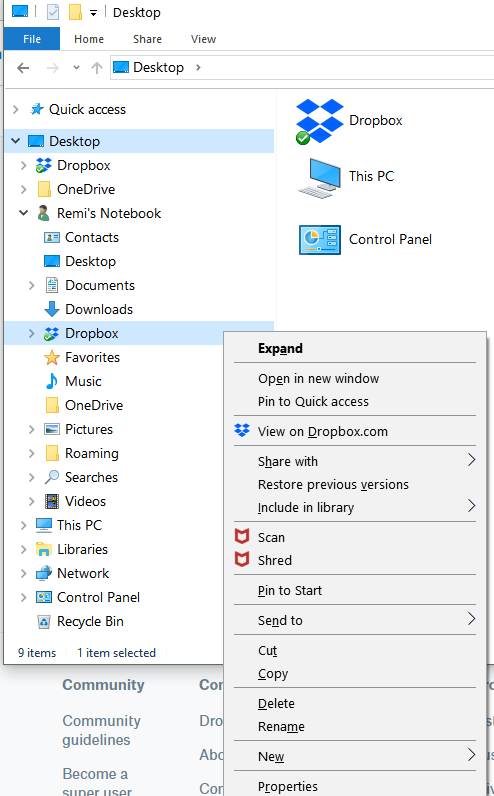
- Mark as New
- Bookmark
- Subscribe
- Mute
- Subscribe to RSS Feed
- Permalink
- Report Inappropriate Content
* I figured out a way to "Hide" the second folder. I went to Properties, then selected the Hidden box under Attributes!
- Mark as New
- Bookmark
- Subscribe
- Mute
- Subscribe to RSS Feed
- Permalink
- Report Inappropriate Content
Jane
Community Moderator @ Dropbox
dropbox.com/support
![]() Did this post help you? If so please give it a Like below.
Did this post help you? If so please give it a Like below. ![]() Did this post fix your issue/answer your question? If so please press the 'Accept as Best Answer' button to help others find it.
Did this post fix your issue/answer your question? If so please press the 'Accept as Best Answer' button to help others find it.![]() Still stuck? Ask me a question! (Questions asked in the community will likely receive an answer within 4 hours!)
Still stuck? Ask me a question! (Questions asked in the community will likely receive an answer within 4 hours!)
Hi there!
If you need more help you can view your support options (expected response time for a ticket is 24 hours), or contact us on X or Facebook.
For more info on available support options for your Dropbox plan, see this article.
If you found the answer to your question in this Community thread, please 'like' the post to say thanks and to let us know it was useful!