More from the Community

Join other Dropbox Developers in the Community
Check out our latest discussions and start collaborating with other developers now.
View More


Meet the Dropbox Community team
Allow us to introduce ourselves, we are the Dropbox Community team and moderators. You can find out more about us, how we use Dropbox and more here.
Get involvedWe’re delighted to tell you all that we’ve just launched Dropbox Replay, a brand new group for all things Replay. Come and connect with other Replay users, share tips, feedback,...
Read the story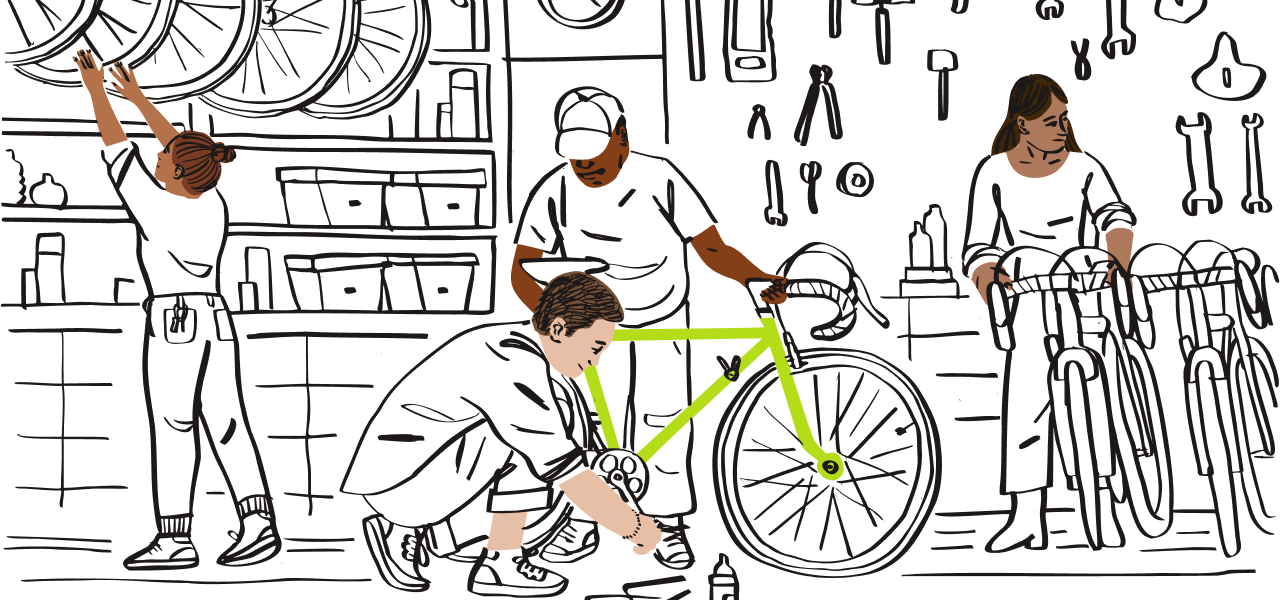
 -
- 

