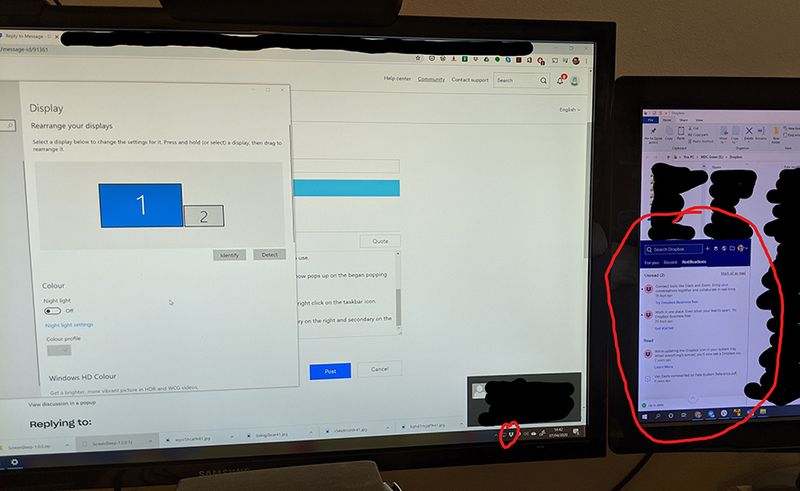Apps and Installations
Have a question about a Dropbox app or installation? Reach out to the Dropbox Community and get solutions, help, and advice from members.
- Dropbox Community
- :
- Ask the Community
- :
- Apps and Installations
- :
- Dropbox desktop app scaling issues on Windows 10
- Subscribe to RSS Feed
- Mark Topic as New
- Mark Topic as Read
- Float this Topic for Current User
- Bookmark
- Subscribe
- Mute
- Printer Friendly Page
Dropbox desktop app scaling issues on Windows 10
- Labels:
-
Desktop and Web
-
Setting up the apps
Dropbox desktop app scaling issues on Windows 10
- Mark as New
- Bookmark
- Subscribe
- Mute
- Subscribe to RSS Feed
- Permalink
- Report Inappropriate Content
I would like to report Windows 10 display scaling issues with the Dropbox desktop app. At a windows display scaling value of 150% it is not possible to sign-in to the dektop client app, and it is not not possible to access the taskbar icon context menu via right clicking with mouse.
I first noticed the issue while trying to use the Dropbox dektop app with an LG HDTV connected to my PC as a display. Windows automatically sets the recommended scaling to 150% on this display and causes the Dropbox desktop app to not function correctly.
Please note the link below to screen recording:
- Labels:
-
Desktop and Web
-
Setting up the apps
- 5 Likes
- 35 Replies
- 5,970 Views
- Greyfox
- /t5/Apps-and-Installations/Dropbox-desktop-app-scaling-issues-on-Windows-10/td-p/333659
- Mark as New
- Bookmark
- Subscribe
- Mute
- Subscribe to RSS Feed
- Permalink
- Report Inappropriate Content
@damienbutt
Could you share your DPI workaround? I didn't find even workaround to get this working.
Provided all that Dropbox supported wanted and it's complete silence for months now...
- Mark as New
- Bookmark
- Subscribe
- Mute
- Subscribe to RSS Feed
- Permalink
- Report Inappropriate Content
- Open Task Manager and kill the Dropbox processes.
- Search for Dropbox in the start menu.
- Select "Open file location".
- Right-click the Dropbox app shortcut and select "Properties".
- Select the "Compatibility" tab.
- Select "Change high DPI settings".
- In the "Program DPI" section, check the checkbox "Use this setting to fix scaling problems for this program instead of the one in Settings". Leave the dropdown option in that section set to "I signed in to Windows".
- In the "High DPI scaling override" section, check the checkbox "Override high DPI scaling behaviour. Scaling performed by:" and then from the dropdown list select "System (Enhanced)".
- Click OK.
- Click Apply.
- Click OK.
- Restart Dropbox.
- Mark as New
- Bookmark
- Subscribe
- Mute
- Subscribe to RSS Feed
- Permalink
- Report Inappropriate Content
Dropbox will look a little blurry but it works and makes the app usable again. Hence why it's just a workaround. It just doesn't look as sharp as it should.
I'm reluctant to rebuild my VM from scratch for such a small issue. But it is bugging me.
To be fair I also have the same issue with another app that runs from the System Tray. Jetbrains Toolbox. I've had to do the same workaround for that. Which perhaps suggests this is more of a Windows thing. I've done the same test with clean installs of Windows 10 etc and it also works fine, just as Dropbox just.
I have no idea where the problem lies.
- Mark as New
- Bookmark
- Subscribe
- Mute
- Subscribe to RSS Feed
- Permalink
- Report Inappropriate Content
@Dropbox
Please can we get some support to troubleshoot this issue?
- Mark as New
- Bookmark
- Subscribe
- Mute
- Subscribe to RSS Feed
- Permalink
- Report Inappropriate Content
Interestig. The DPI change doesn't have any effect on my dropbox. It still doesn't display evem after making the changes you suggest.
- Mark as New
- Bookmark
- Subscribe
- Mute
- Subscribe to RSS Feed
- Permalink
- Report Inappropriate Content
Hey @damienbutt, thanks for joining the topic here!
For us to assist our specialists with looking into this issue, it would be helpful to gather some info with so that we can pass this along to them.
I've reached out to the email linked with your profile here, so please check your inbox when you have the chance if you'd like to.
Thanks!
Daphne
Community Moderator @ Dropbox
dropbox.com/support
![]() Did this post help you? If so, please give it a Like below.
Did this post help you? If so, please give it a Like below.![]() Still stuck? Ask me a question!
Still stuck? Ask me a question!![]() Tips & Tricks Find new ways to stay in flow or share your tips on how you work smarter with Dropbox.
Tips & Tricks Find new ways to stay in flow or share your tips on how you work smarter with Dropbox.
- Mark as New
- Bookmark
- Subscribe
- Mute
- Subscribe to RSS Feed
- Permalink
- Report Inappropriate Content
I just obtained a 4K monitor and I have exactly the same issue. I've used the Windows compatibility scaling options and it has fixed the issue--after a fashion.
The issue is that whenever I click the dropbox system tray icon, it pops up on my secondary monitor!
- Mark as New
- Bookmark
- Subscribe
- Mute
- Subscribe to RSS Feed
- Permalink
- Report Inappropriate Content
Hey there @Skimble, I hope you're well today!
From your set up, is the monitor that the Dropbox icon opens in listed as your secondary monitor in your computers settings? If you were to change the monitors around, does the icon open in the other monitor?
Also, can you let me know which version of the desktop app you have installed?
Let me know - thanks!
Daphne
Community Moderator @ Dropbox
dropbox.com/support
![]() Did this post help you? If so, please give it a Like below.
Did this post help you? If so, please give it a Like below.![]() Still stuck? Ask me a question!
Still stuck? Ask me a question!![]() Tips & Tricks Find new ways to stay in flow or share your tips on how you work smarter with Dropbox.
Tips & Tricks Find new ways to stay in flow or share your tips on how you work smarter with Dropbox.
- Mark as New
- Bookmark
- Subscribe
- Mute
- Subscribe to RSS Feed
- Permalink
- Report Inappropriate Content
Hiya, I have Dropbox version 95.3.425.
Here is my setup:
Left (primary) monitor, 4k resolution with 175% scaling.
Right (secondary) monitor, 1080p resolution without scaling.
They are in Extend mode.
Dropbox won't pop up on Left unless I set scaling to 100%, at which point everything is too tiny to use.
I overrode the scaling settings in the compatibility properties for Dropbox, and Dropbox window now pops up on the began popping up on the left hand side of my secondary monitor.
If I make the secondary monitor primary, the Dropbox once again does not appear when I click or right click on the taskbar icon.
I just tried an experiment and made Windows think my monitors are the other way around (primary on the right and secondary on the left) while making no changes to the scaling options. With this setup, the Dropbox popup appears on the right side of the primary display the way it is supposed to.
See pictures here:
- Mark as New
- Bookmark
- Subscribe
- Mute
- Subscribe to RSS Feed
- Permalink
- Report Inappropriate Content
Thanks for those screenshots @Skimble!
I noticed that you're using a beta version of the desktop app there, so just to rule out the possibility that this is causing the issue I'd suggest downgrading to the latest stable version of the app.
You can do this by toggling off the option for "Early releases" towards the bottom of your account settings page here. Then, you can download and install the latest stable version from here.
You don't need to uninstall prior to doing this or take any other action, just run the installer and it will take it from there.
Let me know if this helps!
Daphne
Community Moderator @ Dropbox
dropbox.com/support
![]() Did this post help you? If so, please give it a Like below.
Did this post help you? If so, please give it a Like below.![]() Still stuck? Ask me a question!
Still stuck? Ask me a question!![]() Tips & Tricks Find new ways to stay in flow or share your tips on how you work smarter with Dropbox.
Tips & Tricks Find new ways to stay in flow or share your tips on how you work smarter with Dropbox.
Hi there!
If you need more help you can view your support options (expected response time for a ticket is 24 hours), or contact us on X or Facebook.
For more info on available support options for your Dropbox plan, see this article.
If you found the answer to your question in this Community thread, please 'like' the post to say thanks and to let us know it was useful!