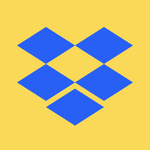Apps and Installations
Have a question about a Dropbox app or installation? Reach out to the Dropbox Community and get solutions, help, and advice from members.
- Dropbox Community
- :
- Ask the Community
- :
- Apps and Installations
- :
- File A > "save as" > File B > "replace": This shou...
- Subscribe to RSS Feed
- Mark Topic as New
- Mark Topic as Read
- Float this Topic for Current User
- Bookmark
- Subscribe
- Mute
- Printer Friendly Page
File A > "save as" > File B > "replace": This should work even if B is a cloud file
- Mark as New
- Bookmark
- Subscribe
- Mute
- Subscribe to RSS Feed
- Permalink
- Report Inappropriate Content
Hi!
I normally reassure our users that they can interact with Dropbox files "normally" without worrying too much about what's synced where (local or cloud), since Dropbox takes care of everything in the background, which is generally true.
But today I hit a glitch myself, on a Mac in Photoshop 2022, I edited a certain File A, then used "save as" with the intention of overwriting a different file, File B. Finder asked me to "confirm replace," which I did. Assuming all was successful, I then closed File A.
Unfortunately, since File B was a cloud copy, apparently it could not be saved over with the new version--so the edits were lost. I went over this with Dropbox Support, who advised I should have local-synced File B first.
I suggest the save as > replace action should automatically local-sync File B if needed in this situation. Or, if that can't be done, perhaps a warning added that you're trying to save over a cloud file--but you can't.
I actually thought this might be a bug, but I'm told otherwise by Support. Thank you for looking at this as a new feature!
- 0 Likes
- 14 Replies
- 1,388 Views
- corakat
- /t5/Apps-and-Installations/File-A-gt-quot-save-as-quot-gt-File-B-gt-quot-replace-quot-This/td-p/589460
Accepted Solutions
- Mark as New
- Bookmark
- Subscribe
- Mute
- Subscribe to RSS Feed
- Permalink
- Report Inappropriate Content
Hi Walter,
I'm running Dropbox 145.4.4921 and I have "Your files are up to date."
I don't see my initial attempted edit to File B on the events page. But, in Finder on Mac, the timestamp on File B updated when I tried to overwrite it. It's just that the file stayed in the cloud, and the file size remained "0," so the actual edits were lost.
Later on, in consultation with Dropbox support, I manually local-synced File B, and then again attempted to overwrite it by editing File A in Photoshop and using "save as . . ." That worked, and that appears on the Events page. It just seems like an odd first step to have to take.
Thank you!
Karen
- Mark as New
- Bookmark
- Subscribe
- Mute
- Subscribe to RSS Feed
- Permalink
- Report Inappropriate Content
Are you using OSx 12.3? If so there are issues over online only files at present
![]() -
- ![]() -
- ![]() -
- ![]() -
- ![]()
![]() Did this post help you? If so please mark it for some Kudos below.
Did this post help you? If so please mark it for some Kudos below.
![]() Did this post fix your issue/answer your question? If so please press the 'Accept as Solution' button to help others find it.
Did this post fix your issue/answer your question? If so please press the 'Accept as Solution' button to help others find it.
![]() Did this post not resolve your issue? If so please give us some more information so we can try and help - please remember we cannot see over your shoulder so be as descriptive as possible!
Did this post not resolve your issue? If so please give us some more information so we can try and help - please remember we cannot see over your shoulder so be as descriptive as possible!
- Mark as New
- Bookmark
- Subscribe
- Mute
- Subscribe to RSS Feed
- Permalink
- Report Inappropriate Content
Hey @corakat, thanks for dropping by our Community to share your thoughts on this.
I just wanted to let you know that your feedback has been noted and if you have anything else to add, please let us know.
Cheers!
Walter
Community Moderator @ Dropbox
dropbox.com/support
![]() Did this post help you? If so, give it a Like below to let us know.
Did this post help you? If so, give it a Like below to let us know.![]() Need help with something else? Ask me a question!
Need help with something else? Ask me a question!![]() Find Tips & Tricks Discover more ways to use Dropbox here!
Find Tips & Tricks Discover more ways to use Dropbox here!![]() Interested in Community Groups? Click here to join
Interested in Community Groups? Click here to join
- Mark as New
- Bookmark
- Subscribe
- Mute
- Subscribe to RSS Feed
- Permalink
- Report Inappropriate Content
Hi! The computer in question is running 12.2.1 actually. Thanks for asking--I'm curious if this does in fact strike you as a bug?
- Mark as New
- Bookmark
- Subscribe
- Mute
- Subscribe to RSS Feed
- Permalink
- Report Inappropriate Content
Hi Walter!
In case it's helpful, FYI I've since realized that my "save as > replace" *did* update the cloud file with the timestamp of my new edits . . . just not with the actual file content, which was lost. That seems doubly unfortunate, since I often glance at timestamps for reassurance that my edits are saved.
This really does strike me as a bug. Generally I think Dropbox aspires to allow users to use Finder/Explorer's in-built save/move/rename/delete functions normally. This operation had every appearance of working normally, but lost my edited file. I really appreciate Dropbox taking a look at this if at all possible.
Thank you!
- Mark as New
- Bookmark
- Subscribe
- Mute
- Subscribe to RSS Feed
- Permalink
- Report Inappropriate Content
Thanks for the additional information @corakat - much appreciated.
It sounds weird that the timestamp was updated, but you're not seeing your edits. Could you have a look at your events page and let me know if you see those edits logged there?
Also, could you clarify the app's status and version as shown in your menu bar?
Walter
Community Moderator @ Dropbox
dropbox.com/support
![]() Did this post help you? If so, give it a Like below to let us know.
Did this post help you? If so, give it a Like below to let us know.![]() Need help with something else? Ask me a question!
Need help with something else? Ask me a question!![]() Find Tips & Tricks Discover more ways to use Dropbox here!
Find Tips & Tricks Discover more ways to use Dropbox here!![]() Interested in Community Groups? Click here to join
Interested in Community Groups? Click here to join
- Mark as New
- Bookmark
- Subscribe
- Mute
- Subscribe to RSS Feed
- Permalink
- Report Inappropriate Content
Hi Walter,
I'm running Dropbox 145.4.4921 and I have "Your files are up to date."
I don't see my initial attempted edit to File B on the events page. But, in Finder on Mac, the timestamp on File B updated when I tried to overwrite it. It's just that the file stayed in the cloud, and the file size remained "0," so the actual edits were lost.
Later on, in consultation with Dropbox support, I manually local-synced File B, and then again attempted to overwrite it by editing File A in Photoshop and using "save as . . ." That worked, and that appears on the Events page. It just seems like an odd first step to have to take.
Thank you!
Karen
- Mark as New
- Bookmark
- Subscribe
- Mute
- Subscribe to RSS Feed
- Permalink
- Report Inappropriate Content
Thanks for keeping me in the loop, Karen - I'm glad to hear it's sorted now.
See you around the Community and enjoy the remainder of your week!
Walter
Community Moderator @ Dropbox
dropbox.com/support
![]() Did this post help you? If so, give it a Like below to let us know.
Did this post help you? If so, give it a Like below to let us know.![]() Need help with something else? Ask me a question!
Need help with something else? Ask me a question!![]() Find Tips & Tricks Discover more ways to use Dropbox here!
Find Tips & Tricks Discover more ways to use Dropbox here!![]() Interested in Community Groups? Click here to join
Interested in Community Groups? Click here to join
- Mark as New
- Bookmark
- Subscribe
- Mute
- Subscribe to RSS Feed
- Permalink
- Report Inappropriate Content
I'm having this same issue mentioned in this thread.
BTW, I tried posting to that thread for some reason my post kept disappearing.
In any event, this appears to be a bug and is not expected, or acceptable, behavior. We're using DropBox Business in a team environment. Multiple people open Photoshop PSD files and then Save As another format (usually TIFF) into an output folder. Often people need to overwrite files that were previously saved from a different computer. This problem is wreaking havoc. When a user overwrites a file that hasn't synced locally, the save seeming completes and the file's timestamp is updated on the local computer. I'm still investigating but I've been told that the updated timestamp is sometimes propagated to other computers as well. The file data however is not updated, even on the local computer. Even worse, if the overwritten file is then force synced, either manually or by double clicking, the timestamp, along with the file content, reverts to the previous version. Any changes are lost forever. This is a data loss situation, something that should be avoided at all costs by any file management system.
This also seems to be isolated to Photoshop. I tried similar actions with Adobe Illustrator and the built-in TextEdit app. In both cases when overwriting a cloud-only file, the file is properly synced locally, overwritten and then synced back to the cloud, all automatically.
Everything I'm referring to here is macOS specific BTW. So far I've tested with macOS 10.15.7, 12.0.1 and PhotoShop 22.5.2 (2021), 23.4.2 (2022), 23.5 (2022) and they all exhibit the same behavior. I know there is a known syncing issue with macOS 12.3+ but that doesn't appear to be related as this happens with older macOS versions.
- Mark as New
- Bookmark
- Subscribe
- Mute
- Subscribe to RSS Feed
- Permalink
- Report Inappropriate Content
Hi @ppadmin, I’m sorry to hear you’re facing this issue.
Can you let me know what’s the app version of the Dropbox app on the devices you’re having this issue?
I’d like us to investigate this further.
Nancy
Community Moderator @ Dropbox
dropbox.com/support
![]() Did this post help you? If so, give it a Like below to let us know.
Did this post help you? If so, give it a Like below to let us know.![]() Need help with something else? Ask me a question!
Need help with something else? Ask me a question!![]() Find Tips & Tricks Discover more ways to use Dropbox here!
Find Tips & Tricks Discover more ways to use Dropbox here!![]() Interested in Community Groups? Click here to join!
Interested in Community Groups? Click here to join!
Hi there!
If you need more help you can view your support options (expected response time for a ticket is 24 hours), or contact us on X or Facebook.
For more info on available support options for your Dropbox plan, see this article.
If you found the answer to your question in this Community thread, please 'like' the post to say thanks and to let us know it was useful!