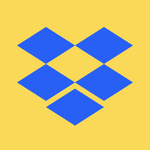Apps and Installations
Have a question about a Dropbox app or installation? Reach out to the Dropbox Community and get solutions, help, and advice from members.
- Dropbox Community
- :
- Ask the Community
- :
- Apps and Installations
- :
- Windows 10 - Dropbox stopped working a few days ag...
- Subscribe to RSS Feed
- Mark Topic as New
- Mark Topic as Read
- Float this Topic for Current User
- Bookmark
- Subscribe
- Mute
- Printer Friendly Page
Windows 10 - Dropbox stopped working a few days ago; won't reinstall - errors in DBGCORE.DLL
- Mark as New
- Bookmark
- Subscribe
- Mute
- Subscribe to RSS Feed
- Permalink
- Report Inappropriate Content
Installed Dropbox on Windows 10 Pro about a month ago, and it was working fine until a few days ago.
Dropbox stopped working (no Icon in tool tray; update service and normal service both stopped). If i tried running from the start menu nothing appears to happen (no crashes or anything of interested in the Windows event log)
If I attempt to uninstall, that failed.
Downloaded the 'offline' installer for 110.4.458, and tried to install.
Install keeps failing with error "C:\Windows\SYSTEM32\dbgcore.DLL is either not designed to run on Windows or it contains an error. Try installing the program again..............Error Status 0xc000012f"
This error dialog is shown 6 times (for one install attempt), then the installation appears to continue (progress bar shown), followed by "Dropbox.exe The Exception unknown software exception (0xe00f0003) occured in the application at location 0x0000000076B59AB2", then another error dialog "Dropbox installer: The installer encountered error 2."
The version of dbgcore.dll on the system was dated 03-Nov-2020, and appears to be 10.1.19041.546
I have (as an experiment) replaced it with an older version, from another Windows 10 machine which is running DropBox with no problems. That did not fix or change the issue (it was dated 2018, and is version 10.0.17763.1)
Has anyone seen this, or anything similar? Any ideas on how to resolve?
Thanks,
Steve
- 0 Likes
- 7 Replies
- 2,882 Views
- TheFixer
- /t5/Apps-and-Installations/Windows-10-Dropbox-stopped-working-a-few-days-ago-won-t/td-p/475073
Accepted Solutions
- Mark as New
- Bookmark
- Subscribe
- Mute
- Subscribe to RSS Feed
- Permalink
- Report Inappropriate Content
I've fixed the problem ![]()
It appears that the copy of DBGCORE.DLL was damaged in the Windows 'Image' (a part of windows where backups of critical files are kept); Windows wouldn't allow the use of the DLL, and couldn't repair it. I used the following method to fix this:
- Use the Microsoft Windows Media Creation Tool to download a fresh copy of Windows 10 ISO file
- Mount the ISO file (right click on it in Windows Explorer) - it will then appear as if it were a CD inserted into your computer.
- Using Windows Explorer find the file ..\sources\install.esd within the ISO, and copy it out to C:\install.esd (this file contains an image of all the files in Windows)
- Open a Windows Command Prompt as Administrator, navigate to C:\ and issue the following command:
dism /Get-WimInfo /WimFile:install.esd
This will tell you which versions of Windows exist in the ESD file, and the index to access each one (I am using Windows Pro, index 6) - Then extract that version of Windows from the ESD file to create a new Windows Image for your version of Windows only, containing the current versions of all files, again using DISM (replace '6' with the index number for your version of windows, determined above). Type the following, without any carriage returns (it will wrap to a second line in the command prompt)
dism /export-image /SourceImageFile:install.esd /SourceIndex:6 /DestinationImageFile:install.wim /Compress:max /CheckIntegrity - The file C:\install.wim file will now contain a single image, for your version of Windows (with index 1). You can use it to repair the image 'embededed' in your windows install using the following command:
DISM /online /cleanup-image /restorehealth /source:WIM:c:\install.wim:1 /LimitAccess - You then need to use the repaired Windows image to repair the installation - you do this as follows:
SFC /SCANNOW - You can check What repairs were done by looking in the file C:\Windows\Logs\CBS\CBS.log. Also, if you had run this command first, it would have told you that the files were corrupt, and couldn't be repaired.
- Then install DropBox!
Thanks to everyone who tried to help here - I found the details of how to do the above repair by searching elsewhere on the web, but special thanks to www.wintips.org where I discovered how to create my own WIM file (which is critical if your windows installation is corrupted). I think the problem was originally somehow caused by a windows update that went wrong...hopefully this may help someone else
-Steve
- Mark as New
- Bookmark
- Subscribe
- Mute
- Subscribe to RSS Feed
- Permalink
- Report Inappropriate Content
Hi @TheFixer, thanks for taking the time to message us!
What error do you get when attempting to uninstall the Dropbox desktop application?
Have you tried the steps in the advanced reinstall page to see if they help?
A screenshot of the error message you're getting would help greatly!
Jay
Community Moderator @ Dropbox
dropbox.com/support
![]() Did this post help you? If so, give it a Like below to let us know.
Did this post help you? If so, give it a Like below to let us know.![]() Need help with something else? Ask me a question!
Need help with something else? Ask me a question!![]() Find Tips & Tricks Discover more ways to use Dropbox here!
Find Tips & Tricks Discover more ways to use Dropbox here!![]() Interested in Community Groups? Click here to join!
Interested in Community Groups? Click here to join!
- Mark as New
- Bookmark
- Subscribe
- Mute
- Subscribe to RSS Feed
- Permalink
- Report Inappropriate Content
Hi - thanks for the quick reply.
I had forgotten to mention. After one of the multiple failed attempts to install (and also de-install) I went back to the Windows Control Panel and re-attempted a de-install from Programs and Features. That worked (so at the moment I do NOT have DropBox installed)
I have just gone to the 'advanced uninstall' instructions above, and removed the various appdata folders (there were no DropBox folders under ProgramFiles or ProgramFiles x86.
Edit: Having problems getting the images to display in the correct order below - but hopefully the captions make it clear the order they appear in 'Error 2' is the last one.
I then re-attempted the installation, and get the following (same as before)
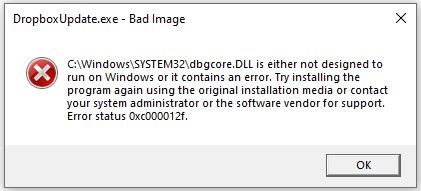
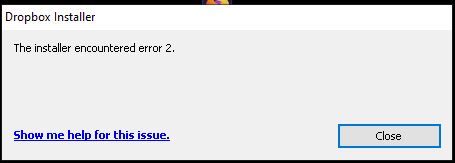
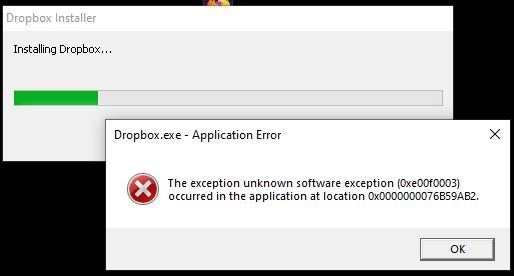
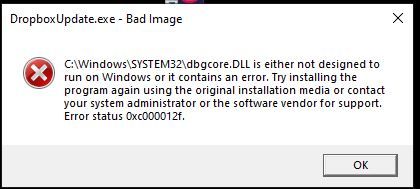
- Mark as New
- Bookmark
- Subscribe
- Mute
- Subscribe to RSS Feed
- Permalink
- Report Inappropriate Content
When you uninstall Dropbox, do you also get the option to uninstall the DropboxUpdate app? Did you reboot your machine when you uninstalled the app?
Regarding the error 2 message, could you try the steps in this post to resolve it?
Jay
Community Moderator @ Dropbox
dropbox.com/support
![]() Did this post help you? If so, give it a Like below to let us know.
Did this post help you? If so, give it a Like below to let us know.![]() Need help with something else? Ask me a question!
Need help with something else? Ask me a question!![]() Find Tips & Tricks Discover more ways to use Dropbox here!
Find Tips & Tricks Discover more ways to use Dropbox here!![]() Interested in Community Groups? Click here to join!
Interested in Community Groups? Click here to join!
- Mark as New
- Bookmark
- Subscribe
- Mute
- Subscribe to RSS Feed
- Permalink
- Report Inappropriate Content
I don't recall if there was a separate prompt to uninstall the dropboxupdate app (but I'm pretty certain there wasn't)
I have just checked those instructions for 'Error 2'; neither of the program files folders exist, but there IS a log file for the installer - contents below. Notice that it appears to have reported an issue with a DLL also (last line)
!! dropbox: assigning process to named job object dbx5224
!! dropbox: assigned process to named job object with handle 00000218
dropbox: loading watchdog
dropbox: loaded watchdog. executing watchdog_main
dropbox: starting main app
dropbox: package full name is <unpackaged>
dropbox: initializing
dropbox: initializing python 3.7.9
dropbox: setting program path 'C:\Program Files (x86)\Dropbox\Client_110.4.458\Dropbox.exe'
dropbox: setting python path 'C:\Program Files (x86)\Dropbox\Client_110.4.458\110.4.458;C:\Program Files (x86)\Dropbox\Client_110.4.458\110.4.458\python-packages.zip'
dropbox: python initialized
dropbox: running dropbox
dropbox: setting args
dropbox: enabling allocator metrics
dropbox: applying overrides
dropbox: running main script
dropbox: load fq extension 'C:\\Program Files (x86)\\Dropbox\\Client_110.4.458\\110.4.458\\tornado.speedups.cp37-win32.pyd'
dropbox: load fq extension 'C:\\Program Files (x86)\\Dropbox\\Client_110.4.458\\110.4.458\\cryptography.hazmat.bindings._constant_time.cp37-win32.pyd'
dropbox: load fq extension 'C:\\Program Files (x86)\\Dropbox\\Client_110.4.458\\110.4.458\\cryptography.hazmat.bindings._openssl.cp37-win32.pyd'
dropbox: load fq extension 'C:\\Program Files (x86)\\Dropbox\\Client_110.4.458\\110.4.458\\cryptography.hazmat.bindings._padding.cp37-win32.pyd'
dropbox: load fq extension 'C:\\Program Files (x86)\\Dropbox\\Client_110.4.458\\110.4.458\\psutil._psutil_windows.cp37-win32.pyd'
dropbox: load fq extension 'C:\\Program Files (x86)\\Dropbox\\Client_110.4.458\\110.4.458\\apex._apex.cp37-win32.pyd'
dropbox: load fq extension 'C:\\Program Files (x86)\\Dropbox\\Client_110.4.458\\110.4.458\\win32com.shell.shell.cp37-win32.pyd'
Traceback (most recent call last):
File "dropbox\client\main.pyc", line 49, in <module>
File "dropbox\app\machine_anchor.pyc", line 8, in <module>
File "dropbox\client\features\apollo_metrics_reporter\__init__.pyc", line 17, in <module>
File "dropbox\client\features\apollo_gating\__init__.pyc", line 11, in <module>
File "dropbox\foundation\html_views\common\__init__.pyc", line 39, in <module>
File "dropbox\foundation\html_views\common\js_scripts.pyc", line 21, in <module>
File "dropbox\foundation\html_views\bridge\impl.pyc", line 75, in <module>
File "dropbox\foundation\html_views\common\threading.pyc", line 16, in <module>
File "dropbox\client\ui\common\uikit.pyc", line 43, in <module>
File "dropbox\client\util\__init__.pyc", line 142, in <module>
File "dropbox\client\util\win.pyc", line 117, in <module>
File "winffi\dbghelp\api.pyc", line 6, in <module>
ImportError: DLL load failed: %1 is not a valid Win32 application.
- Mark as New
- Bookmark
- Subscribe
- Mute
- Subscribe to RSS Feed
- Permalink
- Report Inappropriate Content
Hey there @TheFixer; I'm sorry to jump in here, but could you ensure that you're installing the app with admin privileges on the affected computer?
If there are any pending OS updates as well, please apply them to make sure your machine is up to date.
Walter
Community Moderator @ Dropbox
dropbox.com/support
![]() Did this post help you? If so, give it a Like below to let us know.
Did this post help you? If so, give it a Like below to let us know.![]() Need help with something else? Ask me a question!
Need help with something else? Ask me a question!![]() Find Tips & Tricks Discover more ways to use Dropbox here!
Find Tips & Tricks Discover more ways to use Dropbox here!![]() Interested in Community Groups? Click here to join
Interested in Community Groups? Click here to join
- Mark as New
- Bookmark
- Subscribe
- Mute
- Subscribe to RSS Feed
- Permalink
- Report Inappropriate Content
Hi Walter,
I've tried both with and without Admin privileges (one of the pages I was referred to above specifically said NOT to select 'Run as Administrator', so I didn't. There's no difference...
Also, the machine is definitely up to date with Microsoft updates (I have a slight suspicion that it is an update that caused it - the DBGCORE.DLL that seems to be the cause of the issue is dated 03-Nov-2020, though I have tried going back to a 2018 version copied from another machine (that is working). Both versions of the DLL had the same issue. I think (especailly having seen the DropBox error log, included above), that Dropbox or Python doesn't think the DLL is valid - but I'm pretty certain it is...properties (including details) look good, and no other software appears to be having issues...
-Steve
- Mark as New
- Bookmark
- Subscribe
- Mute
- Subscribe to RSS Feed
- Permalink
- Report Inappropriate Content
I've fixed the problem ![]()
It appears that the copy of DBGCORE.DLL was damaged in the Windows 'Image' (a part of windows where backups of critical files are kept); Windows wouldn't allow the use of the DLL, and couldn't repair it. I used the following method to fix this:
- Use the Microsoft Windows Media Creation Tool to download a fresh copy of Windows 10 ISO file
- Mount the ISO file (right click on it in Windows Explorer) - it will then appear as if it were a CD inserted into your computer.
- Using Windows Explorer find the file ..\sources\install.esd within the ISO, and copy it out to C:\install.esd (this file contains an image of all the files in Windows)
- Open a Windows Command Prompt as Administrator, navigate to C:\ and issue the following command:
dism /Get-WimInfo /WimFile:install.esd
This will tell you which versions of Windows exist in the ESD file, and the index to access each one (I am using Windows Pro, index 6) - Then extract that version of Windows from the ESD file to create a new Windows Image for your version of Windows only, containing the current versions of all files, again using DISM (replace '6' with the index number for your version of windows, determined above). Type the following, without any carriage returns (it will wrap to a second line in the command prompt)
dism /export-image /SourceImageFile:install.esd /SourceIndex:6 /DestinationImageFile:install.wim /Compress:max /CheckIntegrity - The file C:\install.wim file will now contain a single image, for your version of Windows (with index 1). You can use it to repair the image 'embededed' in your windows install using the following command:
DISM /online /cleanup-image /restorehealth /source:WIM:c:\install.wim:1 /LimitAccess - You then need to use the repaired Windows image to repair the installation - you do this as follows:
SFC /SCANNOW - You can check What repairs were done by looking in the file C:\Windows\Logs\CBS\CBS.log. Also, if you had run this command first, it would have told you that the files were corrupt, and couldn't be repaired.
- Then install DropBox!
Thanks to everyone who tried to help here - I found the details of how to do the above repair by searching elsewhere on the web, but special thanks to www.wintips.org where I discovered how to create my own WIM file (which is critical if your windows installation is corrupted). I think the problem was originally somehow caused by a windows update that went wrong...hopefully this may help someone else
-Steve
Hi there!
If you need more help you can view your support options (expected response time for a ticket is 24 hours), or contact us on X or Facebook.
For more info on available support options for your Dropbox plan, see this article.
If you found the answer to your question in this Community thread, please 'like' the post to say thanks and to let us know it was useful!