Apps and Installations
Have a question about a Dropbox app or installation? Reach out to the Dropbox Community and get solutions, help, and advice from members.
- Dropbox Community
- :
- Ask the Community
- :
- Apps and Installations
- :
- Windows 10 automatically save screenshots
- Subscribe to RSS Feed
- Mark Topic as New
- Mark Topic as Read
- Float this Topic for Current User
- Bookmark
- Subscribe
- Mute
- Printer Friendly Page
Windows 10 automatically save screenshots
- Labels:
-
Desktop and Web
-
Setting up the apps
- Mark as New
- Bookmark
- Subscribe
- Mute
- Subscribe to RSS Feed
- Permalink
- Report Inappropriate Content
I was having issues getting the automatic screenshot saving to work on my new (to me) Windows 10 Dell. I was NOT about to reinstall Dropbox, and re-download 250+ gigs of data.
Finally found this article that answers it:
It shows how to FIND where windows 10 is saving your screenshots (in your pictures library) and how to MOVE that folder.
(Right click on the folder, select properties, click the location tab, then browse to where you WANT them saved).
Works like magic!!!
- Labels:
-
Desktop and Web
-
Setting up the apps
- 1 Likes
- 4 Replies
- 41.7K Views
- Sparklesperson
- /t5/Apps-and-Installations/Windows-10-automatically-save-screenshots/td-p/302240
Accepted Solutions
- Mark as New
- Bookmark
- Subscribe
- Mute
- Subscribe to RSS Feed
- Permalink
- Report Inappropriate Content
- The trigger for saving a screenshot is the PrintScreen button. There isn't another combination (other than holding ALT or CTRL at the same time as PrintScreen).
- This feature is found on the Import tab of Dropbox's Preferences.
- Screenshots saved to Dropbox are saved to the Screenshots folder within your Dropbox.
- Make sure you've expanded your system tray (click the ^) to see all icons in your tray. If Dropbox is syncing, it will be shown in your tray.
This thread is closed due to inactivity. Please feel free to create a new topic here.
- Mark as New
- Bookmark
- Subscribe
- Mute
- Subscribe to RSS Feed
- Permalink
- Report Inappropriate Content
Hello there again @Sparklesperson - how are you today?
Glad to hear you managed to find this helpful article about your Windows computer and the integrated feature that saves your screenshots on your pictures library.
Should you ever need to enable/disable the syncing of your screenshots you can do it in Preferences of your Dropbox by following these steps:
- Click on the Dropbox icon in the system tray at the bottom right of your screen by the clock (Windows)
- Click the Gear icon
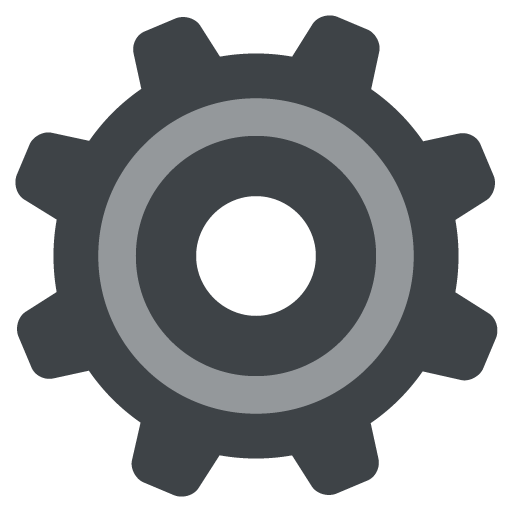
- Click Preferences.
- Click Import.
- Check (or uncheck) "Save screenshots to your personal Dropbox".
I hope this information helps and should you have any other questions or concerns, please don't hesitate to reach out!
PS: Did you manage to resolve your other concern after all?
Walter
Community Moderator @ Dropbox
dropbox.com/support
![]() Did this post help you? If so, give it a Like below to let us know.
Did this post help you? If so, give it a Like below to let us know.![]() Need help with something else? Ask me a question!
Need help with something else? Ask me a question!![]() Find Tips & Tricks Discover more ways to use Dropbox here!
Find Tips & Tricks Discover more ways to use Dropbox here!![]() Interested in Community Groups? Click here to join
Interested in Community Groups? Click here to join
- Mark as New
- Bookmark
- Subscribe
- Mute
- Subscribe to RSS Feed
- Permalink
- Report Inappropriate Content
Hi Walter,
I'm new to Windows 10 and it's great to know that this Dropbox feature also work on Windows. The thing to improve is the Dropbox feature only work for all screen capture, but not for Selected Screen (**bleep** + Win + S) which is work on Mac. Don't really know if this only on my PC or not.
Please check this, because it'll help a lot. Thx.
- Mark as New
- Bookmark
- Subscribe
- Mute
- Subscribe to RSS Feed
- Permalink
- Report Inappropriate Content
From time to time, I see a message that a screenshot has been saved to Dropbox. I must be hitting some hot key combination to do that, but I can't figure out what it is. My hands are nowhere near the printscreen button when this happens. Here are my issues:
- I would like to turn off screenshots from being saved to Dropbox
- I can't find out where in Dropbox they are going - the screenshots folder is empty
- There is no Dropbox icon in my system tray. However, I know Dropbox is active because I can see and access my Dropbox folders in window file manager.
I am using Windows 10.
- Mark as New
- Bookmark
- Subscribe
- Mute
- Subscribe to RSS Feed
- Permalink
- Report Inappropriate Content
- The trigger for saving a screenshot is the PrintScreen button. There isn't another combination (other than holding ALT or CTRL at the same time as PrintScreen).
- This feature is found on the Import tab of Dropbox's Preferences.
- Screenshots saved to Dropbox are saved to the Screenshots folder within your Dropbox.
- Make sure you've expanded your system tray (click the ^) to see all icons in your tray. If Dropbox is syncing, it will be shown in your tray.
This thread is closed due to inactivity. Please feel free to create a new topic here.
Hi there!
If you need more help you can view your support options (expected response time for a ticket is 24 hours), or contact us on X or Facebook.
For more info on available support options for your Dropbox plan, see this article.
If you found the answer to your question in this Community thread, please 'like' the post to say thanks and to let us know it was useful!
Top contributors to this post
-
Rich Super User II
-
greenmoonart New member | Level 2
-
jpunk New member | Level 2
-
Walter Dropbox Staff

