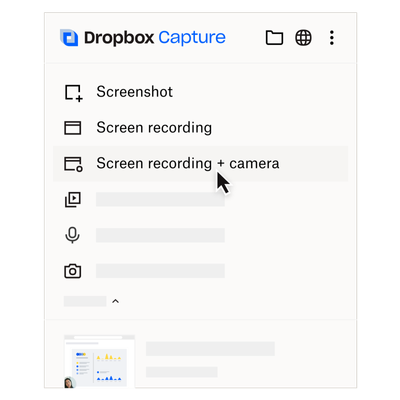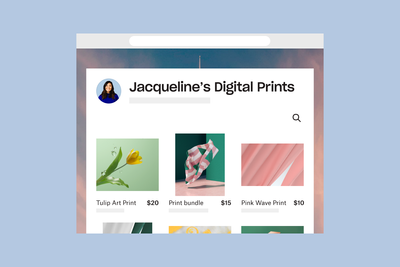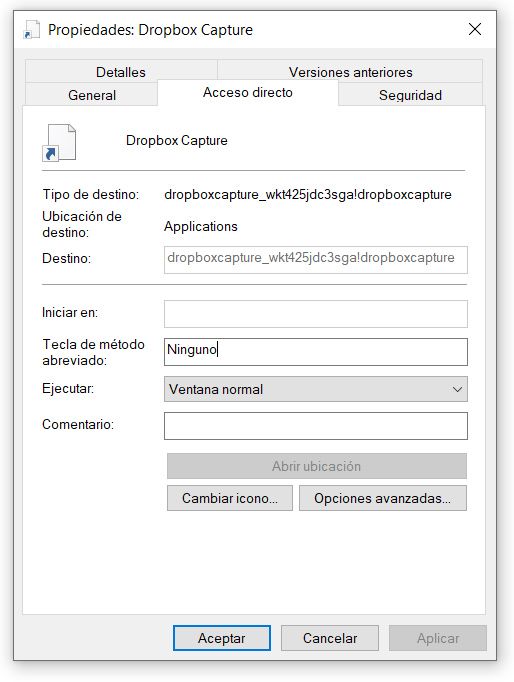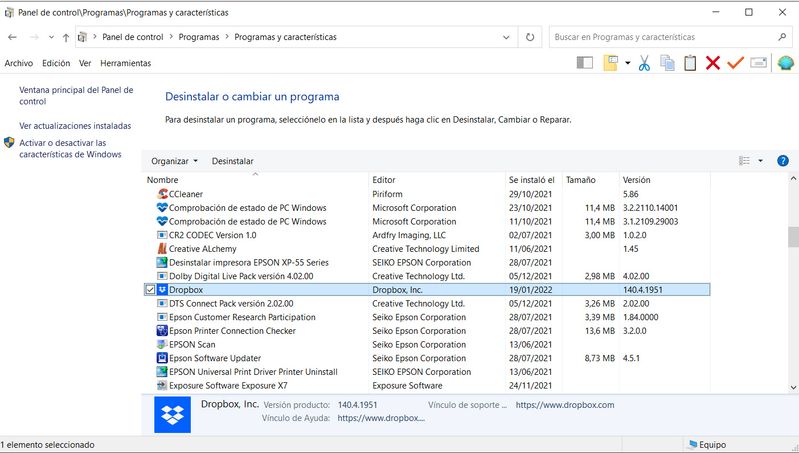Dropbox tips & tricks
Learn how to get the most out of Dropbox with other users like you.
- Dropbox Community
- :
- Do More with Dropbox
- :
- Do more with Dropbox
- :
- Tips & tricks
- :
- Dropbox tips & tricks
- :
- Re: 2022 cheat sheet with Dropbox
- Subscribe to RSS Feed
- Mark Topic as New
- Mark Topic as Read
- Float this Topic for Current User
- Bookmark
- Subscribe
- Mute
- Printer Friendly Page
Re: 2022 cheat sheet with Dropbox
2022 cheat sheet with Dropbox
- Mark as New
- Bookmark
- Subscribe
- Mute
- Subscribe to RSS Feed
- Permalink
- Report Inappropriate Content
A lot of you enjoyed our 2021 cheat sheet last year (how has it been 12 months?) and this year we have even more advice to make your 2022 easier. With another 12 months of working from home experience, and some great new features to share, we’re happy to share some more tips on how to organize your life, or files, or maybe both!
Capture the moment without a meeting
Paper tips to stay organized
Use Dropbox Shop to share your work with customers
Forget the stress with Passwords
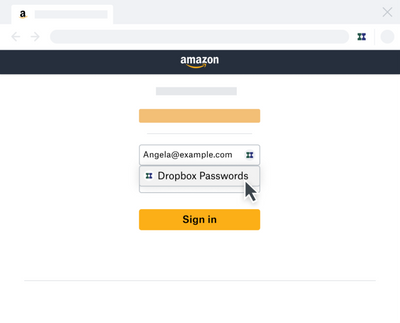
- Create secure, strong passwords that sync across your devices
- Lock the Passwords app automatically after inactivity or whenever your device is locked
- Unlock the Passwords app with Face ID or Touch ID on your iOS devices or fingerprint scanner on your Android device
Make the most of the Dropbox Community
Work from home tips
- Get dressed. It definitely helps to shift your mindset and 20 months in, PJs don’t feel so great anymore
- Set up your workspace and make sure you have a big water bottle to sip on throughout the day - no one needs a dehydration headache
- Create daily to do list with Dropbox Paper - never forget to a task again
- Check your meeting schedule and make sure all meetings are necessary, and record and updates with Capture clip instead and take that time back
- Stand up or stretch for 1 minute after each meeting or call, maybe even fold a load of laundry - working from home has its perks.
- Every time you sit back to your desk, readjust your sitting position to ensure your feet are flat, your shoulders are back and you’re not huddled over the keyboard.
- Coffee break - give your eyes a screen rest
- Lunch break - try to eat your lunch at a different desk than the one you work at. Why not try a new recipe once a week?
- Get outside for some fresh air if you can
- Put away your work when you’re finished
- At least once a week clear any debris that has collected on your desk, bits of paper, extra cups, cables etc.
- Breathe!
- 13 Likes
- 5 Replies
- 12.9K Views
- Amy
- /t5/Dropbox-tips-tricks/2022-cheat-sheet-with-Dropbox/td-p/567110
- Mark as New
- Bookmark
- Subscribe
- Mute
- Subscribe to RSS Feed
- Permalink
- Report Inappropriate Content
How can I uninstall "Dropbox Capture" in Windows 10?
It does not appear on the Control Panel Uninstall listing.
Thanks!
- Mark as New
- Bookmark
- Subscribe
- Mute
- Subscribe to RSS Feed
- Permalink
- Report Inappropriate Content
You should be able to find the Dropbox Capture app listed in your computer's apps and uninstall it from there, if needed.
Have you tried searching for the Capture app and right clicking on it?
Walter
Community Moderator @ Dropbox
dropbox.com/support
![]() Did this post help you? If so, give it a Like below to let us know.
Did this post help you? If so, give it a Like below to let us know.![]() Need help with something else? Ask me a question!
Need help with something else? Ask me a question!![]() Find Tips & Tricks Discover more ways to use Dropbox here!
Find Tips & Tricks Discover more ways to use Dropbox here!![]() Interested in Community Groups? Click here to join
Interested in Community Groups? Click here to join
- Mark as New
- Bookmark
- Subscribe
- Mute
- Subscribe to RSS Feed
- Permalink
- Report Inappropriate Content
Thank you very much, Walter.
But the reason why I came to this forum searching for help, is because this program does not appear on the program listing of the uninstall feature of the Windows 10 Control Panel.
There's nothing related to "Dropbox Capture" or just "Capture".
The only program with similar name is the regular "Dropbox".
Besides, if you go to the Desktop and right click on the "Dropbox Capture" icon, and then you go to "Properties",
You will not see where the program is located on the hard disk.
Thanks anyway!
- Mark as New
- Bookmark
- Subscribe
- Mute
- Subscribe to RSS Feed
- Permalink
- Report Inappropriate Content
Disregard my last message, Walter.
I have confused the "uninstall" function of the classic Windows Control Panel control with the APPS listing.
Thank you! And my apologies.
- Mark as New
- Bookmark
- Subscribe
- Mute
- Subscribe to RSS Feed
- Permalink
- Report Inappropriate Content
See you around the Community and take care!
Walter
Community Moderator @ Dropbox
dropbox.com/support
![]() Did this post help you? If so, give it a Like below to let us know.
Did this post help you? If so, give it a Like below to let us know.![]() Need help with something else? Ask me a question!
Need help with something else? Ask me a question!![]() Find Tips & Tricks Discover more ways to use Dropbox here!
Find Tips & Tricks Discover more ways to use Dropbox here!![]() Interested in Community Groups? Click here to join
Interested in Community Groups? Click here to join
Hi there!
If you need more help you can view your support options (expected response time for a ticket is 24 hours), or contact us on X or Facebook.
For more info on available support options for your Dropbox plan, see this article.
If you found the answer to your question in this Community thread, please 'like' the post to say thanks and to let us know it was useful!