View, download, and export
Need support with viewing, downloading, and exporting files and folders from your Dropbox account? Find help from the Dropbox Community.
- Dropbox Community
- :
- Ask the Community
- :
- View, download, and export
- :
- Can open files directly on Dropbox - get error mes...
- Subscribe to RSS Feed
- Mark Topic as New
- Mark Topic as Read
- Float this Topic for Current User
- Bookmark
- Subscribe
- Mute
- Printer Friendly Page
Can open files directly on Dropbox - get error message saying "cannot open file"
- Labels:
-
Desktop and Web
-
Error Messages
-
View
- Mark as New
- Bookmark
- Subscribe
- Mute
- Subscribe to RSS Feed
- Permalink
- Report Inappropriate Content
Since installed MacOS Catalina and Dropbox update - can't open any file directly on Dropbox. Have to open file from the original program (like Word, Excel) - go to Open... then navigate to the Dropbox files - only way it opens. Anybody else experiencing this? I can drop and add files into my Dropbox - but now a hassle to open them...
Any suggestions?
Thanks!
- Labels:
-
Desktop and Web
-
Error Messages
-
View
- 0 Likes
- 5 Replies
- 2,258 Views
- DCh02
- /t5/View-download-and-export/Can-open-files-directly-on-Dropbox-get-error-message-saying-quot/td-p/379584
Accepted Solutions
- Mark as New
- Bookmark
- Subscribe
- Mute
- Subscribe to RSS Feed
- Permalink
- Report Inappropriate Content
Thanks for getting back to me with the screenshots @DCh02!
Do you get the same error message if you try and open the file directly from the Dropbox folder in your Finder window? You can right click the file and choose "View in Finder" to easily navigate there.
If you do get a similar error, can you try temporarily closing the desktop app and trying to open the file to see if there's any change? You can close the app by:
- Clicking the Dropbox icon in your system tray/menu bar.
- Click the profile pic/initials icon in the top right of the window.
- Choose "Quit Dropbox".
Let me know how it goes!
Daphne
Community Moderator @ Dropbox
dropbox.com/support
![]() Did this post help you? If so, please give it a Like below.
Did this post help you? If so, please give it a Like below.![]() Still stuck? Ask me a question!
Still stuck? Ask me a question!![]() Tips & Tricks Find new ways to stay in flow or share your tips on how you work smarter with Dropbox.
Tips & Tricks Find new ways to stay in flow or share your tips on how you work smarter with Dropbox.
- Mark as New
- Bookmark
- Subscribe
- Mute
- Subscribe to RSS Feed
- Permalink
- Report Inappropriate Content
Hey there @DCh02, thanks for reaching out to us here!
Are the files you're trying to open on your desktop possibly Smart Synced as "online only" with a grey cloud icon next to the files? Or do they appear in Finder with a green tick ![]() ?
?
If they're currently "online only", can you try right clicking the file and choosing "Smart Sync - Local", and then try opening the file again?
If this isn't the case, would you mind sending me a screenshot of the error you're getting along with letting me know which sync icon shows next to the file?
Let me know what you find - thanks!
Daphne
Community Moderator @ Dropbox
dropbox.com/support
![]() Did this post help you? If so, please give it a Like below.
Did this post help you? If so, please give it a Like below.![]() Still stuck? Ask me a question!
Still stuck? Ask me a question!![]() Tips & Tricks Find new ways to stay in flow or share your tips on how you work smarter with Dropbox.
Tips & Tricks Find new ways to stay in flow or share your tips on how you work smarter with Dropbox.
- Mark as New
- Bookmark
- Subscribe
- Mute
- Subscribe to RSS Feed
- Permalink
- Report Inappropriate Content
Hi Daphne,
The files appear to have the green tick next to them - I haven't been able to enable smart sync yet (but that's another issue). Attached are a couple of screen shots...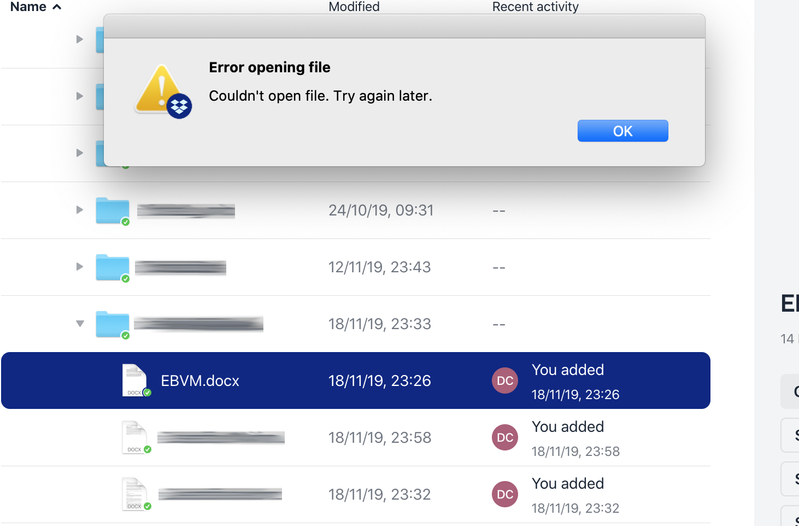
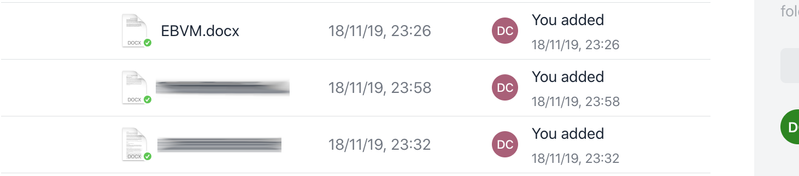
- Mark as New
- Bookmark
- Subscribe
- Mute
- Subscribe to RSS Feed
- Permalink
- Report Inappropriate Content
Thanks for getting back to me with the screenshots @DCh02!
Do you get the same error message if you try and open the file directly from the Dropbox folder in your Finder window? You can right click the file and choose "View in Finder" to easily navigate there.
If you do get a similar error, can you try temporarily closing the desktop app and trying to open the file to see if there's any change? You can close the app by:
- Clicking the Dropbox icon in your system tray/menu bar.
- Click the profile pic/initials icon in the top right of the window.
- Choose "Quit Dropbox".
Let me know how it goes!
Daphne
Community Moderator @ Dropbox
dropbox.com/support
![]() Did this post help you? If so, please give it a Like below.
Did this post help you? If so, please give it a Like below.![]() Still stuck? Ask me a question!
Still stuck? Ask me a question!![]() Tips & Tricks Find new ways to stay in flow or share your tips on how you work smarter with Dropbox.
Tips & Tricks Find new ways to stay in flow or share your tips on how you work smarter with Dropbox.
- Mark as New
- Bookmark
- Subscribe
- Mute
- Subscribe to RSS Feed
- Permalink
- Report Inappropriate Content
Dear Daphne,
Thank you! Feel a bit silly as the most basic solution is always quit and restart! Yes, that did the trick (the right clicking and opening in Finder didn't sort but restarting did).
I had forgotten that you can quit Dropbox - I just always have taken for granted that its just always running on the background. With the recent updates to MacOs and Dropbox, makes sense to quit and restart... Thanks again!
D
- Mark as New
- Bookmark
- Subscribe
- Mute
- Subscribe to RSS Feed
- Permalink
- Report Inappropriate Content
I'm glad to hear that did the trick @DCh02!
Thanks for letting us know here too, I'm sure this will be a helpful step for anyone else who might face the same issue.
If there's anything else I can help with or you have any other questions, don't hesitate to give me a nudge here. I'd be happy to help. ![]()
I hope you enjoy your day!
Daphne
Community Moderator @ Dropbox
dropbox.com/support
![]() Did this post help you? If so, please give it a Like below.
Did this post help you? If so, please give it a Like below.![]() Still stuck? Ask me a question!
Still stuck? Ask me a question!![]() Tips & Tricks Find new ways to stay in flow or share your tips on how you work smarter with Dropbox.
Tips & Tricks Find new ways to stay in flow or share your tips on how you work smarter with Dropbox.
Hi there!
If you need more help you can view your support options (expected response time for a ticket is 24 hours), or contact us on X or Facebook.
For more info on available support options for your Dropbox plan, see this article.
If you found the answer to your question in this Community thread, please 'like' the post to say thanks and to let us know it was useful!
