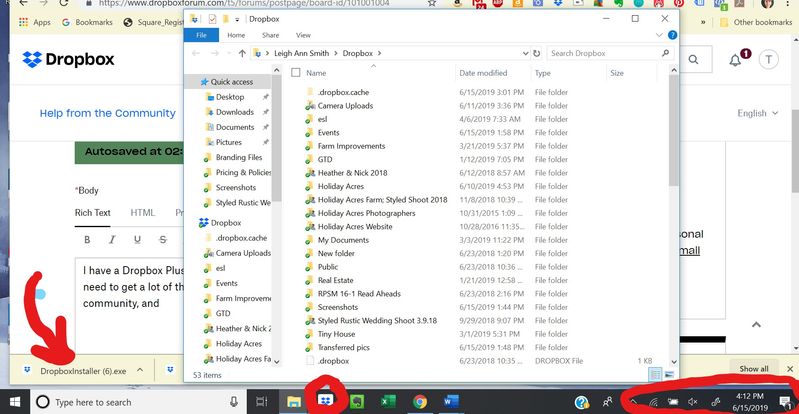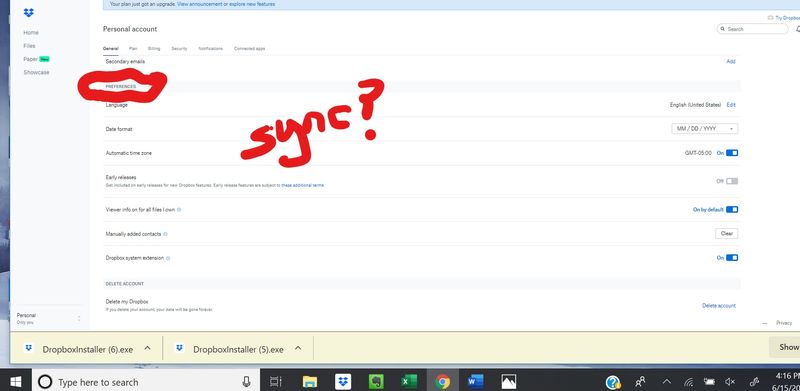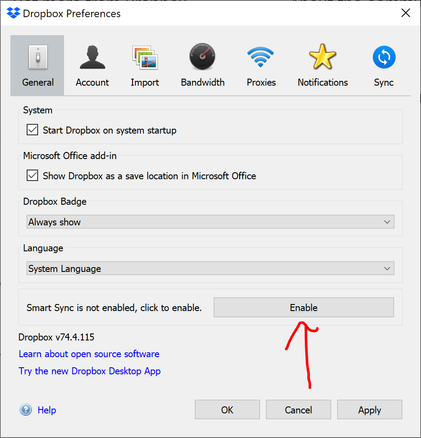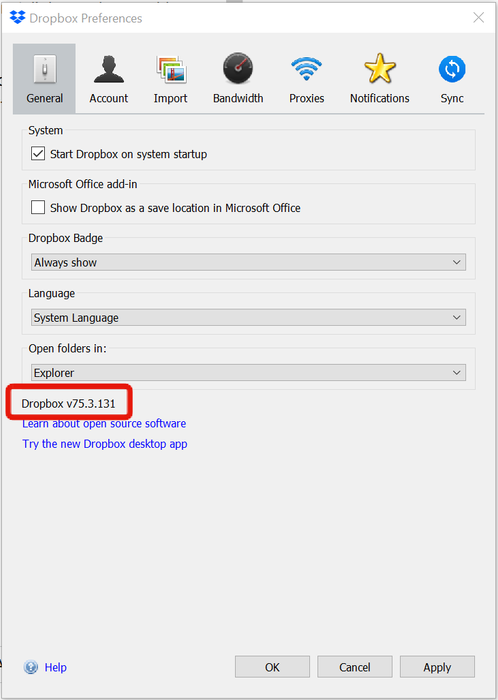View, download, and export
Need support with viewing, downloading, and exporting files and folders from your Dropbox account? Find help from the Dropbox Community.
- Dropbox Community
- :
- Ask the Community
- :
- View, download, and export
- :
- Nothing works to enable smart sync
- Subscribe to RSS Feed
- Mark Topic as New
- Mark Topic as Read
- Float this Topic for Current User
- Bookmark
- Subscribe
- Mute
- Printer Friendly Page
Nothing works to enable smart sync
- Mark as New
- Bookmark
- Subscribe
- Mute
- Subscribe to RSS Feed
- Permalink
- Report Inappropriate Content
I have a Dropbox Plus plan and am running Windows 10. My PC is out of space and I need to get a lot of the Dropbox files off my PC. I've read Help articles & posts in the community, and nothing is working.
I have downloaded and run the Dropbox installer 5 times, and there is still no icon in my system tray. When I click the Dropbox icon in my menu bar, it just opens my Dropbox folder.
On Dropbox.com, when I go to my account and click "General", then look at "Preferences", there is nothing about syncing preferences.
I have exchanged several emails with Dropbox support, but they say that I must go through my computer and delete all the files that are located both in Dropbox and also locally on my computer. I think they are misunderstanding the problem. I need to use smart sync to get the Dropbox files off my computer. I do not need to also get the duplicate files off my computer. The Dropbox files ARE my duplicates.
I'd appreciate some guidance. Thanks!
- 0 Likes
- 7 Replies
- 5,807 Views
- Timely2000
- /t5/View-download-and-export/Nothing-works-to-enable-smart-sync/td-p/350353
Accepted Solutions
- Mark as New
- Bookmark
- Subscribe
- Mute
- Subscribe to RSS Feed
- Permalink
- Report Inappropriate Content
I was in a similar situation. This worked for me:
- Re-install Dropbox (as you have done already)
- Exit Dropbox (click taskbar icon > open settings, ie cogwheel icon -> select "Exit Dropbox")
- Restart Dropbox
- Open Dropbox preferences from the taskbar icon (click Dropbox taskbar icon > open settings, ie cogwheel icon -> select "preferences...")
- Activate Smart Sync (see screenshot below)
- Your contextual menu should now have the option of Smart Sync.
- (Some users who had difficulties reported that it worked after they unlinked and relinked. In my case it wasn't necessary)
- Mark as New
- Bookmark
- Subscribe
- Mute
- Subscribe to RSS Feed
- Permalink
- Report Inappropriate Content
Have you clicked the arrow ^ in your system tray to expand the list of icons? If Dropbox is syncing, it should be there.
Also, you don't need to go into the application to enable Smart Sync. As long as Dropbox is installed and Smart Sync is enabled for your account, you can simply right-click a file or folder and you should see a Smart Sync menu option. There are no settings in Preferences that enables or disables that capability. The settings in Preferences are used to specify whether new files downloaded to your computer start as Local or Online-only.
And just to be sure... have you received the email from Dropbox saying that your account has been updated with the new features?
- Mark as New
- Bookmark
- Subscribe
- Mute
- Subscribe to RSS Feed
- Permalink
- Report Inappropriate Content
I was in a similar situation. This worked for me:
- Re-install Dropbox (as you have done already)
- Exit Dropbox (click taskbar icon > open settings, ie cogwheel icon -> select "Exit Dropbox")
- Restart Dropbox
- Open Dropbox preferences from the taskbar icon (click Dropbox taskbar icon > open settings, ie cogwheel icon -> select "preferences...")
- Activate Smart Sync (see screenshot below)
- Your contextual menu should now have the option of Smart Sync.
- (Some users who had difficulties reported that it worked after they unlinked and relinked. In my case it wasn't necessary)
- Mark as New
- Bookmark
- Subscribe
- Mute
- Subscribe to RSS Feed
- Permalink
- Report Inappropriate Content
Interesting. That option wasn't listed in the version I have. Could be a difference in the beta, or maybe account type.
- Mark as New
- Bookmark
- Subscribe
- Mute
- Subscribe to RSS Feed
- Permalink
- Report Inappropriate Content
Quite possible. In fact, don't know how or when the "enable" button appeared in my preferences windows. I assumed it was due to me re-installing dropbox, but it could have appeared for another reason (account type, etc.).
- Mark as New
- Bookmark
- Subscribe
- Mute
- Subscribe to RSS Feed
- Permalink
- Report Inappropriate Content
Thank you, PZG! I finally realized that there was another Dropbox app residing on my computer. I'm not sure, but I think it's the one I got from the Microsoft Store. In any case, I logged out of that and out of Dropbox on the website. When I logged back in to both, and clicked on the announcement of new features, it gave me the option to enable SmartSync, and now I am seeing that option on the files in my Dropbox folder.
Dropbox Support did not give me this info. I appreciate the help!
- Mark as New
- Bookmark
- Subscribe
- Mute
- Subscribe to RSS Feed
- Permalink
- Report Inappropriate Content
- Mark as New
- Bookmark
- Subscribe
- Mute
- Subscribe to RSS Feed
- Permalink
- Report Inappropriate Content
Many thanks! This much I did not understand from the instructions I had before. It seems it works now!
Hi there!
If you need more help you can view your support options (expected response time for a ticket is 24 hours), or contact us on X or Facebook.
For more info on available support options for your Dropbox plan, see this article.
If you found the answer to your question in this Community thread, please 'like' the post to say thanks and to let us know it was useful!
Top contributors to this post
-
zlatosonja New member | Level 2
-
pzg Helpful | Level 6
-
Timely2000 Helpful | Level 5
-
Rich Super User II