Create, upload, and share
Find help to solve issues with creating, uploading, and sharing files and folders in Dropbox. Get support and advice from the Dropbox Community.
- Dropbox Community
- :
- Ask the Community
- :
- Create, upload, and share
- :
- Selective Sync Conflict mess!
- Subscribe to RSS Feed
- Mark Topic as New
- Mark Topic as Read
- Float this Topic for Current User
- Bookmark
- Subscribe
- Mute
- Printer Friendly Page
Selective Sync Conflict mess!
- Labels:
-
Sync and upload
- Mark as New
- Bookmark
- Subscribe
- Mute
- Subscribe to RSS Feed
- Permalink
- Report Inappropriate Content
Hello,
I just did a fresh OS install on my Mac, with my Dropbox folder on an external drive (my startup disk is too small to hold this data). I thought that I setup my Dropbox correctly, pointing to the external drive and let the computer 'do it's thing' overnight. Next day, I see a big mess of duplicate and triplicate folders. To make matters worse, the folder sizes are different.
I am guessing that I am stuck with this problem and need to track down all of the extra files, but this will set me back countless hours. Is there a better way to merge these multiple folders into one, without losing any files?
I am passing along a screenshot from my finder window. How emabarrassing!

- Labels:
-
Sync and upload
- 4 Likes
- 30 Replies
- 9,465 Views
- WilliamLow
- /t5/Create-upload-and-share/Selective-Sync-Conflict-mess/td-p/299595
Accepted Solutions
- Mark as New
- Bookmark
- Subscribe
- Mute
- Subscribe to RSS Feed
- Permalink
- Report Inappropriate Content
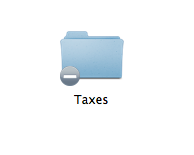
Jay
Community Moderator @ Dropbox
dropbox.com/support
![]() Did this post help you? If so, give it a Like below to let us know.
Did this post help you? If so, give it a Like below to let us know.![]() Need help with something else? Ask me a question!
Need help with something else? Ask me a question!![]() Find Tips & Tricks Discover more ways to use Dropbox here!
Find Tips & Tricks Discover more ways to use Dropbox here!![]() Interested in Community Groups? Click here to join!
Interested in Community Groups? Click here to join!
- Mark as New
- Bookmark
- Subscribe
- Mute
- Subscribe to RSS Feed
- Permalink
- Report Inappropriate Content
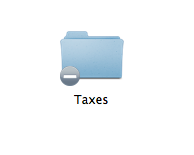
Jay
Community Moderator @ Dropbox
dropbox.com/support
![]() Did this post help you? If so, give it a Like below to let us know.
Did this post help you? If so, give it a Like below to let us know.![]() Need help with something else? Ask me a question!
Need help with something else? Ask me a question!![]() Find Tips & Tricks Discover more ways to use Dropbox here!
Find Tips & Tricks Discover more ways to use Dropbox here!![]() Interested in Community Groups? Click here to join!
Interested in Community Groups? Click here to join!
- Mark as New
- Bookmark
- Subscribe
- Mute
- Subscribe to RSS Feed
- Permalink
- Report Inappropriate Content
I think this answer is a total fail to understand the impact to the customer. If you don't want to use diff tools to verify all the files are the same, at least prompt the user to select which files to keep and stop cloning directories. It's gotten so bad, I have conflict folders of conflict folders. My use case is 2 computers with dropbox folders causing nightmares. Why would we know that selective sync actually meant DropBox was deleting the folders locally? I will be looking for an alternative provider if this continues to be unresolved.
- Mark as New
- Bookmark
- Subscribe
- Mute
- Subscribe to RSS Feed
- Permalink
- Report Inappropriate Content
Jay
Community Moderator @ Dropbox
dropbox.com/support
![]() Did this post help you? If so, give it a Like below to let us know.
Did this post help you? If so, give it a Like below to let us know.![]() Need help with something else? Ask me a question!
Need help with something else? Ask me a question!![]() Find Tips & Tricks Discover more ways to use Dropbox here!
Find Tips & Tricks Discover more ways to use Dropbox here!![]() Interested in Community Groups? Click here to join!
Interested in Community Groups? Click here to join!
- Mark as New
- Bookmark
- Subscribe
- Mute
- Subscribe to RSS Feed
- Permalink
- Report Inappropriate Content
I have a ton of "selective sync conflict" duplicate folders that appeared out of nowhere. It seems that the duplicate folders have some files and subfolders within them, so it is not a matter of just deleting them. It seems from your post (and please correct me if I'm wrong) that it is impossible for Dropbox to simply merge all the files and subfolders into the correct folder. And instead I have to spend the next day cutting and pasting all the files and subfolders back into the original folders that they were moved from for some unknown reason. And the Dropbox page that addresses this error message insists that I "created" a new duplicate folder with the same name (which I did not do). So there is apparently no way to stop this from happening again after I fix the Dropbox problem.
- Mark as New
- Bookmark
- Subscribe
- Mute
- Subscribe to RSS Feed
- Permalink
- Report Inappropriate Content
After upgrading to latest version of Dropbox and enabling Smart-Sync I found that 5,334 Folders with 43,980 Files in them had been "designated" as conflicted. Then Dropbox started to "UPLOAD". I have no idea what it was uploading - I didn't ask for it to do anything different at this point, I just simply installed the new app. But the process took overnight on my laptop using an ethernet connection (it could not be done in less than a week using WiFi). Without a shadow of a doubt I know that your explanation of "Accidentally naming a folder/file with the same name" is inadequate and is missing another major systematic cause. I could NOT have "accidentally" named 5,334 folders with the same name. Nobody, with the possible exception of my wife, thinks I'm that stupid. After using and praising DropBox since its inception, I'm now afraid to touch it. Almost anything I do now (e.g. checking or unchecking Online Only) starts an interminable upload process. I have no less than 7 PC computers and 5 mobile devices that are all linked to the same Dropbox account. It worked beautifully (i.e. as I expected) prior to the "upgrade." I wish I had checked with the community before enabling Smart-Sync. By the way, since the late 90's I been using a wonderful backup program called "SmartSync Pro" from www.smartsync.com. How did DropBox avoid a lawsuit over the use of the name SmartSync?
- Mark as New
- Bookmark
- Subscribe
- Mute
- Subscribe to RSS Feed
- Permalink
- Report Inappropriate Content
Jane
Community Moderator @ Dropbox
dropbox.com/support
![]() Did this post help you? If so please give it a Like below.
Did this post help you? If so please give it a Like below. ![]() Did this post fix your issue/answer your question? If so please press the 'Accept as Best Answer' button to help others find it.
Did this post fix your issue/answer your question? If so please press the 'Accept as Best Answer' button to help others find it.![]() Still stuck? Ask me a question! (Questions asked in the community will likely receive an answer within 4 hours!)
Still stuck? Ask me a question! (Questions asked in the community will likely receive an answer within 4 hours!)
- Mark as New
- Bookmark
- Subscribe
- Mute
- Subscribe to RSS Feed
- Permalink
- Report Inappropriate Content
Last year, I started this original thread and realized that this issue is still a problem, so I am going to offer my solution, which is FAR from perfect!
1. I shut down all computers that use Dropbox except for one which has lots of extra disk space. This is used as my "master" dropbox storage
2. I used a folder synchronizer app (in this case, SoftoBe's FoldersSynchronizer but there are others out there) to synchronize my Dropbox folder with the Selective Sync Conflict folder. Both folders are now the same.
3. I delete the Selective Sync Conflict folder
4. If you have additional Sync Conflict folder, continue steps 2 and 3 until those folders are gone. Give Dropbox enough time to sync this to the cloud.
5. Open one computer at a time, giving it time enough to sync. If you see any new Selective Sync Conflict folders, use steps 2 and 3 to clear out those folders.
This is definitely a nerve-wracking process, especially the part when I delete the Sync Conflict Folder. Don't do this without plenty of backups on hand.
If this is a really bad process, please let me know. I hate giving out bad advice!
- Mark as New
- Bookmark
- Subscribe
- Mute
- Subscribe to RSS Feed
- Permalink
- Report Inappropriate Content
Unfortunately this is the ONLY way to deal with Dropbox now. I ESPECIALLY like the part about "Don't do this without plenty of backups on hand."!!! Isn't that what Dropbox is supposed to do?
It's so bad I don't even trust Dropbox any more. I have NEVER created "folders with duplicate names!!!" as the help page suggests. This is total BS. I just reformatted my main computer, hoping to be rid of these selective sync conflicts once and for all, but they are back with a vengeance and seem like they are never going away. I am simply syncing and unsyncing various folders in my Dropbox, and ALWAYS waiting until the process finishes before doing it again. Lo and behold, little presents from Dropbox in my sync folder with that familiar tag: SELECTIVE SYNC CONFLICT... I have complained before and always get a generic response with that useless link explaining about the conflicts. Either Dropbox doesn't care or they can't fix it and won't admit it. Believe me I have been VERY patient and tried to figure this out.
When you reformat your computer and get selective sync conflicts the FIRST TIME YOU RUN a selective sync in Dropbox, I don't know what else to do.
- Mark as New
- Bookmark
- Subscribe
- Mute
- Subscribe to RSS Feed
- Permalink
- Report Inappropriate Content
Same here, updated the dropbox app, 50,000 files on conflict. What have you done dropbox is cause me a morning of wasting time. Instead i might invoice you for my time to try and sort it. What a **bleep** up
Hi there!
If you need more help you can view your support options (expected response time for a ticket is 24 hours), or contact us on X or Facebook.
For more info on available support options for your Dropbox plan, see this article.
If you found the answer to your question in this Community thread, please 'like' the post to say thanks and to let us know it was useful!
Top contributors to this post
-
onepissedoffuser New member | Level 2
-
Fiona Dropbox Staff
-
mr c.1 Helpful | Level 7
-
Michael L.96 Helpful | Level 7
