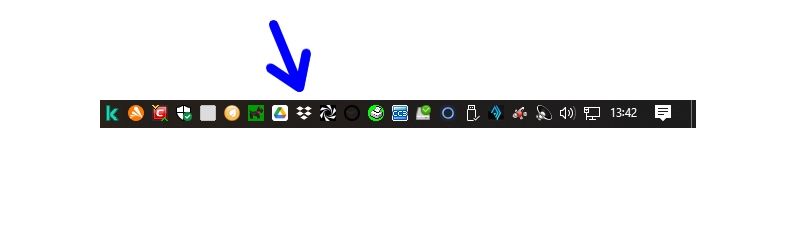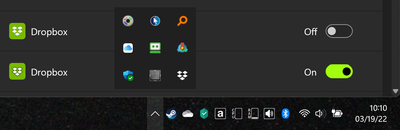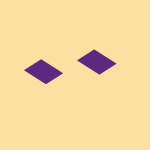Integrations
Find solutions to issues with third-party integrations from the Dropbox Community. Share advice and help members with their integration questions.
- Dropbox Community
- :
- Ask the Community
- :
- Integrations
- :
- After the latest update, the Dropbox icon is alway...
- Subscribe to RSS Feed
- Mark Topic as New
- Mark Topic as Read
- Float this Topic for Current User
- Bookmark
- Subscribe
- Mute
- Printer Friendly Page
After the latest update, the Dropbox icon is always the first in the Windows taskbar
- Mark as New
- Bookmark
- Subscribe
- Mute
- Subscribe to RSS Feed
- Permalink
- Report Inappropriate Content
In Windows 10, after the latest Dropbox update to version 144.4.4491, the icon in the taskbar always takes the first place of the visible icons.
As shown in the screenshot below.
Even if I move it to another position ...
... after restarting the computer, it always reverts to being the first icon shown in the taskbar. 🤔
I noticed this behavior in all three computers at my disposal and only after updating to version 144.4.4491.
In the past, after an update of Dropbox, the icon remained in the position I had chosen and did not claim to always be placed in the first position.
Any suggestions?
Has anyone noticed this phenomenon?
Thank you very much in advance for your attention! 😉
- 1 Likes
- 7 Replies
- 4,826 Views
- Matilda12
- /t5/Integrations/After-the-latest-update-the-Dropbox-icon-is-always-the-first-in/td-p/584714
Accepted Solutions
- Mark as New
- Bookmark
- Subscribe
- Mute
- Subscribe to RSS Feed
- Permalink
- Report Inappropriate Content
Hello everyone! I am here again. 😊
I had forgotten to say that the problem arose after the automatic Dropbox update to the current version 144.4.4491.
For the moment at least, I can say I have solved!
Two ways:
- in two computers, I first relocated the Dropbox icon in the position of the taskbar from me desired, so immediately I reinstalled Dropbox using the web-installer; after that the icon has remained correctly in its place;
- in the third computer I did not proceed with a new installation, but I acted on the taskbar settings, actually deactivating and reactivating all the visible icons and then choosing one for one which icon to display in the taskbar.
I hope I explained!
Thank you all for your attention! 😉
- Mark as New
- Bookmark
- Subscribe
- Mute
- Subscribe to RSS Feed
- Permalink
- Report Inappropriate Content
Here's a screenshot of my taskbar corner overflow settings (after startup and modification) on March 18, 2022:
Here's a screenshot of my taskbar corner overflow settings (after startup) on March 19, 2022:
I'm running Dropbox 144.4.4491 (32-bit) on Windows 11 21H2 (64-bit). I believe my issue is related to this one, since it involves the same version of Dropbox.
- Mark as New
- Bookmark
- Subscribe
- Mute
- Subscribe to RSS Feed
- Permalink
- Report Inappropriate Content
Hello everyone! I am here again. 😊
I had forgotten to say that the problem arose after the automatic Dropbox update to the current version 144.4.4491.
For the moment at least, I can say I have solved!
Two ways:
- in two computers, I first relocated the Dropbox icon in the position of the taskbar from me desired, so immediately I reinstalled Dropbox using the web-installer; after that the icon has remained correctly in its place;
- in the third computer I did not proceed with a new installation, but I acted on the taskbar settings, actually deactivating and reactivating all the visible icons and then choosing one for one which icon to display in the taskbar.
I hope I explained!
Thank you all for your attention! 😉
- Mark as New
- Bookmark
- Subscribe
- Mute
- Subscribe to RSS Feed
- Permalink
- Report Inappropriate Content
- Mark as New
- Bookmark
- Subscribe
- Mute
- Subscribe to RSS Feed
- Permalink
- Report Inappropriate Content
@Matilda12 Reinstalling Dropbox via the web installer worked for me on Windows 11. Thanks for your help.
- Mark as New
- Bookmark
- Subscribe
- Mute
- Subscribe to RSS Feed
- Permalink
- Report Inappropriate Content
Hello Matilda12
Can you help me?
- Mark as New
- Bookmark
- Subscribe
- Mute
- Subscribe to RSS Feed
- Permalink
- Report Inappropriate Content
Are you sure the app is running?
Can you check your app's syncing status and version, and let me know more?
Keep me posted.
Megan
Community Moderator @ Dropbox
dropbox.com/support
![]() Did this post help you? If so, give it a Like below to let us know.
Did this post help you? If so, give it a Like below to let us know.![]() Need help with something else? Ask me a question!
Need help with something else? Ask me a question!![]() Find Tips & Tricks Discover more ways to use Dropbox here!
Find Tips & Tricks Discover more ways to use Dropbox here!![]() Interested in Community Groups? Click here to join!
Interested in Community Groups? Click here to join!
- Mark as New
- Bookmark
- Subscribe
- Mute
- Subscribe to RSS Feed
- Permalink
- Report Inappropriate Content
I can also confirm that re-running the installer on Windows 11 21H2 solves the issue.
You don't have to uninstall or anything like that, just download and run the installer over the current installation, it will simply say you've updated to the new version.
Hi there!
If you need more help you can view your support options (expected response time for a ticket is 24 hours), or contact us on X or Facebook.
For more info on available support options for your Dropbox plan, see this article.
If you found the answer to your question in this Community thread, please 'like' the post to say thanks and to let us know it was useful!
Top contributors to this post
-
Whatts New member | Level 2
-
Megan Dropbox Staff
-
HAL9000d New member | Level 2
-
Toa_Of_Justice Helpful | Level 6
-
Matilda12 Helpful | Level 6