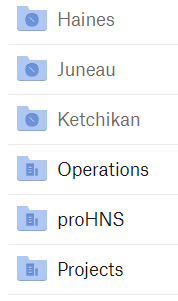Delete, edit, and organize
Solve issues with deleting, editing, and organizing files and folders in your Dropbox account with support from the Dropbox Community.
- Dropbox Community
- :
- Ask the Community
- :
- Delete, edit, and organize
- :
- Re: Aug. 5th Dropbox for Business Update Changed F...
- Subscribe to RSS Feed
- Mark Topic as New
- Mark Topic as Read
- Float this Topic for Current User
- Bookmark
- Subscribe
- Mute
- Printer Friendly Page
Re: Aug. 5th Dropbox for Business Update Changed File Organization
New named Dropbox structure
- Mark as New
- Bookmark
- Subscribe
- Mute
- Subscribe to RSS Feed
- Permalink
- Report Inappropriate Content
I am a user of DropBox Business, on Windows 10.
Last week, I suddenly realized that the shortcuts to some of my Dropbox folders were broken.
A quick look learned me that the structure had changed.
While I used to access my folder through:
C:/User/{username}/Dropbox (COMPANY NAME)/, I can now find them at:
C:/User/{username}/{COMPANY NAME} Dropbox/MyFirstName LASTNAME/
Now, both structures seem to remain while the first one is now a hidden shortcut (although I can't seem to see where it links to).
So that I don't really know where my files actually are.
Is this change documented anywhere?
Thanks
After a couple of days, I realized this happened to all of this Dropbox Business users across the company, Mac and Windows, and that it messes up with backup strategies.
I didn't find anything about this new structure in DropBox's changelog.
- 2 Likes
- 147 Replies
- 10.5K Views
- t4ngml
- /t5/Delete-edit-and-organize/New-named-Dropbox-structure/td-p/600372
- Mark as New
- Bookmark
- Subscribe
- Mute
- Subscribe to RSS Feed
- Permalink
- Report Inappropriate Content
Hello Dropbox for Business users,
Did the August 5th automated system update move or change the organization of your file folders? I'm now seeing folders in the main company folder that were previously subfolders, and some main folders which have become subfolders under my user folder. Trying to figure out if this is a permanent change, or just temporary while files are being updated/synced. We are an A/E firm using AutoCAD extensively, and I'm concerned the update may have change file paths/locations, which in turn will mess up the file paths for our AutoCAD files.
It seems this update was more extensive than I originally anticipated, so I'm trying to find out more information regarding changes to file organization.
Thanks!
- Mark as New
- Bookmark
- Subscribe
- Mute
- Subscribe to RSS Feed
- Permalink
- Report Inappropriate Content
Dropbox updates only literally update the software they dont move things around in your account.
Have a look at www.dropbox.com/events to see who/what moved them. If you click on one of the files and 'Restore Previous Versions' it will show you more info about who/what did it.
![]() -
- ![]() -
- ![]() -
- ![]() -
- ![]()
![]() Did this post help you? If so please mark it for some Kudos below.
Did this post help you? If so please mark it for some Kudos below.
![]() Did this post fix your issue/answer your question? If so please press the 'Accept as Solution' button to help others find it.
Did this post fix your issue/answer your question? If so please press the 'Accept as Solution' button to help others find it.
![]() Did this post not resolve your issue? If so please give us some more information so we can try and help - please remember we cannot see over your shoulder so be as descriptive as possible!
Did this post not resolve your issue? If so please give us some more information so we can try and help - please remember we cannot see over your shoulder so be as descriptive as possible!
- Mark as New
- Bookmark
- Subscribe
- Mute
- Subscribe to RSS Feed
- Permalink
- Report Inappropriate Content
Thanks for the link, but it doesn't appear anyone in the organization has made changes in the last 24 hours that would result in file reorganization.
I just noticed I'm seeing a difference in some of the folders - rather than having the two building icon on team folders, they have a clock and appear to be empty. I'm not sure what the clock represents, as I've never seen it before and it isn't listed here; https://help.dropbox.com/files-folders/sort-preview/file-folder-symbol-icon
Thanks again for the quick response.
- Mark as New
- Bookmark
- Subscribe
- Mute
- Subscribe to RSS Feed
- Permalink
- Report Inappropriate Content
Hi @ggladsjo
Can you post a screengrab?
![]() -
- ![]() -
- ![]() -
- ![]() -
- ![]()
![]() Did this post help you? If so please mark it for some Kudos below.
Did this post help you? If so please mark it for some Kudos below.
![]() Did this post fix your issue/answer your question? If so please press the 'Accept as Solution' button to help others find it.
Did this post fix your issue/answer your question? If so please press the 'Accept as Solution' button to help others find it.
![]() Did this post not resolve your issue? If so please give us some more information so we can try and help - please remember we cannot see over your shoulder so be as descriptive as possible!
Did this post not resolve your issue? If so please give us some more information so we can try and help - please remember we cannot see over your shoulder so be as descriptive as possible!
- Mark as New
- Bookmark
- Subscribe
- Mute
- Subscribe to RSS Feed
- Permalink
- Report Inappropriate Content
The Haines, Juneau, Ketchikan folders are empty duplicates of subfolders within the Projects team folder.
- Mark as New
- Bookmark
- Subscribe
- Mute
- Subscribe to RSS Feed
- Permalink
- Report Inappropriate Content
@ggladsjo wrote:
It seems this update was more extensive than I originally anticipated, so I'm trying to find out more information regarding changes to file organization.
The update to the newer Dropbox Business did indeed change the location for your folders. The following help article describes it, but the short version is that your team folders were moved into the new team space, and other content (including shared folders) would have moved to the personal folder of the team member. These changes are permanent. If you were using links within your files, you'll likely need to update them to point to the new paths.
- Mark as New
- Bookmark
- Subscribe
- Mute
- Subscribe to RSS Feed
- Permalink
- Report Inappropriate Content
Why do you change the top folder name of Dropbox in my case from e.g.
"C:\AB\Dropbox (MUSTER)" to
"C:\AB\MUSTER Dropbox" and
How can I change the name back to "Dropbox (MUSTER)"?
This is a disaster. All links and connections, established in the past, are now broken.
Why not give users the option to decide whether they want to have the new name (made up by dropbox) or keep the old name?
- Mark as New
- Bookmark
- Subscribe
- Mute
- Subscribe to RSS Feed
- Permalink
- Report Inappropriate Content
The whole set-up of my company is based on the Dropbox folder.
All software that builds on data from Windows files now uses invalid addresses because Dropbox changes the path name. My software is therefore flying blind at the moment. I have to set everything up again. And I am only one of x-million customers.
The reason for staying with Dropbox and not switching to OneDrive was that Dropbox understands how important file structures are, and Dropbox keeps its hands off the top folder level, unlike Microsoft. That reason no longer exists.
- Mark as New
- Bookmark
- Subscribe
- Mute
- Subscribe to RSS Feed
- Permalink
- Report Inappropriate Content
Hello @Eastsite, sorry to hear about your issue.
The Dropbox folder is named automatically, and it can not be manually renamed.
Each Team Admin, should have been notified prior to the upgrade, about the incoming changes.
You can request renaming the folder as feature, by up-voting it in our Share an Idea part of the forum.
Hope this clears things up.
Jackson
Community Moderator @ Dropbox
dropbox.com/support
![]() Did this post help you? If so, please give it a Like below.
Did this post help you? If so, please give it a Like below.![]() Still stuck? Ask me a question!
Still stuck? Ask me a question!![]() Tips & Tricks Find new ways to stay in flow or share your tips on how you work smarter with Dropbox.
Tips & Tricks Find new ways to stay in flow or share your tips on how you work smarter with Dropbox.
- Mark as New
- Bookmark
- Subscribe
- Mute
- Subscribe to RSS Feed
- Permalink
- Report Inappropriate Content
1) You, as the Dropbox team, write this as if it is self-evident that Dropbox customers have to deal with these deficiencies of Dropbox. This is an unsatisfactory customer support. Does Dropbox not see the problems Dropbox is causing with this renaming of the dropbox root folder?
2) Sorry, the button "Vote for this idea" on this site https://www.dropboxforum.com/t5/Dropbox-ideas/Renaming-Dropbox-root-folder/idi-p/230261#comments does not work.
If the button doesn't work for me today and the button hasn't worked for the last 5 years either, then you can assume 4400 votes instead of 44 votes....
Hi there!
If you need more help you can view your support options (expected response time for a ticket is 24 hours), or contact us on X or Facebook.
For more info on available support options for your Dropbox plan, see this article.
If you found the answer to your question in this Community thread, please 'like' the post to say thanks and to let us know it was useful!