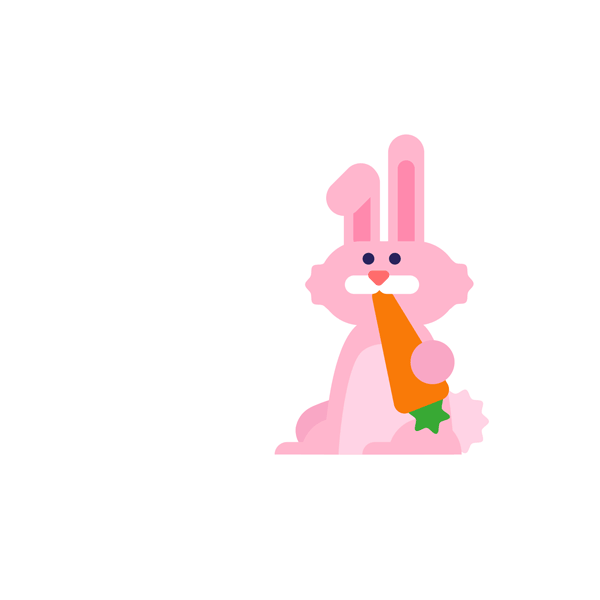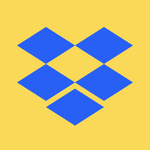Plans and Subscriptions
Ask the Dropbox Community for help if you have questions about your Dropbox plan or subscription. Find solutions and share advice with members.
- Dropbox Community
- :
- Ask the Community
- :
- Plans and Subscriptions
- :
- Authorization error Dropbox and can not sync
- Subscribe to RSS Feed
- Mark Topic as New
- Mark Topic as Read
- Float this Topic for Current User
- Bookmark
- Subscribe
- Mute
- Printer Friendly Page
Authorization error Dropbox and can not sync
- Labels:
-
Error Messages
-
Plans and upgrades
- Mark as New
- Bookmark
- Subscribe
- Mute
- Subscribe to RSS Feed
- Permalink
- Report Inappropriate Content
I am receiving an error message saying that Dropbox can not synchronize because of an authorization error. That can be correct because the roots of my apple ID on my macbook were installed incorrect and our IT party has adjusted that correct so now my username is different than the one dropbox knows. How can I change that? I already trief via the terminal instructions but it does not work. Can somebody please eplain what I need to do? I already de-installed Dropox and Installed it again but the problem still excists.
Thanks for your reply!
- Labels:
-
Error Messages
-
Plans and upgrades
- 0 Likes
- 6 Replies
- 5,180 Views
- Ester2
- /t5/Plans-and-Subscriptions/Authorization-error-Dropbox-and-can-not-sync/td-p/289162
Accepted Solutions
- Mark as New
- Bookmark
- Subscribe
- Mute
- Subscribe to RSS Feed
- Permalink
- Report Inappropriate Content
Since Dropbox can’t update itself to a new folder location unless you tell it to, this is why it won’t start.
Firstly, take note or take a screenshot of any Selective Sync settings you may have applied prior to re-installing as you will need to re-apply these settings after this process.
Second, quit all open apps that could be accessing the Dropbox folder, and open Terminal.
Copy and paste the following line into the Terminal and press ENTER.
sudo mv ~/.dropbox ~/.Trash/dropbox.old
You'll be prompted for your computer's admin password (not your Dropbox password) after entering the first command. Keep in mind that the password field in the terminal will remain blank as you type your password. After you type it, just press ENTER. You'll know that these instructions complete normally once the prompt comes up again.
If the command returns an error, or does not respond after an hour, you may want to try restarting your computer and trying this step again.
Finally, restart Dropbox from the Application folder, then please sign in and apply any Selective Sync settings you may have had prior to this reset during the sign in process. Your account will take a few moments to reindex the files and sync any pending changes.
Hope this info helps!
Jay
Community Moderator @ Dropbox
dropbox.com/support
![]() Did this post help you? If so, give it a Like below to let us know.
Did this post help you? If so, give it a Like below to let us know.![]() Need help with something else? Ask me a question!
Need help with something else? Ask me a question!![]() Find Tips & Tricks Discover more ways to use Dropbox here!
Find Tips & Tricks Discover more ways to use Dropbox here!![]() Interested in Community Groups? Click here to join!
Interested in Community Groups? Click here to join!
- Mark as New
- Bookmark
- Subscribe
- Mute
- Subscribe to RSS Feed
- Permalink
- Report Inappropriate Content
This is in Dutch the error message that I am receiving...
- Mark as New
- Bookmark
- Subscribe
- Mute
- Subscribe to RSS Feed
- Permalink
- Report Inappropriate Content
Since Dropbox can’t update itself to a new folder location unless you tell it to, this is why it won’t start.
Firstly, take note or take a screenshot of any Selective Sync settings you may have applied prior to re-installing as you will need to re-apply these settings after this process.
Second, quit all open apps that could be accessing the Dropbox folder, and open Terminal.
Copy and paste the following line into the Terminal and press ENTER.
sudo mv ~/.dropbox ~/.Trash/dropbox.old
You'll be prompted for your computer's admin password (not your Dropbox password) after entering the first command. Keep in mind that the password field in the terminal will remain blank as you type your password. After you type it, just press ENTER. You'll know that these instructions complete normally once the prompt comes up again.
If the command returns an error, or does not respond after an hour, you may want to try restarting your computer and trying this step again.
Finally, restart Dropbox from the Application folder, then please sign in and apply any Selective Sync settings you may have had prior to this reset during the sign in process. Your account will take a few moments to reindex the files and sync any pending changes.
Hope this info helps!
Jay
Community Moderator @ Dropbox
dropbox.com/support
![]() Did this post help you? If so, give it a Like below to let us know.
Did this post help you? If so, give it a Like below to let us know.![]() Need help with something else? Ask me a question!
Need help with something else? Ask me a question!![]() Find Tips & Tricks Discover more ways to use Dropbox here!
Find Tips & Tricks Discover more ways to use Dropbox here!![]() Interested in Community Groups? Click here to join!
Interested in Community Groups? Click here to join!
- Mark as New
- Bookmark
- Subscribe
- Mute
- Subscribe to RSS Feed
- Permalink
- Report Inappropriate Content
Thanks Jay. This has helped. I already tried the terminal options with the suggestions at the FAQ but this prompt line was different and now he is syncing again so it looks like everything is working again. Thanks again!
- Mark as New
- Bookmark
- Subscribe
- Mute
- Subscribe to RSS Feed
- Permalink
- Report Inappropriate Content
Jay
Community Moderator @ Dropbox
dropbox.com/support
![]() Did this post help you? If so, give it a Like below to let us know.
Did this post help you? If so, give it a Like below to let us know.![]() Need help with something else? Ask me a question!
Need help with something else? Ask me a question!![]() Find Tips & Tricks Discover more ways to use Dropbox here!
Find Tips & Tricks Discover more ways to use Dropbox here!![]() Interested in Community Groups? Click here to join!
Interested in Community Groups? Click here to join!
- Mark as New
- Bookmark
- Subscribe
- Mute
- Subscribe to RSS Feed
- Permalink
- Report Inappropriate Content
Hello Jay, yes that is correct and indeed the case. I already solved all other apps however I got stuck at Dropbox but I think everything is working as it should again.
- Mark as New
- Bookmark
- Subscribe
- Mute
- Subscribe to RSS Feed
- Permalink
- Report Inappropriate Content
Jay
Community Moderator @ Dropbox
dropbox.com/support
![]() Did this post help you? If so, give it a Like below to let us know.
Did this post help you? If so, give it a Like below to let us know.![]() Need help with something else? Ask me a question!
Need help with something else? Ask me a question!![]() Find Tips & Tricks Discover more ways to use Dropbox here!
Find Tips & Tricks Discover more ways to use Dropbox here!![]() Interested in Community Groups? Click here to join!
Interested in Community Groups? Click here to join!
Hi there!
If you need more help you can view your support options (expected response time for a ticket is 24 hours), or contact us on X or Facebook.
For more info on available support options for your Dropbox plan, see this article.
If you found the answer to your question in this Community thread, please 'like' the post to say thanks and to let us know it was useful!