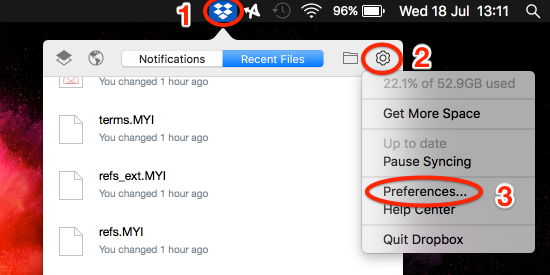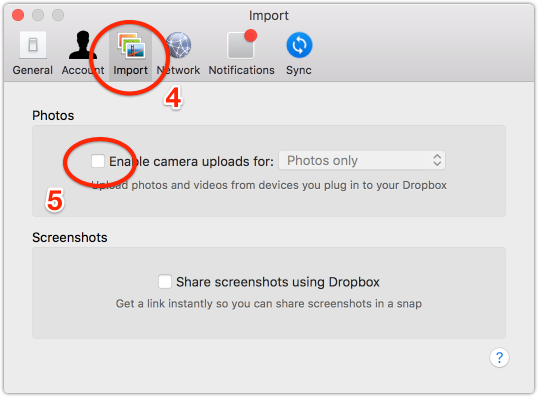Delete, edit, and organize
Solve issues with deleting, editing, and organizing files and folders in your Dropbox account with support from the Dropbox Community.
- Dropbox Community
- :
- Ask the Community
- :
- Delete, edit, and organize
- :
- Re: Mac photos on dropbox
- Subscribe to RSS Feed
- Mark Topic as New
- Mark Topic as Read
- Float this Topic for Current User
- Bookmark
- Subscribe
- Mute
- Printer Friendly Page
Re: Mac photos on dropbox
- Mark as New
- Bookmark
- Subscribe
- Mute
- Subscribe to RSS Feed
- Permalink
- Report Inappropriate Content
I have both the "Camera Uploads" and "Photos Library.photoslibrary" on Dropbox. I want to take both of them off because I now have my photos on the Apple cloud.
How can I take them both off and make sure I don't permantly delete any of my photos?
Thank you,
L
- 0 Likes
- 4 Replies
- 4,888 Views
- Luanne R.1
- /t5/Delete-edit-and-organize/Mac-photos-on-dropbox/td-p/284874
Accepted Solutions
- Mark as New
- Bookmark
- Subscribe
- Mute
- Subscribe to RSS Feed
- Permalink
- Report Inappropriate Content
Hey @Luanne R.1, You can disable importing photos to Dropbox from the preferences. Click the Dropbox icon on the Menubar > Click the gear icon > and choose Preferences.
Next, go to Import tab, and uncheck the Enable camera uploads checkbox.
You should not delete the Photos Library.photoslibrary as it contains the data of your photos, albums, slideshows, and print projects. You can simply drag the file outside the Dropbox folder, the default location is Users > [username] > Pictures. Once, you drag this file there, you can double click to open it. It should lauch the Photos app, and everything should work fine.
- Mark as New
- Bookmark
- Subscribe
- Mute
- Subscribe to RSS Feed
- Permalink
- Report Inappropriate Content
- Navigate to Files.
- Click on the ellipsis (…) next to the folder or file in question.
- Go to Delete.
- Select Delete from the options given in the pop up window.
- Click on Show deleted files.
- Locate the folder or file you want to restore.
- Click on the ellipsis (…) next to the folder or file.
- Go to Restore.
- Select Restore all files.
Lusil
Community Moderator @ Dropbox
dropbox.com/support
![]() Did this post help you? If so, please give it a Like below.
Did this post help you? If so, please give it a Like below.![]() Still stuck? Ask me a question!
Still stuck? Ask me a question!![]() Tips & Tricks Find new ways to stay in flow or share your tips on how you work smarter with Dropbox.
Tips & Tricks Find new ways to stay in flow or share your tips on how you work smarter with Dropbox.
- Mark as New
- Bookmark
- Subscribe
- Mute
- Subscribe to RSS Feed
- Permalink
- Report Inappropriate Content
Thank you Lusil,I did not find any information about disabling camera uploads in the help center article. I found only information about getting it started. I did get online and delete the Camera Upload. I also turned download off on my phone. I hope that was enough. I now have iCloud for my photos and do not want them going to both places.I tried deleting my “Photos Library.photoslibrary” online but I got a message saying the file is too large and that I need to do it on my computer. When I got Dropbox, I asked for help in moving the pictures in the new Mac app, “Photos” into dropbox. I was told to just drag it into Dropbox, but it took the pictures and the app. So I am afraid if I just delete it, I will also delete my “Photos” app and lose my pictures!What do you recommend? Thank you,Luanne
- Mark as New
- Bookmark
- Subscribe
- Mute
- Subscribe to RSS Feed
- Permalink
- Report Inappropriate Content
Hey @Luanne R.1, You can disable importing photos to Dropbox from the preferences. Click the Dropbox icon on the Menubar > Click the gear icon > and choose Preferences.
Next, go to Import tab, and uncheck the Enable camera uploads checkbox.
You should not delete the Photos Library.photoslibrary as it contains the data of your photos, albums, slideshows, and print projects. You can simply drag the file outside the Dropbox folder, the default location is Users > [username] > Pictures. Once, you drag this file there, you can double click to open it. It should lauch the Photos app, and everything should work fine.
- Mark as New
- Bookmark
- Subscribe
- Mute
- Subscribe to RSS Feed
- Permalink
- Report Inappropriate Content
Hello Elixir,
Thanks for the detailed info. I have disabled the camera uploads.
When I drag Photos Library.photoslibrary to the Pictures, I get a message saying that I already have a newer version, do I want to replace it or keep both?
I am afraid if I keep both, the pictures will merge and I’ll have a lot of double images…
What do you suggest?
Thank you,
L
Hi there!
If you need more help you can view your support options (expected response time for a ticket is 24 hours), or contact us on X or Facebook.
For more info on available support options for your Dropbox plan, see this article.
If you found the answer to your question in this Community thread, please 'like' the post to say thanks and to let us know it was useful!