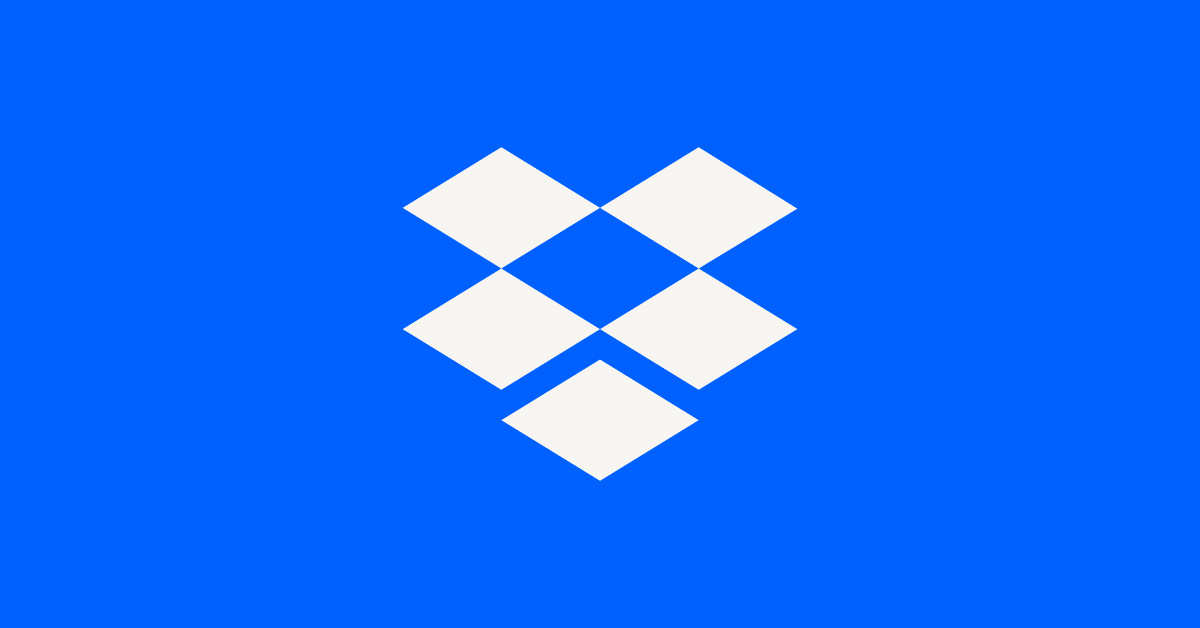Delete, edit, and organize
Solve issues with deleting, editing, and organizing files and folders in your Dropbox account with support from the Dropbox Community.
- Dropbox Community
- :
- Ask the Community
- :
- Delete, edit, and organize
- :
- Re: move camera uploaded photos
- Subscribe to RSS Feed
- Mark Topic as New
- Mark Topic as Read
- Float this Topic for Current User
- Bookmark
- Subscribe
- Mute
- Printer Friendly Page
Re: move camera uploaded photos
- Labels:
-
Organise
-
Share
-
Sort and Preview
-
Sync and upload
- Mark as New
- Bookmark
- Subscribe
- Mute
- Subscribe to RSS Feed
- Permalink
- Report Inappropriate Content
Trying to move camera uploaded photos to a separate folder outside of dropbox. Cant seem to figure out the process. Thank you for your help.
- Labels:
-
Organise
-
Share
-
Sort and Preview
-
Sync and upload
- 0 Likes
- 7 Replies
- 3,074 Views
- DaveDeS
- /t5/Delete-edit-and-organize/How-can-I-move-my-camera-upload-s-photos-to-another-folder/td-p/298393
Accepted Solutions
- Mark as New
- Bookmark
- Subscribe
- Mute
- Subscribe to RSS Feed
- Permalink
- Report Inappropriate Content
Thanks for the swift response Dave - most appreciated.
You won't be able to move files on this page as this specific page is your account's homepage. From this section, you can access:
- Notifications: new activity since the last time you used Dropbox or Paper.
- Starred: files, folders, Paper docs, and Paper folders that you star will appear here.
- Recents: Files and Paper docs that you recently viewed or edited will appear here.
- Uploads [iOS only]: allows you to manage your pending manual uploads.
To access your Dropbox files, click "Files" in the left-hand sidebar. Then, in order to move files from one location to another you need to follow the steps below:
- Click to the left of a folder or file to highlight the content
- Click ‘Move…’ from the top level choices
- Navigate through your folder structure to the place you want to move the content
- Select the folder you want to which you want to move the content
- Click ‘Move’
Dropbox will then move the content from one location to the other. Please do note that there's a limit of 10,000 files when you are moving content via the website. To move large amounts of files or files that are large in size you may want to use the desktop application.
I hope this helps @DaveDeS - please let me know how this goes. Thanks!
Walter
Community Moderator @ Dropbox
dropbox.com/support
![]() Did this post help you? If so, give it a Like below to let us know.
Did this post help you? If so, give it a Like below to let us know.![]() Need help with something else? Ask me a question!
Need help with something else? Ask me a question!![]() Find Tips & Tricks Discover more ways to use Dropbox here!
Find Tips & Tricks Discover more ways to use Dropbox here!![]() Interested in Community Groups? Click here to join
Interested in Community Groups? Click here to join
- Mark as New
- Bookmark
- Subscribe
- Mute
- Subscribe to RSS Feed
- Permalink
- Report Inappropriate Content
Hey there Dave - I understand you'd like to move some of your files to another location other than your camera uploads folder. Could you let me know if you're using the desktop app, the mobile app or just the website to do this?
Are you getting any error by any chance? If so, would you mind sharing a screenshot so I can have a visual of this as well?
Thanks in advance!
Walter
Community Moderator @ Dropbox
dropbox.com/support
![]() Did this post help you? If so, give it a Like below to let us know.
Did this post help you? If so, give it a Like below to let us know.![]() Need help with something else? Ask me a question!
Need help with something else? Ask me a question!![]() Find Tips & Tricks Discover more ways to use Dropbox here!
Find Tips & Tricks Discover more ways to use Dropbox here!![]() Interested in Community Groups? Click here to join
Interested in Community Groups? Click here to join
- Mark as New
- Bookmark
- Subscribe
- Mute
- Subscribe to RSS Feed
- Permalink
- Report Inappropriate Content
Hey Walter,
Thanks for getting back to me so quickly.
The files were uploaded from phone to camera uploads.
I am using the website to do this.
https://screenshots.firefox.com/I1k5SrN5g85N3Xxm/www.dropbox.com
- Mark as New
- Bookmark
- Subscribe
- Mute
- Subscribe to RSS Feed
- Permalink
- Report Inappropriate Content
Thanks for the swift response Dave - most appreciated.
You won't be able to move files on this page as this specific page is your account's homepage. From this section, you can access:
- Notifications: new activity since the last time you used Dropbox or Paper.
- Starred: files, folders, Paper docs, and Paper folders that you star will appear here.
- Recents: Files and Paper docs that you recently viewed or edited will appear here.
- Uploads [iOS only]: allows you to manage your pending manual uploads.
To access your Dropbox files, click "Files" in the left-hand sidebar. Then, in order to move files from one location to another you need to follow the steps below:
- Click to the left of a folder or file to highlight the content
- Click ‘Move…’ from the top level choices
- Navigate through your folder structure to the place you want to move the content
- Select the folder you want to which you want to move the content
- Click ‘Move’
Dropbox will then move the content from one location to the other. Please do note that there's a limit of 10,000 files when you are moving content via the website. To move large amounts of files or files that are large in size you may want to use the desktop application.
I hope this helps @DaveDeS - please let me know how this goes. Thanks!
Walter
Community Moderator @ Dropbox
dropbox.com/support
![]() Did this post help you? If so, give it a Like below to let us know.
Did this post help you? If so, give it a Like below to let us know.![]() Need help with something else? Ask me a question!
Need help with something else? Ask me a question!![]() Find Tips & Tricks Discover more ways to use Dropbox here!
Find Tips & Tricks Discover more ways to use Dropbox here!![]() Interested in Community Groups? Click here to join
Interested in Community Groups? Click here to join
- Mark as New
- Bookmark
- Subscribe
- Mute
- Subscribe to RSS Feed
- Permalink
- Report Inappropriate Content
Thanks for the info...
Using the info you provided...I got the files moved from my homepage to a folder in files.
Now I need to get them to a folder on my desktop so that, so I can upload them to an insurance company. All the choices I get for Move and Copy and within Dropbox. Can I get them out, or should I upload from dropbox file to insurance company?
Thanks once again...
Dave
- Mark as New
- Bookmark
- Subscribe
- Mute
- Subscribe to RSS Feed
- Permalink
- Report Inappropriate Content
Why don't you share a link to the folder you need them to have directly?
Note that they won't be able to edit in this case, yet they'd be able to download so as to get a copy of the files inside the folder.
On the other hand, if you'd like to collaborate on this folder, share the folder with them directly.
Let me know if this works for you please @DaveDeS!
Walter
Community Moderator @ Dropbox
dropbox.com/support
![]() Did this post help you? If so, give it a Like below to let us know.
Did this post help you? If so, give it a Like below to let us know.![]() Need help with something else? Ask me a question!
Need help with something else? Ask me a question!![]() Find Tips & Tricks Discover more ways to use Dropbox here!
Find Tips & Tricks Discover more ways to use Dropbox here!![]() Interested in Community Groups? Click here to join
Interested in Community Groups? Click here to join
- Mark as New
- Bookmark
- Subscribe
- Mute
- Subscribe to RSS Feed
- Permalink
- Report Inappropriate Content
Thank you!
- Mark as New
- Bookmark
- Subscribe
- Mute
- Subscribe to RSS Feed
- Permalink
- Report Inappropriate Content
Glad I could help figure this out @DaveDeS!
Should you need anything else, just let me know.
In the meantime, have a lovely weekend ahead and keep Dropboxing ![]()
Cheers!
[This thread is now closed by moderators due to inactivity. If you're experiencing a similar behavior, feel free to Ask for help from the Community here.]
Walter
Community Moderator @ Dropbox
dropbox.com/support
![]() Did this post help you? If so, give it a Like below to let us know.
Did this post help you? If so, give it a Like below to let us know.![]() Need help with something else? Ask me a question!
Need help with something else? Ask me a question!![]() Find Tips & Tricks Discover more ways to use Dropbox here!
Find Tips & Tricks Discover more ways to use Dropbox here!![]() Interested in Community Groups? Click here to join
Interested in Community Groups? Click here to join
Hi there!
If you need more help you can view your support options (expected response time for a ticket is 24 hours), or contact us on X or Facebook.
For more info on available support options for your Dropbox plan, see this article.
If you found the answer to your question in this Community thread, please 'like' the post to say thanks and to let us know it was useful!