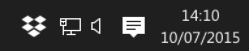Create, upload, and share
Find help to solve issues with creating, uploading, and sharing files and folders in Dropbox. Get support and advice from the Dropbox Community.
- Dropbox Community
- :
- Ask the Community
- :
- Create, upload, and share
- :
- Re: cannot create shared link to a folder
- Subscribe to RSS Feed
- Mark Topic as New
- Mark Topic as Read
- Float this Topic for Current User
- Bookmark
- Subscribe
- Mute
- Printer Friendly Page
Re: cannot create shared link to a folder
- Labels:
-
Share
- Mark as New
- Bookmark
- Subscribe
- Mute
- Subscribe to RSS Feed
- Permalink
- Report Inappropriate Content
Hello I just uploaded a folder of files to my Dropbox that I want to share. Problem is that when I got to that folder (and yes it has sync'ed so all is well there), and I click on Sharing. It gives me the option to "Create Link", but when I click on "Create Link" it does nothing. No link or anything. I tried it both Firefox and IE, and it still did it. And I have the lastest versions of both browsers with up-to-date patches.
- Labels:
-
Share
- 0 Likes
- 15 Replies
- 10.4K Views
- ry1633
- /t5/Create-upload-and-share/cannot-create-shared-link-to-a-folder/td-p/201689
Accepted Solutions
- Mark as New
- Bookmark
- Subscribe
- Mute
- Subscribe to RSS Feed
- Permalink
- Report Inappropriate Content
- Stop Dropbox (If needed) by clicking the Dropbox icon in the system tray at the bottom of your screen. >Click on the
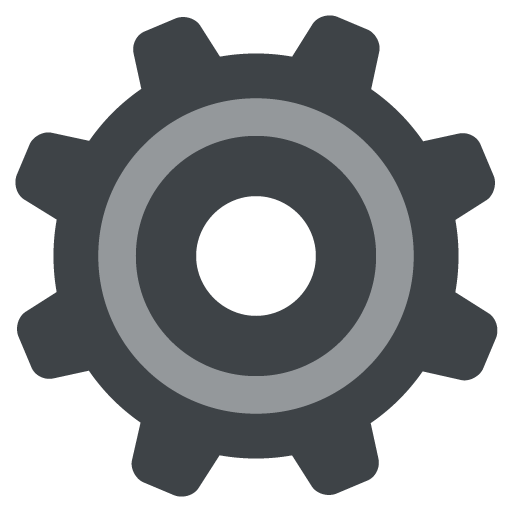 icon in the Notifications panel and select "Quit Dropbox".
icon in the Notifications panel and select "Quit Dropbox". - Uninstall Dropbox: [Note: If Dropbox was installed by a Windows administrator in Program Files, you will need admin permissions to remove the application.]> Click on the Start button on the bottom left of your screen, and select "Control Panel" (Windows 7), or type Control Panel at the Start screen or start menu, and click on it (Windows 10, 8 ).> Click "Uninstall a Program". >Select Dropbox from the list of programs and click "Uninstall".
- When the uninstall finishes, reboot your computer. This will make sure the uninstall is complete.
- At that point, I’d suggest disabling any Security/Antivirus programs & give our offline installer a try: https://www.dropbox.com/downloading?plat=win&type=full (Windows)
|
Jane
Community Moderator @ Dropbox
dropbox.com/support
![]() Did this post help you? If so please give it a Like below.
Did this post help you? If so please give it a Like below. ![]() Did this post fix your issue/answer your question? If so please press the 'Accept as Best Answer' button to help others find it.
Did this post fix your issue/answer your question? If so please press the 'Accept as Best Answer' button to help others find it.![]() Still stuck? Ask me a question! (Questions asked in the community will likely receive an answer within 4 hours!)
Still stuck? Ask me a question! (Questions asked in the community will likely receive an answer within 4 hours!)
- Mark as New
- Bookmark
- Subscribe
- Mute
- Subscribe to RSS Feed
- Permalink
- Report Inappropriate Content
Hi ry1633,
Can you please try in incognito mode as well? Does this occur with all files or with a specific one?
There might be an add-on that interferes, so trying in incognito and clearing your cache might help.
Can you please let me know, since it might need to be a specific case, that has to be looked into via email.
Thanks,
JaneA
Jane
Community Moderator @ Dropbox
dropbox.com/support
![]() Did this post help you? If so please give it a Like below.
Did this post help you? If so please give it a Like below. ![]() Did this post fix your issue/answer your question? If so please press the 'Accept as Best Answer' button to help others find it.
Did this post fix your issue/answer your question? If so please press the 'Accept as Best Answer' button to help others find it.![]() Still stuck? Ask me a question! (Questions asked in the community will likely receive an answer within 4 hours!)
Still stuck? Ask me a question! (Questions asked in the community will likely receive an answer within 4 hours!)
- Mark as New
- Bookmark
- Subscribe
- Mute
- Subscribe to RSS Feed
- Permalink
- Report Inappropriate Content
what is incognito mode and how do I use it? Never used that in Dropbox before.
- Mark as New
- Bookmark
- Subscribe
- Mute
- Subscribe to RSS Feed
- Permalink
- Report Inappropriate Content
never mind. I tried it in Private Mode in Firefox after clearing my cache and it still didn't work. Also disabled all add-ons and that also did not fix my problem.
- Mark as New
- Bookmark
- Subscribe
- Mute
- Subscribe to RSS Feed
- Permalink
- Report Inappropriate Content
Hi ry1633,
The incognito mode in chrome is the same as the private mode in Firefox.
Have you tried it using the "chrome" browser?
Also, can you please try sharing the link through your desktop? You can find relevant instructions here:
Thanks,
JaneA
Jane
Community Moderator @ Dropbox
dropbox.com/support
![]() Did this post help you? If so please give it a Like below.
Did this post help you? If so please give it a Like below. ![]() Did this post fix your issue/answer your question? If so please press the 'Accept as Best Answer' button to help others find it.
Did this post fix your issue/answer your question? If so please press the 'Accept as Best Answer' button to help others find it.![]() Still stuck? Ask me a question! (Questions asked in the community will likely receive an answer within 4 hours!)
Still stuck? Ask me a question! (Questions asked in the community will likely receive an answer within 4 hours!)
- Mark as New
- Bookmark
- Subscribe
- Mute
- Subscribe to RSS Feed
- Permalink
- Report Inappropriate Content
Creating a shared link doesn't work for me in Chrome either. The link you told me to try didn't work for me - went to a 404 Not Found page.
- Mark as New
- Bookmark
- Subscribe
- Mute
- Subscribe to RSS Feed
- Permalink
- Report Inappropriate Content
My apologies for the frustration. The fulstop cannot be processed. Can you go here instead: https://www.dropbox.com/help/167 and see whether you can do that from your desktop?
Jane
Community Moderator @ Dropbox
dropbox.com/support
![]() Did this post help you? If so please give it a Like below.
Did this post help you? If so please give it a Like below. ![]() Did this post fix your issue/answer your question? If so please press the 'Accept as Best Answer' button to help others find it.
Did this post fix your issue/answer your question? If so please press the 'Accept as Best Answer' button to help others find it.![]() Still stuck? Ask me a question! (Questions asked in the community will likely receive an answer within 4 hours!)
Still stuck? Ask me a question! (Questions asked in the community will likely receive an answer within 4 hours!)
- Mark as New
- Bookmark
- Subscribe
- Mute
- Subscribe to RSS Feed
- Permalink
- Report Inappropriate Content
I have the desktop app installed but when I right click a folder in my Dropbox (from my desktop) I do not have a menu option that says only "Share". I have "Share With" but that takes me to a Windows dialog box.
- Mark as New
- Bookmark
- Subscribe
- Mute
- Subscribe to RSS Feed
- Permalink
- Report Inappropriate Content
You have it installed, but is it running? Can you see the Dropbox icon in your system tray (Windows) or menu bar (Mac)? If not, the Share... option will not be available. Also, the Share... option is only available on files and folders that are located inside the Dropbox folder. Files or folders outside of Dropbox will not have this option. You would need to move them into Dropbox and allow them to sync first.
Also, the link that Jane was attempting to post is listed below. I've also fixed it in her replies.
- Mark as New
- Bookmark
- Subscribe
- Mute
- Subscribe to RSS Feed
- Permalink
- Report Inappropriate Content
I have this same problem. I am attempting to share Dropbox links for specific subfolders and not for specific files. I have replicated the problem as follows on a Mac in both Chrome and Safari:
- Navigate to a subfolder (mine are still subdirectories of Public)
- Bar at top says "Not Shared".
- Click on the "Share" button
- Press the "Create a link" button
- Nothing happens
For folders, the Crtl-Click / Right-Click option only shows "View on Dropbox.com" unless you are at the very top-level Dropbox folders, then the option to "Copy Dropbox Link" is visible. There are lots of options available for specific files in all locations but not for folders themselves. This seems like a issue with the code change pushed out with the changes to Public folder.
Hi there!
If you need more help you can view your support options (expected response time for a ticket is 24 hours), or contact us on X or Facebook.
For more info on available support options for your Dropbox plan, see this article.
If you found the answer to your question in this Community thread, please 'like' the post to say thanks and to let us know it was useful!