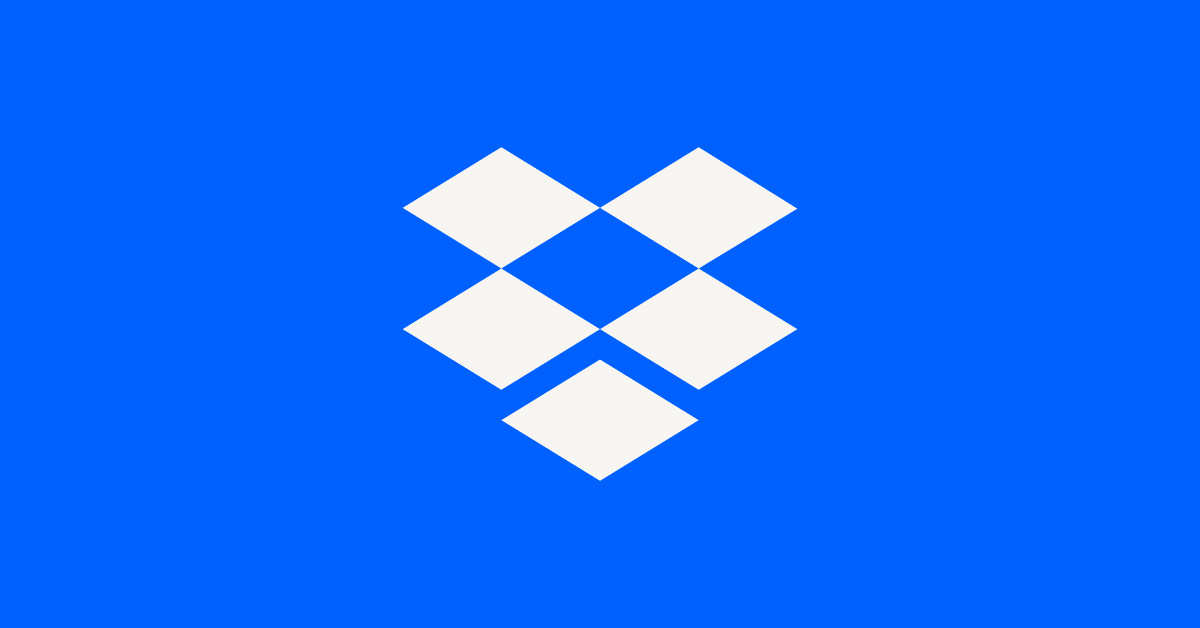View, download, and export
Need support with viewing, downloading, and exporting files and folders from your Dropbox account? Find help from the Dropbox Community.
- Dropbox Community
- :
- Ask the Community
- :
- View, download, and export
- :
- Is there a way for emptying Camera Upload without ...
- Subscribe to RSS Feed
- Mark Topic as New
- Mark Topic as Read
- Float this Topic for Current User
- Bookmark
- Subscribe
- Mute
- Printer Friendly Page
Is there a way for emptying Camera Upload without having it delete from everywhere it has synced?
- Labels:
-
Download
-
Sync and upload
- Mark as New
- Bookmark
- Subscribe
- Mute
- Subscribe to RSS Feed
- Permalink
- Report Inappropriate Content
I had camera upload functioning, without realising how much space it takes on dropbox. I have now disabled it, so it won't auto upload and sync. I will now manually download photos, etc.
However, I tried deleting from camera upload, and it deletes from iPhoto. Is there a way fo emptying Camera Upload without having it delete from everywhere it has synced?
Cheers
- Labels:
-
Download
-
Sync and upload
- 0 Likes
- 11 Replies
- 4,456 Views
- TheGaffer13
- /t5/View-download-and-export/Is-there-a-way-for-emptying-Camera-Upload-without-having-it/td-p/297399
Accepted Solutions
- Mark as New
- Bookmark
- Subscribe
- Mute
- Subscribe to RSS Feed
- Permalink
- Report Inappropriate Content
Thanks for the additional information @TheGaffer13 - how are you today?
Can you please let me know if you have tried to do this with a file only - just as a test to see what this kind of action actually does?
Give this a go and let me know the results.
Additionally, the message/warning you're seeing is referring to your Dropbox account (all places mean from all devices that are linked to your account and the website respectively).
Moreover, as iPhoto is deprecated since 2015 I'd also advise to double check this with Apple too.
In any case, keep me posted on your findings!
Walter
Community Moderator @ Dropbox
dropbox.com/support
![]() Did this post help you? If so, give it a Like below to let us know.
Did this post help you? If so, give it a Like below to let us know.![]() Need help with something else? Ask me a question!
Need help with something else? Ask me a question!![]() Find Tips & Tricks Discover more ways to use Dropbox here!
Find Tips & Tricks Discover more ways to use Dropbox here!![]() Interested in Community Groups? Click here to join
Interested in Community Groups? Click here to join
- Mark as New
- Bookmark
- Subscribe
- Mute
- Subscribe to RSS Feed
- Permalink
- Report Inappropriate Content
Hey there @TheGaffer13 - could you please elaborate on what exactly you'd like to accomplish as I think I am missing something here?
From what I understand you'd like to delete your photos that were automatically uploaded to your account which then in turn synced with the 3rd party app(s) you use like iPhoto to free up space on your Dropbox account while simultaneously keeping those files synced with your iPhoto library.
Is that correct?
Walter
Community Moderator @ Dropbox
dropbox.com/support
![]() Did this post help you? If so, give it a Like below to let us know.
Did this post help you? If so, give it a Like below to let us know.![]() Need help with something else? Ask me a question!
Need help with something else? Ask me a question!![]() Find Tips & Tricks Discover more ways to use Dropbox here!
Find Tips & Tricks Discover more ways to use Dropbox here!![]() Interested in Community Groups? Click here to join
Interested in Community Groups? Click here to join
- Mark as New
- Bookmark
- Subscribe
- Mute
- Subscribe to RSS Feed
- Permalink
- Report Inappropriate Content
That's it exactly - am getting a notice that my dropbox is nearly full, and I saw that the Camera Upload is the largest folder. But all the folders are synced into my laptop (am a Mac user, so it's synced to iPhoto). When I deleted one from dropbox/camera uploads, I had a warning that it would delete from anywhere it was synced to. I didn't want that to happen, so I've left the photos in Camera Upload, but I don't need them there, as I have them on the laptop, which is backed up regularly.
Cheers!
- Mark as New
- Bookmark
- Subscribe
- Mute
- Subscribe to RSS Feed
- Permalink
- Report Inappropriate Content
Thanks for the additional information @TheGaffer13 - how are you today?
Can you please let me know if you have tried to do this with a file only - just as a test to see what this kind of action actually does?
Give this a go and let me know the results.
Additionally, the message/warning you're seeing is referring to your Dropbox account (all places mean from all devices that are linked to your account and the website respectively).
Moreover, as iPhoto is deprecated since 2015 I'd also advise to double check this with Apple too.
In any case, keep me posted on your findings!
Walter
Community Moderator @ Dropbox
dropbox.com/support
![]() Did this post help you? If so, give it a Like below to let us know.
Did this post help you? If so, give it a Like below to let us know.![]() Need help with something else? Ask me a question!
Need help with something else? Ask me a question!![]() Find Tips & Tricks Discover more ways to use Dropbox here!
Find Tips & Tricks Discover more ways to use Dropbox here!![]() Interested in Community Groups? Click here to join
Interested in Community Groups? Click here to join
- Mark as New
- Bookmark
- Subscribe
- Mute
- Subscribe to RSS Feed
- Permalink
- Report Inappropriate Content
Thank you - I did a single-photo test, and the photo was not deleted from my laptop, so I was able to empty the camera upload folder, which will hopefully leave me with more storage space. Thanks again.
- Mark as New
- Bookmark
- Subscribe
- Mute
- Subscribe to RSS Feed
- Permalink
- Report Inappropriate Content
Glad I could help @TheGaffer13!
Should you have any more questions, please let me know.
Thank you for using Dropbox and have a lovely day too.
Cheers!
Walter
Community Moderator @ Dropbox
dropbox.com/support
![]() Did this post help you? If so, give it a Like below to let us know.
Did this post help you? If so, give it a Like below to let us know.![]() Need help with something else? Ask me a question!
Need help with something else? Ask me a question!![]() Find Tips & Tricks Discover more ways to use Dropbox here!
Find Tips & Tricks Discover more ways to use Dropbox here!![]() Interested in Community Groups? Click here to join
Interested in Community Groups? Click here to join
- Mark as New
- Bookmark
- Subscribe
- Mute
- Subscribe to RSS Feed
- Permalink
- Report Inappropriate Content
I have the exact same situation except when I did a test run to delete a phone from my laptop under "camera uploads" in the Dropbox folder, it *did* delete the photo from Photos on my laptop.
How do I free up space on Dropbox without this happening again?
- Mark as New
- Bookmark
- Subscribe
- Mute
- Subscribe to RSS Feed
- Permalink
- Report Inappropriate Content
Could you guide me through the exact steps you took to do this @CyndiN ?
In any case, if you are close to being over - quota on your account you can do any of the following:
- Upgrade your account – check out www.dropbox.com/plans for other information if needed.
- Increase your quota using referrals bonuses or other promotions.
- Leave any shared folders that may be putting you over (or close to being over) quota.
- Move files that don't need to sync out of your Dropbox folder.
Let me know how it goes!
Walter
Community Moderator @ Dropbox
dropbox.com/support
![]() Did this post help you? If so, give it a Like below to let us know.
Did this post help you? If so, give it a Like below to let us know.![]() Need help with something else? Ask me a question!
Need help with something else? Ask me a question!![]() Find Tips & Tricks Discover more ways to use Dropbox here!
Find Tips & Tricks Discover more ways to use Dropbox here!![]() Interested in Community Groups? Click here to join
Interested in Community Groups? Click here to join
- Mark as New
- Bookmark
- Subscribe
- Mute
- Subscribe to RSS Feed
- Permalink
- Report Inappropriate Content
Hi, thanks for answering. First of all, telling me I have to spend $120-240 per year because I'm not "allowed" to delete anything is pretty unacceptable. I'm apalled that you'd even mention it, let alone as the first option. The other "options" are also quite unreasonable. I already have tons of referral bonuses and have already dumped files I don't need. I also don't need those photos! The only reason to sync them in the first place is an additional backup for a couple of days. After that, they're safely on my computer and in my home and my cloud backup programs.
To answer your question:
- I go to the finder and then to the "Camera Uploads" folder inside the Dropbox folder and highlight a file.
- Then I check on Photos on my Mac to see that the picture is there.
- Back in finder, I choose "move to trash."
- I get a popup saying that my only choices are: See sync options, Cancel, and Delete Everywhere. There are no other choices. The sync thing turns out to be useless as it's a way to free up space on my hard drive without freeing up space on Dropbox.
- If I choose to delete, the file disappears from the finder (as expected).
- Then I go back to Photos to look for the picture and, surprise!, it's missing.
How do I delete photos from Dropbox without having them deleted from my computer or my phone?
- Mark as New
- Bookmark
- Subscribe
- Mute
- Subscribe to RSS Feed
- Permalink
- Report Inappropriate Content
I'm sorry about this Cyndi - may I reach out via email to your Dropbox associated address so we can work on this together?
Just note that from what I gather, you're deleting those files from within your Dropbox folder (which you access through your Mac's Finder) and as the desktop app is running on your computer, it syncs the changes you applied across your devices (and our website). Remember the Dropbox folder on your computer is just another folder, only with syncing capabilities.
If needed, you can find more information about deleting files below:
https://www.dropbox.com/help/desktop-web/delete-files
I hope this clears things up a bit and please keep me posted on your progress.
Walter
Community Moderator @ Dropbox
dropbox.com/support
![]() Did this post help you? If so, give it a Like below to let us know.
Did this post help you? If so, give it a Like below to let us know.![]() Need help with something else? Ask me a question!
Need help with something else? Ask me a question!![]() Find Tips & Tricks Discover more ways to use Dropbox here!
Find Tips & Tricks Discover more ways to use Dropbox here!![]() Interested in Community Groups? Click here to join
Interested in Community Groups? Click here to join
Hi there!
If you need more help you can view your support options (expected response time for a ticket is 24 hours), or contact us on X or Facebook.
For more info on available support options for your Dropbox plan, see this article.
If you found the answer to your question in this Community thread, please 'like' the post to say thanks and to let us know it was useful!