Turn on suggestions
Auto-suggest helps you quickly narrow down your search results by suggesting possible matches as you type.
Turn on suggestions
Auto-suggest helps you quickly narrow down your search results by suggesting possible matches as you type.
Announcements
Want to learn some quick and useful tips to make your day easier? Check out how Calvin uses Replay to get feedback from other teams at Dropbox
here.
Latest news
- Dropbox Community
- :
- Do More with Dropbox
- :
- Do more with Dropbox
- :
- What's new
- :
- Latest news
- :
- Check out what's new | March 2020
Options
- Subscribe to RSS Feed
- Mark Topic as New
- Mark Topic as Read
- Float this Topic for Current User
- Bookmark
- Subscribe
- Mute
- Printer Friendly Page
Turn on suggestions
Auto-suggest helps you quickly narrow down your search results by suggesting possible matches as you type.
Check out what's new | March 2020
Check out what's new | March 2020
Community Manager
- Mark as New
- Bookmark
- Subscribe
- Mute
- Subscribe to RSS Feed
- Permalink
- Report Inappropriate Content
03-30-2020
06:50 AM
Check out all the latest feature releases to Dropbox this month::
Dark mode of Paper
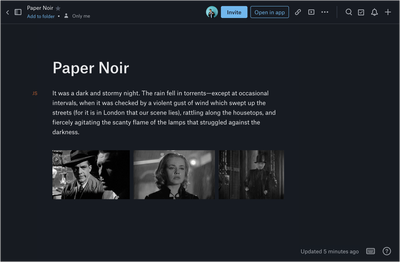 Dark mode for Paper
Dark mode for Paper
Dark mode for Paper has been one of our top user requests in recent months, since both Windows and Mac users can now enable dark mode on their operating systems. We’re happy to announce that dark mode for Paper is now available to all! 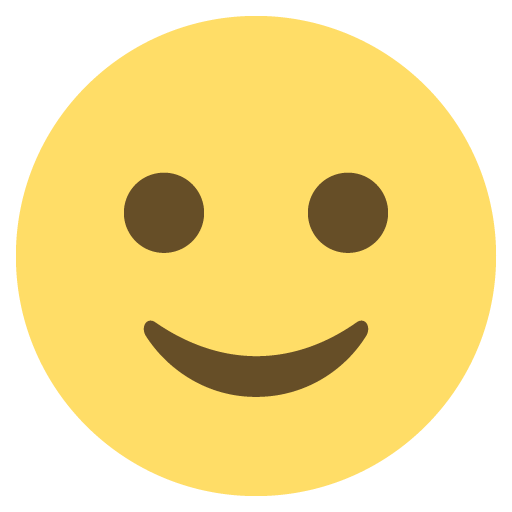
Having a dark theme makes Paper more accessible to people with low vision or a sensitivity to brightness. Plus, sometimes we do our best work in the wee hours of the night, and that’s when dark mode really shines.
The two ways to enable or disable Dark Mode are:
- Automatic: If you enable dark mode on their computer (Mac or Windows), Paper will automatically switch to dark mode. Same goes for light mode.
- Manual: You can manually switch to dark mode by opening the "?" menu when you have a Paper doc open and selecting “Use dark mode”
Dynamically route to active Office Online and G Suite editor sessions
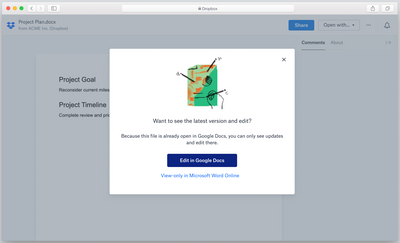 Dynamic routing
Dynamic routing
Some file types in your Dropbox account can be opened using multiple different editors. For example, users can open Microsoft Office files in the following editors:
- Dropbox Preview (aka File Viewer)
- Microsoft Office Online
- Google Docs, Sheets, and Slides
This sometimes makes it difficult to find and participate in a real-time collaboration session that is actively going on. To resolve this we are introducing "Dynamic routing”, to help route you to the editor where the file is actively being worked on.
When a Microsoft Office or G Suite file is locked by a particular editor, we will now show you which editor the file is locked by, and prompt you to open the file in that editor.
Have you tried any of the new features yet? Why not tell us how you’re using them or share your ideas for features you’d love to see from Dropbox here!
- 4 Likes
- 0 Replies
- 1,575 Views
- Emma
- /t5/Latest-news/Check-out-what-s-new-March-2020/td-p/405237
0 Replies 0
Need more support?
Hi there!
If you need more help you can view your support options (expected response time for a ticket is 24 hours), or contact us on X or Facebook.
For more info on available support options for your Dropbox plan, see this article.
If you found the answer to your question in this Community thread, please 'like' the post to say thanks and to let us know it was useful!