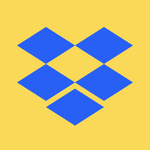Create, upload, and share
Find help to solve issues with creating, uploading, and sharing files and folders in Dropbox. Get support and advice from the Dropbox Community.
- Dropbox Community
- :
- Ask the Community
- :
- Create, upload, and share
- :
- Dropbox seems to be corrupting files…..
- Subscribe to RSS Feed
- Mark Topic as New
- Mark Topic as Read
- Float this Topic for Current User
- Bookmark
- Subscribe
- Mute
- Printer Friendly Page
Dropbox seems to be corrupting files…..
- Labels:
-
Desktop
-
Dropbox Plus
-
Sync and upload
Dropbox seems to be corrupting files…..
- Mark as New
- Bookmark
- Subscribe
- Mute
- Subscribe to RSS Feed
- Permalink
- Report Inappropriate Content
I’m afraid we’re are migrating away from Dropbox, however whilst doing so we have noticed the following issue…. (Windows 11 – Latest Dropbox Version). Hence we though this may be useful.
- Most of our 2TB files are stored as “Online” only using Selective Sync.
- We then change the file status to “Available offline” so Dropbox copies(sync’s) the files back to the local disk from Dropbox.com.
- After some time (several hours) the Dropbox app confirms that all files are sync’d and the Dropbox task bar icon also indicates a complete/no activity status.
- The PC is rebooted and Dropbox is then uninstalled
- When trying to view via the PC the now sync’d Zip, Jpeg, Docx some of the files are corrupted/won’t open.
- As a test using Dropbox.com we manually download a problem file using MS Edge and the files will open correctly.
- It would seem that the Windows Dropbox client indicates it has finished its jobs even through it hasn’t fully completed syncing … We've also noticed that the corrupted file vs good file byte size are the same. We could duplicate this fault.
Any thoughts ?
- Labels:
-
Desktop
-
Dropbox Plus
-
Sync and upload
- 0 Likes
- 15 Replies
- 2,260 Views
- Brooknei
- /t5/Create-upload-and-share/Dropbox-seems-to-be-corrupting-files/td-p/671053
- Mark as New
- Bookmark
- Subscribe
- Mute
- Subscribe to RSS Feed
- Permalink
- Report Inappropriate Content
Hey @Brooknei, thanks for reaching out to the Dropbox Community.
Can you please clarify, how you made the files available offline?
You mentioned selective sync, so did you sync the files back through selective sync settings, in the application preferences?
Or were the files set to "online-only" and you right clicked them and choose to make them "available offline" that way?
With selective sync, when you sync a folder that was previously unsynced, the application will sync it as "online-only", so the issue would make sense, if you uninstalled the Dropbox app without making it available offline first (by right-clicking).
Keep me posted!
Hannah
Community Moderator @ Dropbox
dropbox.com/support
![]() Did this post help you? If so, give it a Like below to let us know.
Did this post help you? If so, give it a Like below to let us know.![]() Need help with something else? Ask me a question!
Need help with something else? Ask me a question!![]() Find Tips & Tricks Discover more ways to use Dropbox here!
Find Tips & Tricks Discover more ways to use Dropbox here!![]() Interested in Community Groups? Click here to join!
Interested in Community Groups? Click here to join!
- Mark as New
- Bookmark
- Subscribe
- Mute
- Subscribe to RSS Feed
- Permalink
- Report Inappropriate Content
Hi Hannah .... I hope the below helps ....
Can you please clarify, how you made the files available offline?
Open File Explorer and navigate to the file or folder.
Right-click the file or folder and select Make available offline.
The files set to "online-only" and you right clicked them and choose to make them "available offline" that way?
Correct ... Using the method above.
- Mark as New
- Bookmark
- Subscribe
- Mute
- Subscribe to RSS Feed
- Permalink
- Report Inappropriate Content
Thanks for the additional info!
And can you also send us a screenshot of the error you're getting when trying to open the synced files?
Hannah
Community Moderator @ Dropbox
dropbox.com/support
![]() Did this post help you? If so, give it a Like below to let us know.
Did this post help you? If so, give it a Like below to let us know.![]() Need help with something else? Ask me a question!
Need help with something else? Ask me a question!![]() Find Tips & Tricks Discover more ways to use Dropbox here!
Find Tips & Tricks Discover more ways to use Dropbox here!![]() Interested in Community Groups? Click here to join!
Interested in Community Groups? Click here to join!
- Mark as New
- Bookmark
- Subscribe
- Mute
- Subscribe to RSS Feed
- Permalink
- Report Inappropriate Content
Hi ...
I've since deleted the corrupted files and have restored them from a local Acronis backup after replicating the problem several times.... Going by memory Windows Explorer wouldn't/couldn't open the files using the default apps noting they were damaged and didn't give an option to choose another application. The types of files that were most affected were large Zipped files and Jpeg's as most of my photos were corrupted. I have recently reduced my account to the free version hence I can't replicate the error .... Sorry.
I was using Windows 11 Workstation (Late Feb 2023 Version) and the latest Dropbox build using a FTTP connection . I had 1.5TB of data with 1.2TB stored as "Online Only" and the other 0.3TB sync'd as "Available Offline". Using Windows Explorer I selected all the "Online Only" folders and made them Available Offline. Dropbox did its thing and after several hours notified it had completed and was fully sync'd, PC was rebooted and Dropbox unistalled .... That's all I did.... As a side note, I had turned off all power save features on the PC to prevent it from going to sleep midway through the process.
I do appreciate thats not a lot to go on but I thought I had better pass on my experience...
- Mark as New
- Bookmark
- Subscribe
- Mute
- Subscribe to RSS Feed
- Permalink
- Report Inappropriate Content
Hi Hannah,
I have been experiencing similar issues. In my case, some data files get damaged/corrupt after synching once in a while on shared DB folders. I can open the same files if I manually download them from online DB.
- Mark as New
- Bookmark
- Subscribe
- Mute
- Subscribe to RSS Feed
- Permalink
- Report Inappropriate Content
Hey @koizpad, let's see what we can find together here!
Do you experience the same situation as the OP mentioned?
When you say that your content gets damaged or corrupted, would you be able to clarify more, and let me know if you get any specific errors when trying to preview it?
It'd also be lovely to walk me through the steps that you follow when this happens, in order for me to have a clear visual on my end.
I'll be waiting for your updates!
Megan
Community Moderator @ Dropbox
dropbox.com/support
![]() Did this post help you? If so, give it a Like below to let us know.
Did this post help you? If so, give it a Like below to let us know.![]() Need help with something else? Ask me a question!
Need help with something else? Ask me a question!![]() Find Tips & Tricks Discover more ways to use Dropbox here!
Find Tips & Tricks Discover more ways to use Dropbox here!![]() Interested in Community Groups? Click here to join!
Interested in Community Groups? Click here to join!
- Mark as New
- Bookmark
- Subscribe
- Mute
- Subscribe to RSS Feed
- Permalink
- Report Inappropriate Content
Hey Megan,
I cannot nail down the rules to make the error happen, but in my case, it happens often with both MS Word and STATA data files. I have a feeling that it happens when I deal with files that contain non-English language such as Japanese. The errors are usually like "you cannot open this file since the file is corrupt" or "file XXXX.dta not Stata format."
It happens with both Windows and Mac.
- Mark as New
- Bookmark
- Subscribe
- Mute
- Subscribe to RSS Feed
- Permalink
- Report Inappropriate Content
Hey @koizpad, did you download these files from your account online, or did you sync them using the desktop app?
Would you be able to send us a screenshot of the error too?
Megan
Community Moderator @ Dropbox
dropbox.com/support
![]() Did this post help you? If so, give it a Like below to let us know.
Did this post help you? If so, give it a Like below to let us know.![]() Need help with something else? Ask me a question!
Need help with something else? Ask me a question!![]() Find Tips & Tricks Discover more ways to use Dropbox here!
Find Tips & Tricks Discover more ways to use Dropbox here!![]() Interested in Community Groups? Click here to join!
Interested in Community Groups? Click here to join!
- Mark as New
- Bookmark
- Subscribe
- Mute
- Subscribe to RSS Feed
- Permalink
- Report Inappropriate Content
Hey @Megan
Somehow your reply slipped through my email account.
I synced them usign the Desktop App.
The error message is in Japanese .
Hi there!
If you need more help you can view your support options (expected response time for a ticket is 24 hours), or contact us on X or Facebook.
For more info on available support options for your Dropbox plan, see this article.
If you found the answer to your question in this Community thread, please 'like' the post to say thanks and to let us know it was useful!