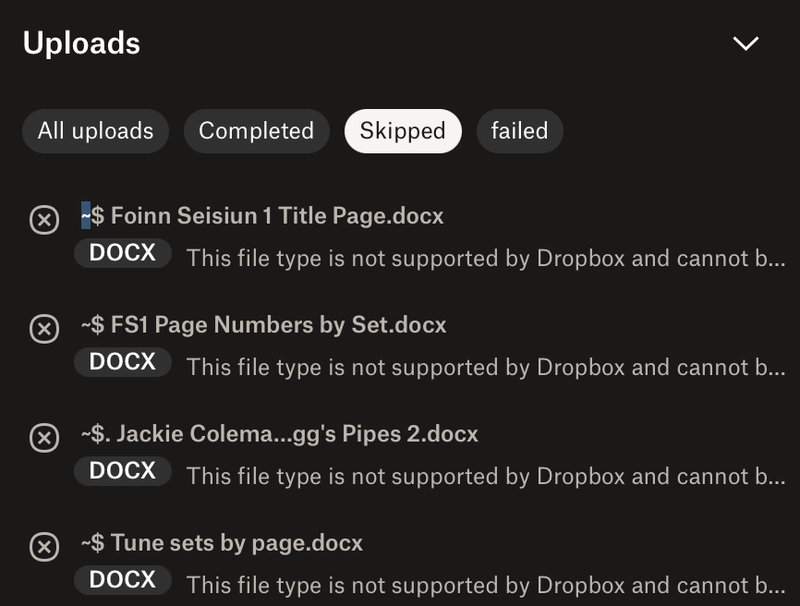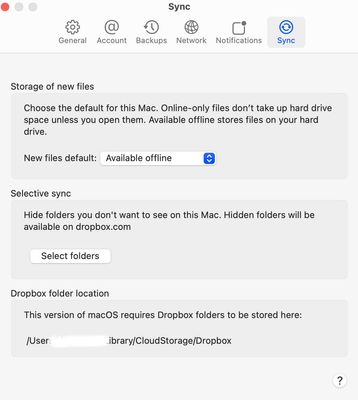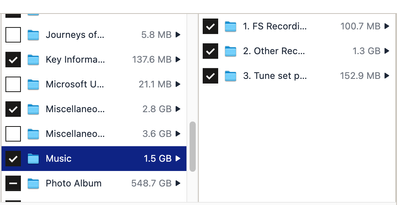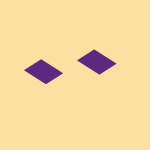Create, upload, and share
Find help to solve issues with creating, uploading, and sharing files and folders in Dropbox. Get support and advice from the Dropbox Community.
- Dropbox Community
- :
- Ask the Community
- :
- Create, upload, and share
- :
- Uploads skipped because ".docx format is not suppo...
- Subscribe to RSS Feed
- Mark Topic as New
- Mark Topic as Read
- Float this Topic for Current User
- Bookmark
- Subscribe
- Mute
- Printer Friendly Page
Uploads skipped because ".docx format is not supported"?
- Labels:
-
Error Messages
-
Sync and upload
Uploads skipped because ".docx format is not supported"?
- Mark as New
- Bookmark
- Subscribe
- Mute
- Subscribe to RSS Feed
- Permalink
- Report Inappropriate Content
This issue – files not uploading because 'the format is not supported' – just started today. I made a new folder containing a large number of MP3 files, plus some MS Word documents that provide indexes & explanations. All the files already exist elsewhere in my Dropbox, but I've copied some of them to a new subfolder so that I can share it with a handful of people.
The MP3s uploaded fine, but the MS Word format has suddenly gone out of fashion.
I've seen recent posts about people having issues with Office files created via Google Docs, or possibly because they don't have Office subscriptions. Just to clarify that the files were created using the Word app on my Mac, not in Google Docs, and that I have an active subscription to Office 365.
Anyone have clues as to what's happening?
Thanks!
- Labels:
-
Error Messages
-
Sync and upload
- 0 Likes
- 11 Replies
- 672 Views
- iKit
- /t5/Create-upload-and-share/Uploads-skipped-because-quot-docx-format-is-not-supported-quot/td-p/756614
- Mark as New
- Bookmark
- Subscribe
- Mute
- Subscribe to RSS Feed
- Permalink
- Report Inappropriate Content
Hey @iKit, let's jump right into this!
Just to make sure we're on the same page here: did you receive this message upon copying these .docx files, that they already exist within your Dropbox account?
Have you tried a different browser, by any chance?
Let me know more, and we'll take it from there!
Megan
Community Moderator @ Dropbox
dropbox.com/support
![]() Did this post help you? If so, give it a Like below to let us know.
Did this post help you? If so, give it a Like below to let us know.![]() Need help with something else? Ask me a question!
Need help with something else? Ask me a question!![]() Find Tips & Tricks Discover more ways to use Dropbox here!
Find Tips & Tricks Discover more ways to use Dropbox here!![]() Interested in Community Groups? Click here to join!
Interested in Community Groups? Click here to join!
- Mark as New
- Bookmark
- Subscribe
- Mute
- Subscribe to RSS Feed
- Permalink
- Report Inappropriate Content
Thanks for the reply.
No, I didn't get the message whilst copying the files, it was whilst I was uploading them. I downloaded them from Dropbox to my desktop first, because they were scattered across different locations and I wanted to make sure I'd assembled all the ones I needed to share.
Then I went to Dropbox online, made a new folder, and uploaded my files to it – from the desktop, not 'sideways' via the Dropbox website, or from the Dropbox location on my Mac. Nearly all of them uploaded normally, it was only the Word documents that were deemed unacceptable.
Given that I did it this way around, it's hard to see how a different browser would affect things?
It's 1:10am here now, so if you need further info, I'll send it tomorrow. Thanks again.
- Mark as New
- Bookmark
- Subscribe
- Mute
- Subscribe to RSS Feed
- Permalink
- Report Inappropriate Content
Thanks for the fast response @iKit!
I believed you were using the website, hence the different browser question.
I'm not entirely sure if you used the desktop app, because you mentioned that you didn't use the "Dropbox location on your Mac" and that you went online, and uploaded your content.
Would you mind clarifying for me, please?
Megan
Community Moderator @ Dropbox
dropbox.com/support
![]() Did this post help you? If so, give it a Like below to let us know.
Did this post help you? If so, give it a Like below to let us know.![]() Need help with something else? Ask me a question!
Need help with something else? Ask me a question!![]() Find Tips & Tricks Discover more ways to use Dropbox here!
Find Tips & Tricks Discover more ways to use Dropbox here!![]() Interested in Community Groups? Click here to join!
Interested in Community Groups? Click here to join!
- Mark as New
- Bookmark
- Subscribe
- Mute
- Subscribe to RSS Feed
- Permalink
- Report Inappropriate Content
I clicked the Dropbox icon in the task bar, and chose the option to go to Dropbox.com.
Once on the website, I made and named a new folder using 'Create Folder'. I was then presented with the zone where you can drop files for upload, and I dropped three new subfolders on it, to go inside this new folder. Most of the contents arrived there without difficulty, just not the Word documents.
(To be honest, I've no idea why I did it this way. I usually just add any new folders to the Dropbox location on my Mac, as it's much less clunky to create and reorganise stuff there than it is to do so on the website. But it's the middle of the night and I'm tired, and for some reason I chose the clunky method!)
Now I really do have to sleep...
- Mark as New
- Bookmark
- Subscribe
- Mute
- Subscribe to RSS Feed
- Permalink
- Report Inappropriate Content
Hey @iKit! Hope you’re doing great.
I see that the documents which can’t be uploaded have some symbols in front of their filename (~ $ .). Can you please try to rename couple of these files locally, while removing these symbols, and let me know if they still won’t upload?
When using a web browser, there are different parameters that may affect the functionality of a feature, so also using a different browser will help us understand if this could be a browser-related issue or if there’s something else going on here.
Let me know how this goes!
Nancy
Community Moderator @ Dropbox
dropbox.com/support
![]() Did this post help you? If so, give it a Like below to let us know.
Did this post help you? If so, give it a Like below to let us know.![]() Need help with something else? Ask me a question!
Need help with something else? Ask me a question!![]() Find Tips & Tricks Discover more ways to use Dropbox here!
Find Tips & Tricks Discover more ways to use Dropbox here!![]() Interested in Community Groups? Click here to join!
Interested in Community Groups? Click here to join!
- Mark as New
- Bookmark
- Subscribe
- Mute
- Subscribe to RSS Feed
- Permalink
- Report Inappropriate Content
Thanks again for the reply.
I've checked this morning, and the .docx files have uploaded now. The puzzling thing is that they definitely don't exist anywhere with those symbols in the filenames – I've looked in the file tree and done a search of my laptop. Weird, but never mind.
Now there's a different issue, which has reappeared after being fixed a number of years ago. A lot of my files are set to be stored on my local drive, partly because I'm part of the support team for elderly relatives who don't have home broadband and live in rural areas with unreliable or no mobile signal. I have information about their medication and treatment history on my computer, and need to be able to access it if anything happens. The available offline setting is selected:
and new files I uploaded last night are included in the list for settings in Preferences/Selective Sync:
and yet when I check them on my local drive, they need to be downloaded manually:
This has been applied since last night to ALL my files, including the important medical ones.
It caused a worrying issue last time, when a locum doctor treating my 88-year-old aunt needed to whether she was on a particular medication before he could prescribe another. My aunt couldn't remember and none of us could find out; the doctor couldn't get a signal to access the surgery records, and all the data in my Dropbox had been removed from my laptop during the previous night. In this case it wasn't an emergency situation, but you can see how difficult it could have been. I really need to be sure files aren't removed while I'm not looking.
The Dropbox support agent didn't find out what caused it last time, and I don't know why it's started again. I haven't changed any of my preferences, but a couple of days ago I noticed that two newly created documents had unexpectedly been made online-only. At that point, everything else was fine; this morning everything has been removed, and needs to be downloaded again by the laborious process of clicking the cloud symbol next to each folder. I can't do it globally, because they're already set to be available offline.
Any ideas? Macs have a setting called Optimise Storage that allows users only to keep recently created/edited files locally, and I've checked that this hasn't been applied. I can't think of anything else, though. There's substantially more free space on my hard drive than there was when I looked last week, so the files have been removed.
Thanks!
- Kitty
- Mark as New
- Bookmark
- Subscribe
- Mute
- Subscribe to RSS Feed
- Permalink
- Report Inappropriate Content
Hey @iKit - sorry to jump in here, but could you clarify the location of your Dropbox folder as per the sync tab in the app's preferences?
If you find that your Dropbox folder is under ~/Library/CloudStorage it means that you're on the File Provider version of the Dropbox desktop app for Mac OS.
In that case, please note that files or folders not previously set to Make available offline may be automatically set to online-only when your hard drive is low on disk space.
This is part of the expected changes with the File Provider version of the desktop app for Mac OS.
Let us know if this helps!
Walter
Community Moderator @ Dropbox
dropbox.com/support
![]() Did this post help you? If so, give it a Like below to let us know.
Did this post help you? If so, give it a Like below to let us know.![]() Need help with something else? Ask me a question!
Need help with something else? Ask me a question!![]() Find Tips & Tricks Discover more ways to use Dropbox here!
Find Tips & Tricks Discover more ways to use Dropbox here!![]() Interested in Community Groups? Click here to join
Interested in Community Groups? Click here to join
- Mark as New
- Bookmark
- Subscribe
- Mute
- Subscribe to RSS Feed
- Permalink
- Report Inappropriate Content
Yes, my Dropbox is in that location in the library. There's been no other choice since a particularly irritating Mac OS update a couple of years ago.
It seems unlikely to be a case of space shortage, though. When Dropbox decided to remove all the files, there would have been over 120GB of free space on the hard drive. The files only take up a small fraction of that.
To put it a different way, with all the files present on the Mac's hard drive, the remaining free space is about 28% of the total capacity. By removing them, there is about 32% capacity remaining.
Would that equation be enough to trigger a low capacity warning and prompt Dropbox to remove the whole lot? It seems extreme, since computers function perfectly well with the hard drive at that capacity.
If you think this is the problem, is there any way to privilege certain folders for preservation? What's worrying me is that it only deleted the documents I need permanent access to – it left 65GB of music files intact. I choose to have offline access to these because I work in spaces without internet access, but they're not actually critical to anyone's health and wellbeing.
Thank you.
- Kitty
- Mark as New
- Bookmark
- Subscribe
- Mute
- Subscribe to RSS Feed
- Permalink
- Report Inappropriate Content
Hey there, Kitty!
Based on the percentage you mentioned, it sounds highly possible that the app decided to automatically offload some items.
What you can do on your end, is probably change your music files to online-only, in order to free-up some hard drive space, and then change the status of any medical files, that you need to have available offline at all times.
Megan
Community Moderator @ Dropbox
dropbox.com/support
![]() Did this post help you? If so, give it a Like below to let us know.
Did this post help you? If so, give it a Like below to let us know.![]() Need help with something else? Ask me a question!
Need help with something else? Ask me a question!![]() Find Tips & Tricks Discover more ways to use Dropbox here!
Find Tips & Tricks Discover more ways to use Dropbox here!![]() Interested in Community Groups? Click here to join!
Interested in Community Groups? Click here to join!
Hi there!
If you need more help you can view your support options (expected response time for a ticket is 24 hours), or contact us on X or Facebook.
For more info on available support options for your Dropbox plan, see this article.
If you found the answer to your question in this Community thread, please 'like' the post to say thanks and to let us know it was useful!