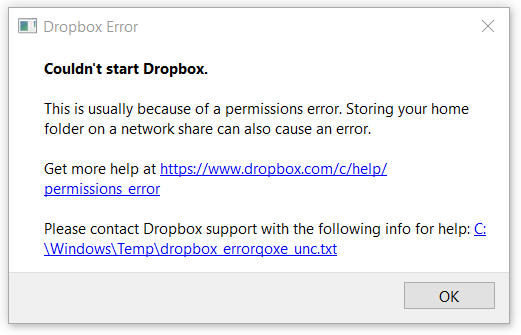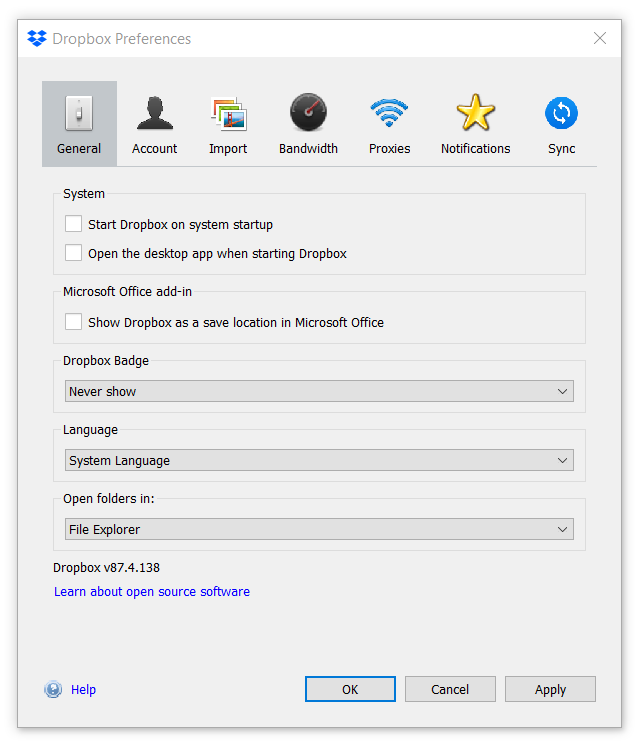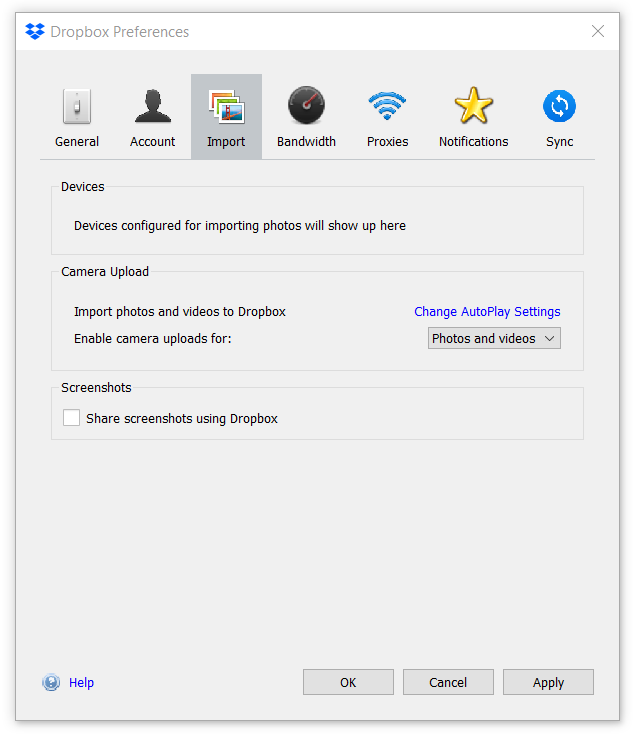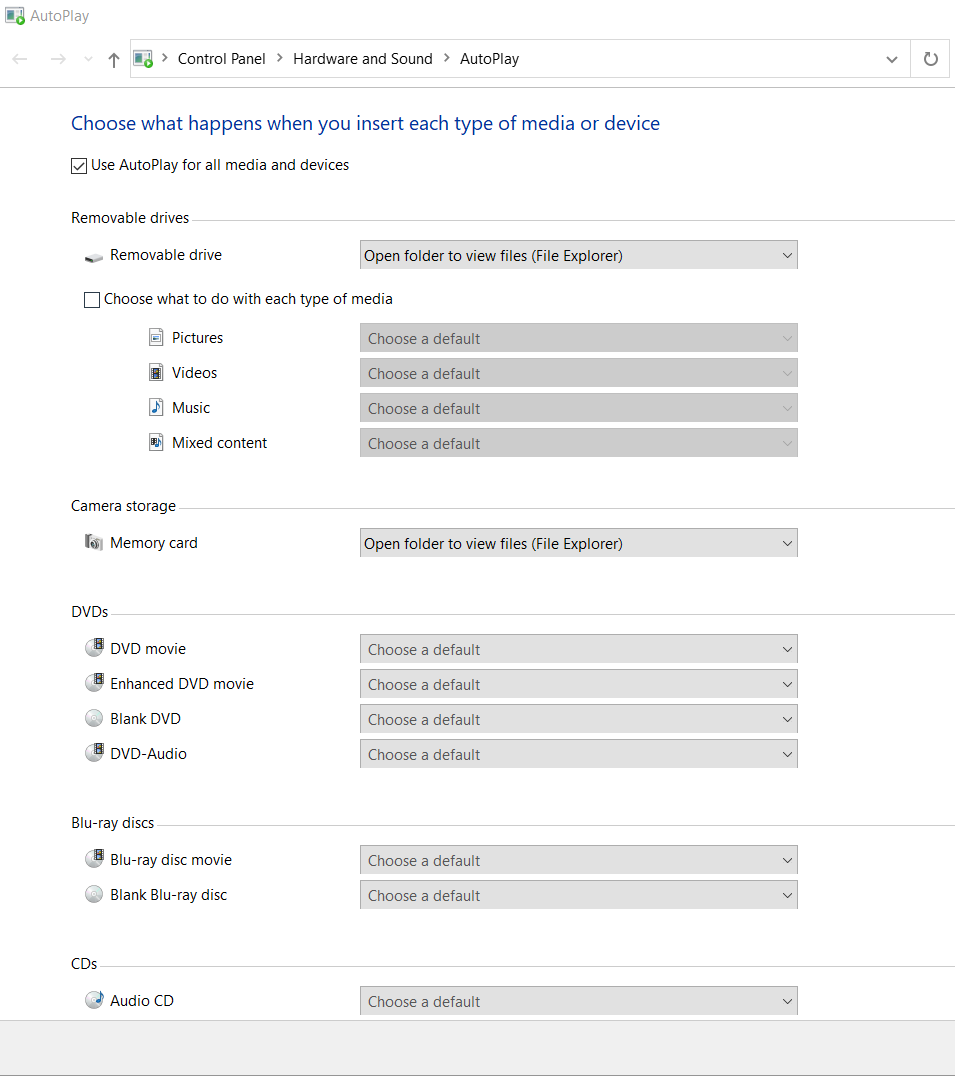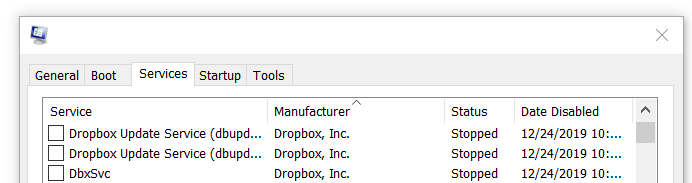We’re Still Here to Help (Even Over the Holidays!) - find out more here.
Forum Discussion
Ben T.22
7 years agoHelpful | Level 5
It seems I can't disable "Dropbox on Startup" entirely. Why?
When starting up my computer and logging in to the user account, I do NOT want Dropbox to be starting, at all. The files Dropbox needs are not even accessible unless I as the user take a particular ...
- 6 years ago
Hey ben
I launched a boot trace to find the cause of the problem and I noticed that the corresponding option in the preferences of the application does not disable the startup at all. It has the only role of requesting a "quiet close" of the Dropbox processes during the startup phase. It also explain why you still see Dropbox in msconfig even after unchecking the box...
That said, Dropbox create a key for its own startup, hidden in Windows registry, the only option to fully disable Dropbox at startup is to remove it from there.
Lets find it in one of the following paths:
HKEY_CURRENT_USER\Software\Microsoft\Windows\CurrentVersion\Run
HKEY_LOCAL_MACHINE\SOFTWARE\Wow6432Node\Microsoft\Windows\CurrentVersion\Run
You should find the line:
Dropbox "C:\Program Files (x86)\Dropbox\Client\Dropbox.exe" /systemstartup
Backup it if necessary and just delete it. Done, no more Dropbox at startup!
Note: You may have to repeat the operation regularly as Dropbox updates could recreate startup reg key anytime 😋
Ben T.22
7 years agoHelpful | Level 5
Hi @Jane,
As noted in the initial post, unchecking the box to start on system startup does NOT stop Dropbox from presenting this "Couldn't start Dropbox" error. Clearly, Dropbox is doing other things to try to start itself up. I even see it flash briefly in Background Processes when I have Task Manager up, before the error. I found some sources where Dropbox appeared to be trying to do something on login, and disabled those also as noted above, but apparently am still missing something.
I agree that this one checkbox SHOULD be enough, and am significantly concerned about Dropbox's security and ethics that it is not, but I would like to find out how to actually and completely disable Dropbox on startup.
Thanks!
Jane Dropbox Staff
Dropbox Staff
7 years ago Dropbox Staff
Dropbox StaffI understand Ben T.22; let's have a closer look!
- In order to make sure we’re on the same page, could you include a screenshot (omitting personal info) in your next post for me showing me the error message please?
- Also, can you re-create the behavior & walk me through the steps resulting to the error message?
Once I have this info, I'll address your initial inquiry a bit closer. Thanks again!
- Ben T.227 years agoHelpful | Level 5
Hi Jane,
The steps resulting in the error message are quite simple:
1. Press the power button to turn the computer on.
2. Wait for Windows 10 to boot up.
3. Enter user password to log in.
4. Wait several seconds, not doing anything.
5. This error appears, when Dropbox should NOT be trying to start up:
Here are some views from Dropbox Settings:
These are the AutoPlay settings:
And in msconfig, I see this:
How do I disable Dropbox from trying to start up?
- Jane7 years ago
Dropbox Staff
Thanks for the in-depth message back Ben T.22!Given that you’re unchecked the option to launch the desktop app prior to the reboot, it’s indeed odd that the app is trying to launch. Off the top of my head, your description makes me think that you’ve linked more than one Dropbox accounts for each User login.It would be very helpful if you could copy & paste the text you’re seeing on the blue hyperlink on the Permissions error box in your next post.Thanks again for your ongoing cooperation!- Ben T.227 years agoHelpful | Level 5
Dear Jane,
Thank you for your reply.
There has only ever been one Dropbox account connected with that installation on that computer. There have never been any other installations of Dropbox on that computer and there are no other Dropbox users sharing the machine, nor has Dropbox been installed from any other user accounts on the same machine.
The log contains private data, so I do not wish to post it here. It explains what files Dropbox is trying to access when getting a permissions error, and could be helpful in diagnosing the permissions error, but I don't need help on that. I know why it's getting the permissions error, and that lack of permissions is intentional. What I don't know is why Dropbox is trying to start up at all. Inspecting the file, I find no stack trace or other information indicating what is starting Dropbox or why it is trying to start up.
Even with the "Start Dropbox on system startup" setting UNCHECKED, Dropbox still had three services starting. Even with those services disabled, Dropbox still had tasks in Task Manager triggered by user login and at specific times. Even disabling the trigger in Task Manager, Dropbox apparently has some third way of automatically overriding user preferences to be starting something, even if what it starts is not meant to be visible to the user. These overrides are not accidental. They show what a charade the idea of user control is.
This behavior is in direct contradiction to the user setting and the application's communication to the user about how it will behave. In my view, this is as serious as Dropbox violating its published privacy policy and should be treated similarly by the regulatory authorities. This is also a red flag for cybersecurity and machine control. Until ALL the automatic user-preference overrides are fixed, I will recommend that security-conscious users avoid using Dropbox.
Finally, if the user login session for this Dropbox Forum website has timed out, attempting to click Reply after investing time in a carefully worded polite response causes that entire time and effort to be discarded without warning, returning to a login page with a temporary error message "Please sign in or register to access this page." That is rather frustrating. I recommend changing that so that the Reply button is disabled until after login, so less time and effort will be wasted and users might be less frustrated in responding.
Thanks!
About Apps and Installations
Have a question about a Dropbox app or installation? Reach out to the Dropbox Community and get solutions, help, and advice from members.
The Dropbox Community team is active from Monday to Friday. We try to respond to you as soon as we can, usually within 2 hours.
If you need more help you can view your support options (expected response time for an email or ticket is 24 hours), or contact us on X, Facebook or Instagram.
For more info on available support options for your Dropbox plan, see this article.
If you found the answer to your question in this Community thread, please 'like' the post to say thanks and to let us know it was useful!