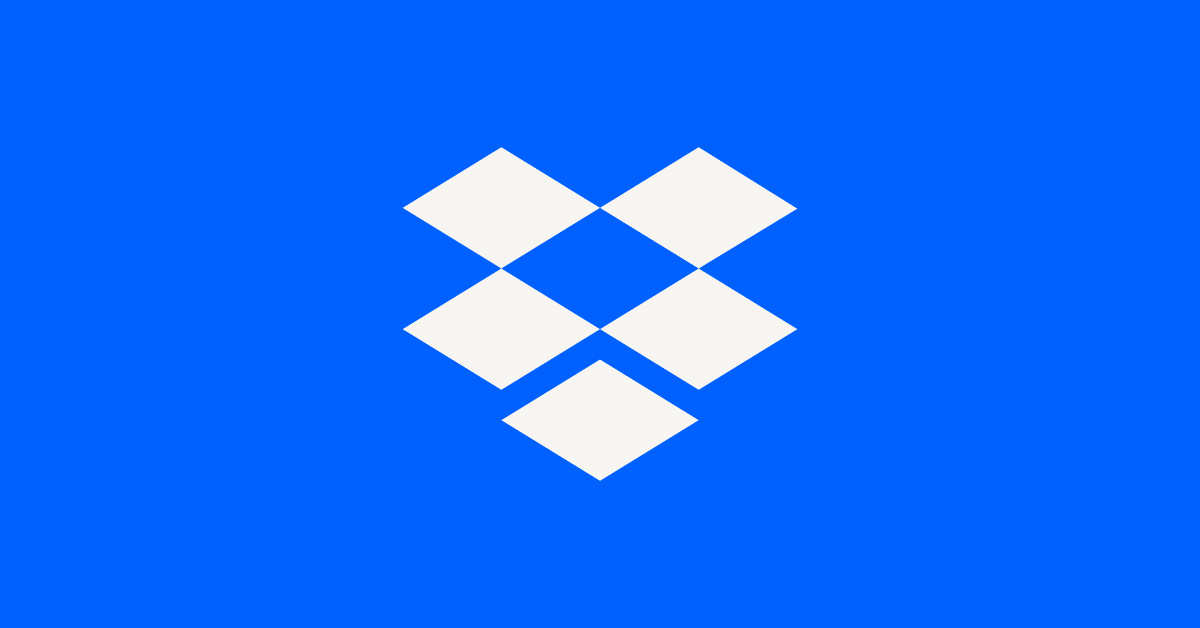Apps and Installations
Have a question about a Dropbox app or installation? Reach out to the Dropbox Community and get solutions, help, and advice from members.
- Dropbox Community
- :
- Ask the Community
- :
- Apps and Installations
- :
- Can No Longer Load Desktop App
- Subscribe to RSS Feed
- Mark Topic as New
- Mark Topic as Read
- Float this Topic for Current User
- Bookmark
- Subscribe
- Mute
- Printer Friendly Page
Can No Longer Load Desktop App
- Mark as New
- Bookmark
- Subscribe
- Mute
- Subscribe to RSS Feed
- Permalink
- Report Inappropriate Content
This started recently with Windows 11. We used to be able to access the view on the middle screen (screenshot in the link below) from a shortcut on the taskbar but it no longer loads.
https://www.dropbox.com/desktop
I can get the smaller sync view from the system tray, but this isn't helpful for collaboration. I've reinstalled the app and still nothing happens.
Many thanks,
Rob
- 0 Likes
- 6 Replies
- 705 Views
- ItsRnewbs
- /t5/Apps-and-Installations/Can-No-Longer-Load-Desktop-App/td-p/746719
- Mark as New
- Bookmark
- Subscribe
- Mute
- Subscribe to RSS Feed
- Permalink
- Report Inappropriate Content
Hi @ItsRnewbs, let's see what we can find on this together!
When you say the "middle screen from the screenshot in the link" I'm not entirely certain if you're referring to the app's Activity tab or the website.
Just to make sure we're on the same page here: do you still have two Dropbox icons on your task bar? One next to your WiFi, that will open your Activity tab, and a bigger one, that opens your Dropbox folder locally?
Let me know more, and we'll take it from there!
Megan
Community Moderator @ Dropbox
dropbox.com/support
![]() Did this post help you? If so, give it a Like below to let us know.
Did this post help you? If so, give it a Like below to let us know.![]() Need help with something else? Ask me a question!
Need help with something else? Ask me a question!![]() Find Tips & Tricks Discover more ways to use Dropbox here!
Find Tips & Tricks Discover more ways to use Dropbox here!![]() Interested in Community Groups? Click here to join!
Interested in Community Groups? Click here to join!
- Mark as New
- Bookmark
- Subscribe
- Mute
- Subscribe to RSS Feed
- Permalink
- Report Inappropriate Content
Hi Megan,
I have the activity tab that's loaded from the system tray. However, the icon in the taskbar no longer works. I have a feeling it loaded a larger variant of the activity tab previously, but it's no longer working for my client. I see other threads on this but I have no idea why it no longer works.
- Mark as New
- Bookmark
- Subscribe
- Mute
- Subscribe to RSS Feed
- Permalink
- Report Inappropriate Content
@ItsRnewbs wrote:
I have the activity tab that's loaded from the system tray. However, the icon in the taskbar no longer works.
The window with the Sync History and Activity tabs is the window that opens when clicking on the system tray icon. There is no other window to open.
I have a feeling it loaded a larger variant of the activity tab previously, but it's no longer working for my client.
If you're referring to the larger window that would open separately and also displayed all the files in your account, that was a part of the desktop app that was discontinued quite some time ago. The window you see when clicking the system tray is the only window that opens now.
- Mark as New
- Bookmark
- Subscribe
- Mute
- Subscribe to RSS Feed
- Permalink
- Report Inappropriate Content
Hi Rich,
Thanks for this. I thought I was going mad. Not sure why the app hadn't updated for quite so long but i'll have to find a way to make the taskbar shortcut load the Dropbox website to kind of replicate that previous functionality.
- Mark as New
- Bookmark
- Subscribe
- Mute
- Subscribe to RSS Feed
- Permalink
- Report Inappropriate Content
Hey @ItsRnewbs - sorry to jump in, but I just wanted to mention that you should be able to load the Dropbox website by clicking the globe icon in the desktop app after clicking your account's profile pic in your taskbar.
Let us know if you have any follow up questions, Rob.
Walter
Community Moderator @ Dropbox
dropbox.com/support
![]() Did this post help you? If so, give it a Like below to let us know.
Did this post help you? If so, give it a Like below to let us know.![]() Need help with something else? Ask me a question!
Need help with something else? Ask me a question!![]() Find Tips & Tricks Discover more ways to use Dropbox here!
Find Tips & Tricks Discover more ways to use Dropbox here!![]() Interested in Community Groups? Click here to join
Interested in Community Groups? Click here to join
- Mark as New
- Bookmark
- Subscribe
- Mute
- Subscribe to RSS Feed
- Permalink
- Report Inappropriate Content
Hi Walter,
Thank you for this. It does work doing that, but the simplicity of having the Dropbox weblink front and centre in the Windows 11 taskbar and not in the system tray is somewhat of a time-saving feature, despite it being a tiny thing. As you can appreciate, in large scale deployments, the removal of this is resulting in mass queries to support desks such as ours.
You can replicate it if you use the Edge browser by directly pinning a bookmark to the taskbar but a Dropbox native solution for users who don't use Edge would be appreciated.
Steps to do this: Load Edge, Go to the Dropbox homepage, Press the three dots in top right corner, More Tools, Pin to Taskbar, confirm Yes when the onscreen pop-up appears.
Hopefully it can return in a future release.
Hi there!
If you need more help you can view your support options (expected response time for a ticket is 24 hours), or contact us on X or Facebook.
For more info on available support options for your Dropbox plan, see this article.
If you found the answer to your question in this Community thread, please 'like' the post to say thanks and to let us know it was useful!