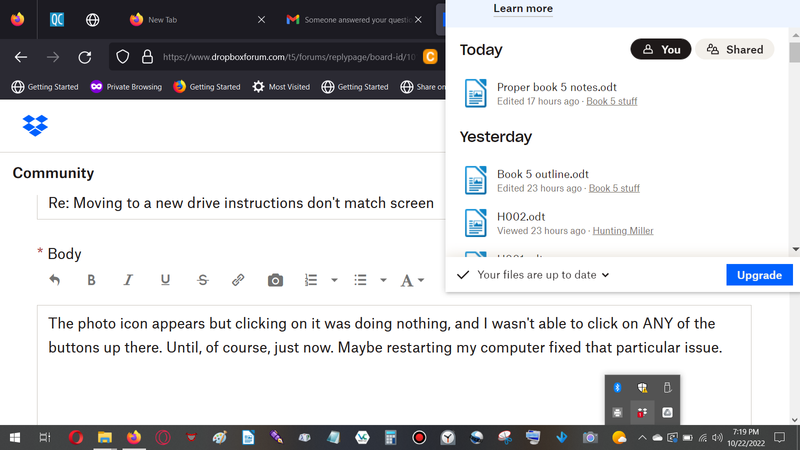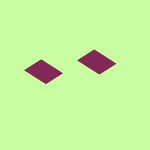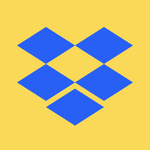Apps and Installations
Have a question about a Dropbox app or installation? Reach out to the Dropbox Community and get solutions, help, and advice from members.
- Dropbox Community
- :
- Ask the Community
- :
- Apps and Installations
- :
- Moving to a new drive instructions don't match scr...
- Subscribe to RSS Feed
- Mark Topic as New
- Mark Topic as Read
- Float this Topic for Current User
- Bookmark
- Subscribe
- Mute
- Printer Friendly Page
Moving to a new drive instructions don't match screen
- Labels:
-
Desktop
-
Dropbox Basic
- Mark as New
- Bookmark
- Subscribe
- Mute
- Subscribe to RSS Feed
- Permalink
- Report Inappropriate Content
I'm on a Windows 10 machine, trying to change Dropbox over to the D drive since C is getting full. But none of the tutorials or official instructions match my screen. When I go to the taskbar and click on Dropbox, what I get is completely useless to me, does not contain any of the things the instructions say to look for. I would show you a screenshot of what I get, but this bloody accursed thing doesn't give me that option even though the icon for it is RIGHT THERE.
- Labels:
-
Desktop
-
Dropbox Basic
- 0 Likes
- 9 Replies
- 984 Views
- Fayanora
- /t5/Apps-and-Installations/Moving-to-a-new-drive-instructions-don-t-match-screen/td-p/630227
Accepted Solutions
- Mark as New
- Bookmark
- Subscribe
- Mute
- Subscribe to RSS Feed
- Permalink
- Report Inappropriate Content
Hi @Fayanora, it looks like the Dropbox desktop application is appearing higher than it should be. Your screen resolution is also rather small, so you can't see the options at the top of the app itself, where you can access the preferences.
Have you enabled any Windows settings to increase the font size or DPI?
As a workaround you can Ctrl-Click the Dropbox system tray icon to reach the various options in the app, including the preferences.
Jay
Community Moderator @ Dropbox
dropbox.com/support
![]() Did this post help you? If so, give it a Like below to let us know.
Did this post help you? If so, give it a Like below to let us know.![]() Need help with something else? Ask me a question!
Need help with something else? Ask me a question!![]() Find Tips & Tricks Discover more ways to use Dropbox here!
Find Tips & Tricks Discover more ways to use Dropbox here!![]() Interested in Community Groups? Click here to join!
Interested in Community Groups? Click here to join!
- Mark as New
- Bookmark
- Subscribe
- Mute
- Subscribe to RSS Feed
- Permalink
- Report Inappropriate Content
@Fayanora wrote:
When I go to the taskbar and click on Dropbox, what I get is completely useless to me, does not contain any of the things the instructions say to look for.
If you can't provide a screenshot then you'll need to describe what you're seeing so we'll know how to help you.
- Mark as New
- Bookmark
- Subscribe
- Mute
- Subscribe to RSS Feed
- Permalink
- Report Inappropriate Content
It's nothing but a list of my most recently updated files and an "upgrade" button. That's it.
- Mark as New
- Bookmark
- Subscribe
- Mute
- Subscribe to RSS Feed
- Permalink
- Report Inappropriate Content
Hey @Fayanora, thanks for reaching out to us today!
Can you please confirm that you're clicking on the Dropbox icon in your system tray?
If so, you should be able to find the preferences, by clicking on your initials or profile pic.
If you don't see that, please do send us a screenshot of what you see.
Thanks.
Hannah
Community Moderator @ Dropbox
dropbox.com/support
![]() Did this post help you? If so, give it a Like below to let us know.
Did this post help you? If so, give it a Like below to let us know.![]() Need help with something else? Ask me a question!
Need help with something else? Ask me a question!![]() Find Tips & Tricks Discover more ways to use Dropbox here!
Find Tips & Tricks Discover more ways to use Dropbox here!![]() Interested in Community Groups? Click here to join!
Interested in Community Groups? Click here to join!
- Mark as New
- Bookmark
- Subscribe
- Mute
- Subscribe to RSS Feed
- Permalink
- Report Inappropriate Content
Yes I bloody well clicked on the bloody system tray icon! I've been using computers for at least 20 years now, I know what the bloody system tray is!!! I click on the icon in it and all it dram well shows me is a list of recently updated files, an "upgrade" button, and not a single frickin thing else! If y'all would let me post a screenshot, I would PROVE it to you by uploading it, but you don't.
- Mark as New
- Bookmark
- Subscribe
- Mute
- Subscribe to RSS Feed
- Permalink
- Report Inappropriate Content
Hey @Fayanora, sorry to jump in, but you should be able to attach a screenshot in your response through the photo icon within your reply's box.
Let us know if you're not seeing this icon on your end.
Walter
Community Moderator @ Dropbox
dropbox.com/support
![]() Did this post help you? If so, give it a Like below to let us know.
Did this post help you? If so, give it a Like below to let us know.![]() Need help with something else? Ask me a question!
Need help with something else? Ask me a question!![]() Find Tips & Tricks Discover more ways to use Dropbox here!
Find Tips & Tricks Discover more ways to use Dropbox here!![]() Interested in Community Groups? Click here to join
Interested in Community Groups? Click here to join
- Mark as New
- Bookmark
- Subscribe
- Mute
- Subscribe to RSS Feed
- Permalink
- Report Inappropriate Content
The photo icon appears but clicking on it was doing nothing, and I wasn't able to click on ANY of the buttons up there. Until, of course, just now. Maybe restarting my computer fixed that particular issue. But it wasn't working all the other times I tried it. Anyway here's what I get when I click on the Dropbox icon in the system tray:
- Mark as New
- Bookmark
- Subscribe
- Mute
- Subscribe to RSS Feed
- Permalink
- Report Inappropriate Content
Hi @Fayanora, it looks like the Dropbox desktop application is appearing higher than it should be. Your screen resolution is also rather small, so you can't see the options at the top of the app itself, where you can access the preferences.
Have you enabled any Windows settings to increase the font size or DPI?
As a workaround you can Ctrl-Click the Dropbox system tray icon to reach the various options in the app, including the preferences.
Jay
Community Moderator @ Dropbox
dropbox.com/support
![]() Did this post help you? If so, give it a Like below to let us know.
Did this post help you? If so, give it a Like below to let us know.![]() Need help with something else? Ask me a question!
Need help with something else? Ask me a question!![]() Find Tips & Tricks Discover more ways to use Dropbox here!
Find Tips & Tricks Discover more ways to use Dropbox here!![]() Interested in Community Groups? Click here to join!
Interested in Community Groups? Click here to join!
- Mark as New
- Bookmark
- Subscribe
- Mute
- Subscribe to RSS Feed
- Permalink
- Report Inappropriate Content
I may have, I dunno. How do I find out? (Windows 10)
- Mark as New
- Bookmark
- Subscribe
- Mute
- Subscribe to RSS Feed
- Permalink
- Report Inappropriate Content
Hey @Fayanora, does this help?
Hannah
Community Moderator @ Dropbox
dropbox.com/support
![]() Did this post help you? If so, give it a Like below to let us know.
Did this post help you? If so, give it a Like below to let us know.![]() Need help with something else? Ask me a question!
Need help with something else? Ask me a question!![]() Find Tips & Tricks Discover more ways to use Dropbox here!
Find Tips & Tricks Discover more ways to use Dropbox here!![]() Interested in Community Groups? Click here to join!
Interested in Community Groups? Click here to join!
Hi there!
If you need more help you can view your support options (expected response time for a ticket is 24 hours), or contact us on X or Facebook.
For more info on available support options for your Dropbox plan, see this article.
If you found the answer to your question in this Community thread, please 'like' the post to say thanks and to let us know it was useful!