Create, upload, and share
Find help to solve issues with creating, uploading, and sharing files and folders in Dropbox. Get support and advice from the Dropbox Community.
- Dropbox Community
- :
- Ask the Community
- :
- Create, upload, and share
- :
- How do I upload folders to my dropbox?
- Subscribe to RSS Feed
- Mark Topic as New
- Mark Topic as Read
- Float this Topic for Current User
- Bookmark
- Subscribe
- Mute
- Printer Friendly Page
How do I upload folders to my dropbox?
- Labels:
-
Sync and upload
- Mark as New
- Bookmark
- Subscribe
- Mute
- Subscribe to RSS Feed
- Permalink
- Report Inappropriate Content
I am having an issue. I want to put all my files from my laptop into the dropbox as backup. I would then be able to delete some of those files on my laptop because it is full. The problem I keep having is I can only upload files and I need to upload whole folders. When I try to copy and paste them into the dropbox on my desktop, the files are put on my hard drive as well as my dropbox. How can I put folders into dropbox without also putting them on my hard drive?
- Labels:
-
Sync and upload
- 1 Likes
- 18 Replies
- 79K Views
- josh p.2
- /t5/Create-upload-and-share/How-do-I-upload-folders-to-my-dropbox/td-p/21758
Accepted Solutions
- Mark as New
- Bookmark
- Subscribe
- Mute
- Subscribe to RSS Feed
- Permalink
- Report Inappropriate Content
bustab wrote:
But Microsoft have it working just fine.
As does Dropbox...
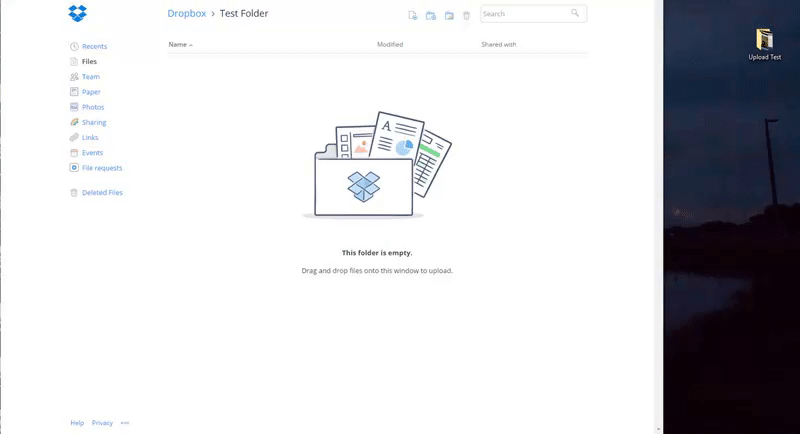
And look, in Firefox as well now...
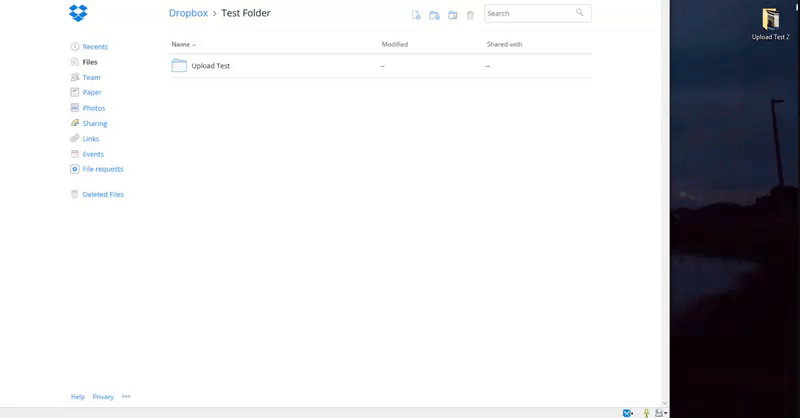
- Mark as New
- Bookmark
- Subscribe
- Mute
- Subscribe to RSS Feed
- Permalink
- Report Inappropriate Content
Hi Josh
You can save the folders on your Dropbox and then use the Selective Sync feature to choose which folders need to be on your computer + Dropbox OR only on Dropbox.
More instructions here: https://help.dropbox.com/syncing-uploads/selective-sync-overview
Ed G
Community Manager @ Dropbox
https://dropbox.com/support
![]() Did this post help you? If so please mark it for some Kudos below.
Did this post help you? If so please mark it for some Kudos below. ![]() Did this post fix your issue/answer your question? If so please press the 'Accept as Solution' button to help others find it.
Did this post fix your issue/answer your question? If so please press the 'Accept as Solution' button to help others find it.![]() Still stuck? Ask me a question! (Questions asked in the community will likely receive an answer within 4 hours!)
Still stuck? Ask me a question! (Questions asked in the community will likely receive an answer within 4 hours!)
- Mark as New
- Bookmark
- Subscribe
- Mute
- Subscribe to RSS Feed
- Permalink
- Report Inappropriate Content
Hi
I have the same problem, however I cannot use the sync option, as the company I work for blocks this. I can access the web interface, and so would need to be able to upload files from my work laptop so I can access them from other devices. Doing this file by file is unpractical, and would take forever.
Kind regards
Gavin
- Mark as New
- Bookmark
- Subscribe
- Mute
- Subscribe to RSS Feed
- Permalink
- Report Inappropriate Content
May as well use an external if it's going to be this much trouble to just upload. Whoever makes a program that makes it easy to just drop and drag stuff to a cloud, is gonna put you out of business...
Matter of fact, just checked out Google Drive, and you just go to New, Upload Folder, and it's DONE. Inexcusable to make it so byzantine. Get a clue, Dropbox... bye for now.
- Mark as New
- Bookmark
- Subscribe
- Mute
- Subscribe to RSS Feed
- Permalink
- Report Inappropriate Content
yep.
- Mark as New
- Bookmark
- Subscribe
- Mute
- Subscribe to RSS Feed
- Permalink
- Report Inappropriate Content
Mark S. is right, I too will be leaving your antiquated service asap
- Mark as New
- Bookmark
- Subscribe
- Mute
- Subscribe to RSS Feed
- Permalink
- Report Inappropriate Content
I'm starting to think the same way as Mark, between the SLOW upload and download speeds and the inability to upload folders, I can't use your service ...... but of course you're still charging me for it
- Mark as New
- Bookmark
- Subscribe
- Mute
- Subscribe to RSS Feed
- Permalink
- Report Inappropriate Content
I just upgraded to a yearly 1 TB subscription and I tried to copy a 4.5 GB folder from my google drive to dropbox; I get an error that the file is "too big". (Mind you, I'm only using 1.2 GB out of the 1 TB that is available to me on Dropbox.)
As it turns out, the problem was due to my startup disk being filled up so that there was not enough space to transfer these files. I think file transfers from google drive (or any other cloud drive) to dropbox work as follows.
In Finder, copy the folder from the other cloud drive. Then, paste it into Dropbox. The way Finder on the Mac does this is it first copies the folder into your Mac hard drive and then it moves it into Dropbox. If your Mac hard drive (a.k.a "Startup Drive") does not have enough space to make a temporary copy of this folder, you'll get an error indicating that there is not enough space to copy the folder.
You may fix this problem by cleaning your Startup Drive. For example, I opened up a lot of space by deleting several large and obsolete files from my Downloads folder. Once I cleared enough room in my Mac hard drive, the copy operation from Google Drive to Dropbox went smoothly.
So, as it turns out, this problem was not directly attributable to Dropbox. Rather, the issue was that there was not enough space in my Mac hard drive to complete the copy and space operation between google drive and Dropbox.
- Mark as New
- Bookmark
- Subscribe
- Mute
- Subscribe to RSS Feed
- Permalink
- Report Inappropriate Content
Thank you Bill K. -- this makes a lot more sense!
- Mark as New
- Bookmark
- Subscribe
- Mute
- Subscribe to RSS Feed
- Permalink
- Report Inappropriate Content
My (pretty simple) workaround for this is:
1. Create a folder which will be the final destination for the folders you want to upload.I'll call it "Folder X." Disable automatic syncing for this one.
2. Create a folder which will be what I'll call "Transfer Folder". Enable automatic syncing for this one.
3. Grab the folder you want to upload, and put it into the "Transfer Folder." Once the folder upload finished, go to the web interface, and move it to "Folder X." How frequent you have to do this step 3 depends on how much space you have left on your computer's hard drive.
Hi there!
If you need more help you can view your support options (expected response time for a ticket is 24 hours), or contact us on X or Facebook.
For more info on available support options for your Dropbox plan, see this article.
If you found the answer to your question in this Community thread, please 'like' the post to say thanks and to let us know it was useful!
