Turn on suggestions
Auto-suggest helps you quickly narrow down your search results by suggesting possible matches as you type.
Turn on suggestions
Auto-suggest helps you quickly narrow down your search results by suggesting possible matches as you type.
Announcements
What’s new: end-to-end encryption, Replay and Dash updates. Find out more about these updates, new features and more
here.
Dropbox tips & tricks
Learn how to get the most out of Dropbox with other users like you.
- Dropbox Community
- :
- Do More with Dropbox
- :
- Do more with Dropbox
- :
- Tips & tricks
- :
- Dropbox tips & tricks
- :
- Keep your Summer memories secure and up to date wi...
Options
- Subscribe to RSS Feed
- Mark Topic as New
- Mark Topic as Read
- Float this Topic for Current User
- Bookmark
- Subscribe
- Mute
- Printer Friendly Page
Turn on suggestions
Auto-suggest helps you quickly narrow down your search results by suggesting possible matches as you type.
Keep your Summer memories secure and up to date with Dropbox Camera uploads
Keep your Summer memories secure and up to date with Dropbox Camera uploads
Community Manager
- Mark as New
- Bookmark
- Subscribe
- Mute
- Subscribe to RSS Feed
- Permalink
- Report Inappropriate Content
06-26-2023
05:29 AM

Summer is just around the corner, (or maybe you’re remembering it fondly, depending on when you read this) and you know what that means. BBQs, parties, road trips, adventures, hikes, or just chilling with your friends, family or furry pals. Don't let those memories disappear, if you take photos throughout the summer you can make sure to revisit this summer. With Dropbox Camera Uploads, you can effortlessly save and organize all your summer photos in one place, with no extra time lost.
Here are three easy, actionable tips to make saving memories as easy as a summer day, with Dropbox Camera Uploads 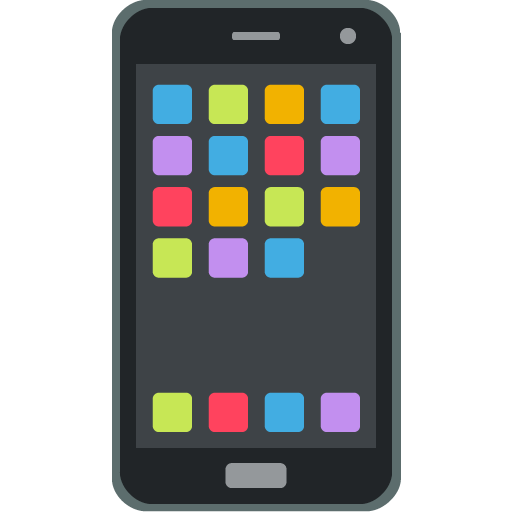
Enable Camera uploads to automate the process:
Say ‘see ya’ to the hassle of manually transferring photos from your mobile device to your Dropbox account. With Dropbox's Camera Uploads feature, simply plug in your camera or mobile device to a computer with the Dropbox desktop app installed, and it will prompt you to enable camera uploads. You can also enable this from Camera Uploads from your mobile device, without needing to connect to your desktop.
Once enabled, every time you connect your device, Dropbox will automatically upload your entire camera roll to your Dropbox account, and you can now select individual photo albums to synchronize instead of every single photo. It's that easy! Turn this feature on or off in the Dropbox desktop app settings to fit your preferences. Other preferences and options include:
- if videos are uploaded
- ability to only upload newer photos (a date cutoff)
- to upload with cell data or not
By default, your uploaded photos will be neatly organized in a dedicated folder called "Camera Uploads" within your Dropbox account. While you can't change this default location, you have the flexibility to move your photos to different folders within your Dropbox account after they've been uploaded. This way, you can create specific albums for different occasions, locations, or themes, making it a breeze to find and relive your favorite summer moments later on. It also means if you want to share photos with other people, you can share a specific set of photos instead of everything!
Optimize battery and data usage:
Worried about your battery draining or using up all your data? It doesn’t help that the beach doesn’t have any outlets or wifi. Dropbox has got you covered! Initially, when you upload your photos for the first time, it may take a while and some battery power, but, after that first upload is complete, the Dropbox app will return to its normal power usage.
Additionally, to preserve your battery life, the app is designed to stop auto-uploading when your device's battery is low. Even better than that, Dropbox Camera Uploads is intelligent enough to use WiFi for uploads whenever it's available, but it will switch to cellular data as a backup option when necessary. If you prefer to conserve your cellular data, you can disable or enable cellular upload within the app 😁
Organize your photos with Dropbox:
Saving and sharing your photos can be great but it’s no use if you can’t find the one your looking for, so organizing and viewing your photos is essential too! Here are some tips on how to do that, and if that’s not enough you can see how our own Eliene organizes her photos.
- Photo browsing: View and browse all of your photos and videos from the Photos tab in our mobile app or on the web.
- Image previews: View over 35 image file types from dropbox.com or our mobile app. You can preview common files like JPEG, PNG, TIFF, and GIF; app-specific types like Photoshop and Illustrator; raw formats like CR2, DCR, and DNG; and even iOS HEIC photos. Best of all, there’s no need for special photo software.
- Image tagging: Find your photos fast by adding searchable hashtags to individual photos or an entire folder.
So, there you have it - three actionable tips to make the most of Dropbox Camera Uploads this summer! Let this handy (and mostly hands free) feature do the heavy lifting when it comes to capturing, organizing, and safeguarding your summer memories. So now, when you’re shovelling snow in the winter you can remember that it was once sunny and hot.
We want to hear from you - how do you manage your photos? Tell us in the comments below 🙂
- 0 Likes
- 0 Replies
- 2,416 Views
- Amy
- /t5/Dropbox-tips-tricks/Keep-your-Summer-memories-secure-and-up-to-date-with-Dropbox/td-p/694382
0 Replies 0
Need more support?
Hi there!
If you need more help you can view your support options (expected response time for a ticket is 24 hours), or contact us on X or Facebook.
For more info on available support options for your Dropbox plan, see this article.
If you found the answer to your question in this Community thread, please 'like' the post to say thanks and to let us know it was useful!