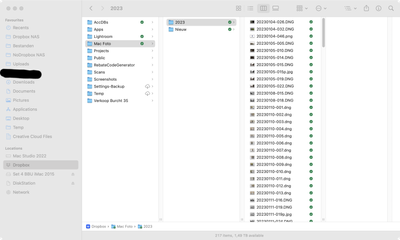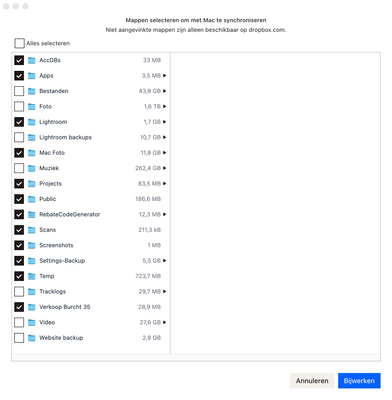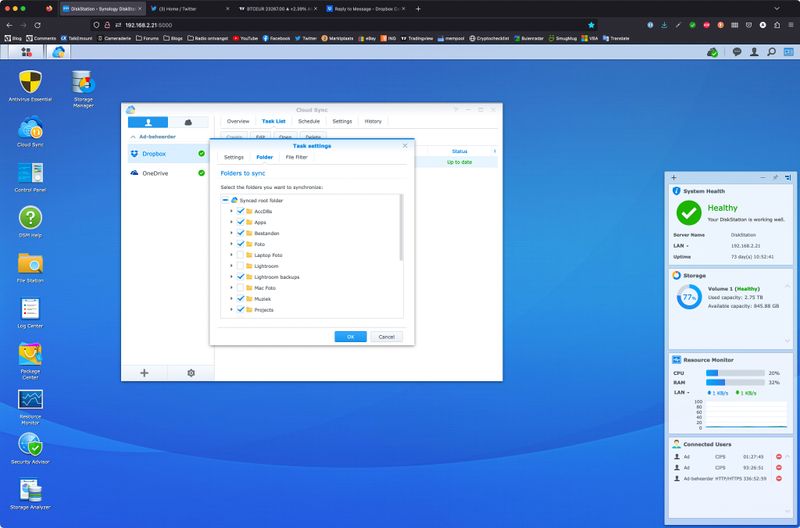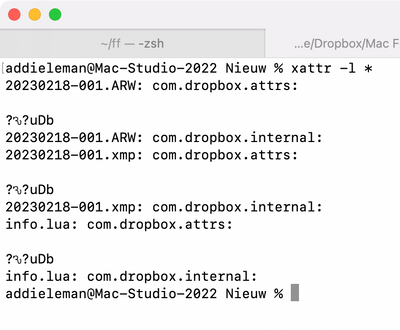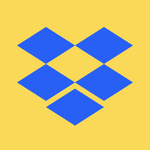Integrations
Find solutions to issues with third-party integrations from the Dropbox Community. Share advice and help members with their integration questions.
- Dropbox Community
- :
- Ask the Community
- :
- Integrations
- :
- Cannot move files from loval folder to network dri...
- Subscribe to RSS Feed
- Mark Topic as New
- Mark Topic as Read
- Float this Topic for Current User
- Bookmark
- Subscribe
- Mute
- Printer Friendly Page
Cannot move files from loval folder to network drive in Adobe Lightroom Classic
- Labels:
-
Apple
-
Third Party Integrations
Cannot move files from loval folder to network drive in Adobe Lightroom Classic
- Mark as New
- Bookmark
- Subscribe
- Mute
- Subscribe to RSS Feed
- Permalink
- Report Inappropriate Content
Issue
A file from a Dropbox-synched local folder on the computer cannot be moved to a network drive (NAS) in Adobe Lightroom Classic (LrC).
Moving a file from non-Dropbox-synched local folder to the NAS is working normally.
Once a file has been residing in a Dropbox-synched local folder, it cannot be moved in LrC. When such a file is moved to a non-Dropbox-synched folder, it still cannot be moved to the NAS from that non-Dropbox-synched folder.
System properties
- Adobe Lightroom Classic Version Number: 12.2
- OS Version Number: macOS Ventura 13.2.1 (22D68)
- Computer: Apple Mac Studio 2022 M1 Max
- Dropbox version: 167.4.4719
- Subscription: Dropbox Professional
- NAS (network drive): Synology DS214 running DSM 6.2.4-25556 Update 6 (latest version); linked to Dropbox with Cloud Sync on DSM
- Connection with NAS is made with SMB protocol, AFP protocol is disabled on NAS
Can someone provide me with a solution for this issue? Thanks.
- Labels:
-
Apple
-
Third Party Integrations
- 0 Likes
- 7 Replies
- 1,021 Views
- addieleman
- /t5/Integrations/Cannot-move-files-from-loval-folder-to-network-drive-in-Adobe/td-p/661051
- Mark as New
- Bookmark
- Subscribe
- Mute
- Subscribe to RSS Feed
- Permalink
- Report Inappropriate Content
Hi @addieleman, thanks for bringing this to our attention.
Could you clarify the current location of the Dropbox folder? Is it located in the CloudStorage folder?
Does the file have a grey cloud icon on it?
This will help me to assist further!
Jay
Community Moderator @ Dropbox
dropbox.com/support
![]() Did this post help you? If so, give it a Like below to let us know.
Did this post help you? If so, give it a Like below to let us know.![]() Need help with something else? Ask me a question!
Need help with something else? Ask me a question!![]() Find Tips & Tricks Discover more ways to use Dropbox here!
Find Tips & Tricks Discover more ways to use Dropbox here!![]() Interested in Community Groups? Click here to join!
Interested in Community Groups? Click here to join!
- Mark as New
- Bookmark
- Subscribe
- Mute
- Subscribe to RSS Feed
- Permalink
- Report Inappropriate Content
Thanks for coming back to me.
Yes, the Dropbox folder is located in the Cloudstorage folder.
All files that I tried to move, have a green checkmark, like so:
The folder "Lightroom" under Dropbox contains the Lightroom catalog. Moving it temporarily to a non-Dropbox synched folder doesn't make any difference.
- Mark as New
- Bookmark
- Subscribe
- Mute
- Subscribe to RSS Feed
- Permalink
- Report Inappropriate Content
Thanks for the info, generally, we dn't support NAS drives in Dropbox, unless a third party developer has an app for it.
Is it actually stored on a NAS or is it the Adobe servers instead?
Jay
Community Moderator @ Dropbox
dropbox.com/support
![]() Did this post help you? If so, give it a Like below to let us know.
Did this post help you? If so, give it a Like below to let us know.![]() Need help with something else? Ask me a question!
Need help with something else? Ask me a question!![]() Find Tips & Tricks Discover more ways to use Dropbox here!
Find Tips & Tricks Discover more ways to use Dropbox here!![]() Interested in Community Groups? Click here to join!
Interested in Community Groups? Click here to join!
- Mark as New
- Bookmark
- Subscribe
- Mute
- Subscribe to RSS Feed
- Permalink
- Report Inappropriate Content
The target location for moving the files is actually a NAS drive. The NAS is a Synology DS214 of which the operating system offers the "Cloud Sync" app in which synchronization with Dropbox can be configured.
Moving a file to a location on the NAS which is not synched with Dropbox on the NAS, gives the same problem and error message in Lightroom Classic.
- Mark as New
- Bookmark
- Subscribe
- Mute
- Subscribe to RSS Feed
- Permalink
- Report Inappropriate Content
Sorry, please clarify where the NAS drive is exactly in this Dropbox setup? Have you mapped the Lightroom to a NAS drive? Does the NAS only work when files have been updated in the Lightroom folder, using the Synology app?
Are you able to copy files directly to the NAS from the root folder of the Dropbox folder?
A detailed explanation would help to determine where the issue lies.
Jay
Community Moderator @ Dropbox
dropbox.com/support
![]() Did this post help you? If so, give it a Like below to let us know.
Did this post help you? If so, give it a Like below to let us know.![]() Need help with something else? Ask me a question!
Need help with something else? Ask me a question!![]() Find Tips & Tricks Discover more ways to use Dropbox here!
Find Tips & Tricks Discover more ways to use Dropbox here!![]() Interested in Community Groups? Click here to join!
Interested in Community Groups? Click here to join!
- Mark as New
- Bookmark
- Subscribe
- Mute
- Subscribe to RSS Feed
- Permalink
- Report Inappropriate Content
First off, I never have a problem when copying files in Finder to and from the NAS: as far as I have seen, I can copy any file from any folder on the local computer to any folder on the NAS or vice versa, whether the files reside in a Dropbox-synched folder or not.
Only problem is Adobe Lightroom Classic's (LrC) refusal to move files from a local Dropbox-synched folder to any NAS folder.
Additionally, if a file has been in a Dropbox-synched folder and is moved to a non-Dropbox-synched folder afterwards, I cannot move the file LrC to the NAS. I tried this with a file in the Dropbox root folder, same problem and error message.
It looks as if a file is modified as soon as it has been residing in a Dropbox-synched folder on the computer.
Dropbox configuration
Both the computer and the NAS have Dropbox-synched folders, but in this case they are mutually exclusive: a folder containing image files is either synchronized on the computer or on the NAS.
Computer
Image files are in the folder "Mac Foto"
NAS
Image files are in the folder "Foto"
I hope this clarifies it sufficiently, I appreciate you digging into it.
- Mark as New
- Bookmark
- Subscribe
- Mute
- Subscribe to RSS Feed
- Permalink
- Report Inappropriate Content
I think I found the cause of the problem.
In a Dropbox-synched folder Dropbox apparently adds extended attributes to a file:
Removing the attributes isn't permanent, apparently the Dropbox app adds them again after they're removed via xattr -c *
If I move the files to a non-Dropbox-synched local folder and then delete the extended attributes, Lightroom will copy the files to the NAS.
I suspect Adobe Lightroom Classic prevents moving files when files have unexpected extended attributes.
I will notify Adobe about this as an addition to the already existing bug report.
Hi there!
If you need more help you can view your support options (expected response time for a ticket is 24 hours), or contact us on X or Facebook.
For more info on available support options for your Dropbox plan, see this article.
If you found the answer to your question in this Community thread, please 'like' the post to say thanks and to let us know it was useful!