Turn on suggestions
Auto-suggest helps you quickly narrow down your search results by suggesting possible matches as you type.
Turn on suggestions
Auto-suggest helps you quickly narrow down your search results by suggesting possible matches as you type.
Announcements
What’s new: end-to-end encryption, Replay and Dash updates. Find out more about these updates, new features and more
here.
Latest news
- Dropbox Community
- :
- Do More with Dropbox
- :
- Do more with Dropbox
- :
- What's new
- :
- Latest news
- :
- What’s new: Zoom automations to make your day easi...
Options
- Subscribe to RSS Feed
- Mark Topic as New
- Mark Topic as Read
- Float this Topic for Current User
- Bookmark
- Subscribe
- Mute
- Printer Friendly Page
Turn on suggestions
Auto-suggest helps you quickly narrow down your search results by suggesting possible matches as you type.
What’s new: Zoom automations to make your day easier | April 2020
What’s new: Zoom automations to make your day easier | April 2020
Community Manager
- Mark as New
- Bookmark
- Subscribe
- Mute
- Subscribe to RSS Feed
- Permalink
- Report Inappropriate Content
04-28-2020
07:08 AM
We know you’re probably on more Zoom calls than ever before and we wanted to make it as seamless as possible. Now, you can automatically copy cloud recordings of the Zoom meetings you host, to Dropbox. That’s one less thing to think about while you’re working from home.
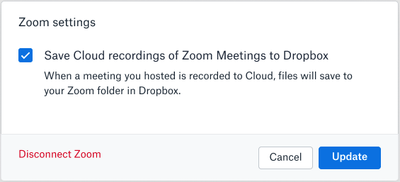
Finding your recordings again is easy, they will be saved to a new folder underneath your home Dropbox folder, named Zoom. Don’t have Zoom integrated yet? Not a problem, you can find out how to set it up here.
To turn the feature on
- Sign in to dropbox.com.
- Click your profile picture (or face icon) in the upper-right corner.
- Click Settings.
- Click the Connected apps tab.
- Next to Zoom, click Connect to Zoom and follow the prompts.
- Note: If you’re part of a Dropbox Business team and you don’t see Zoom, your admin may have disabled Zoom for your team. You’ll need to get help from your team admin in order to connect to Zoom.
Don’t forget, you have to enable Zoom recordings within Zoom as well, or else there’s nothing to save.
We would love to hear if this feature will help your team, and if you have any other feature ideas, you can share them here.
- 1 Likes
- 0 Replies
- 1,102 Views
- Amy
- /t5/Latest-news/What-s-new-Zoom-automations-to-make-your-day-easier-April-2020/td-p/414919
0 Replies 0
Need more support?
Hi there!
If you need more help you can view your support options (expected response time for a ticket is 24 hours), or contact us on X or Facebook.
For more info on available support options for your Dropbox plan, see this article.
If you found the answer to your question in this Community thread, please 'like' the post to say thanks and to let us know it was useful!