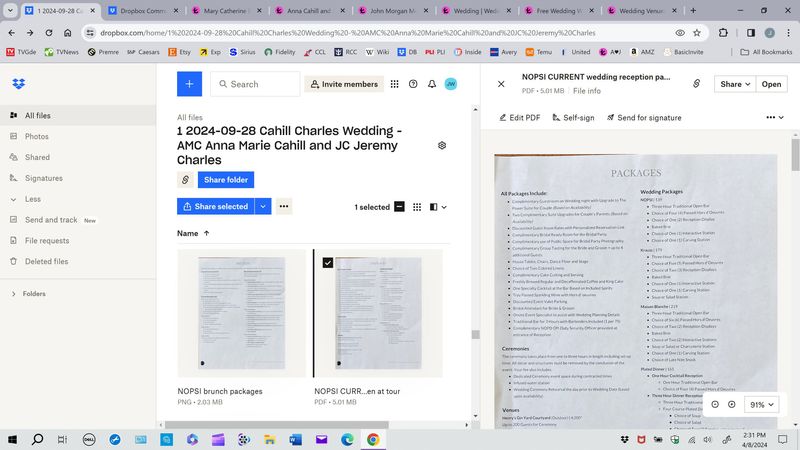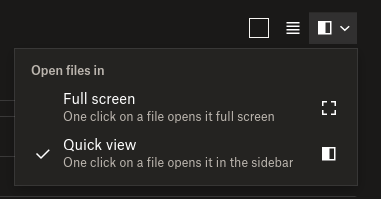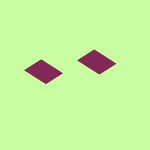View, download, and export
Need support with viewing, downloading, and exporting files and folders from your Dropbox account? Find help from the Dropbox Community.
- Dropbox Community
- :
- Ask the Community
- :
- View, download, and export
- :
- How can I preview my files in full-screen mode on ...
- Subscribe to RSS Feed
- Mark Topic as New
- Mark Topic as Read
- Float this Topic for Current User
- Bookmark
- Subscribe
- Mute
- Printer Friendly Page
How can I preview my files in full-screen mode on the website and not in quick view?
- Mark as New
- Bookmark
- Subscribe
- Mute
- Subscribe to RSS Feed
- Permalink
- Report Inappropriate Content
Suddenly I cannot open and files (documents or photos) in full-screen mode. Instead I get a split screen with the file shown only on the far-right third of the page. Is there some new way to open a file? Or please tell me how to get full view of files on the website.
Can we please stop constantly changing features that seem to work just fine?
First the photo-collage folder thumbails (still not option for that irritating change) and now chopping off our view screen without no notice or (easy) way to figure out how to change to full view.
Moreover, if Dropbox is going to change something, can't Dropbox send subscribers an email or something explaining the changes and how to work with (or without) them instead of ambush and surprise.
Seems like Dropbox makes incessant changes just to satisfy only one type of customer (i.e., not me).
Thanks, Judith
- 0 Likes
- 3 Replies
- 527 Views
- amcoffice
- /t5/View-download-and-export/How-can-I-preview-my-files-in-full-screen-mode-on-the-website/td-p/762671
Accepted Solutions
- Mark as New
- Bookmark
- Subscribe
- Mute
- Subscribe to RSS Feed
- Permalink
- Report Inappropriate Content
Hey @amcoffice, thanks for reaching out to us on the Dropbox Community.
We really appreciate your comments on this feature and I wanted to let you know that I've passed your feedback to our team.
If you'd like to open your files in full-screen mode, you can simply click on the "open" button at the top right corner of the "quick view" preview and the file will open in full screen.
You can also disable quick view, if you want.
At the top right corner of your "all files" page, you'll see the following button, which will allow you to switch to full-screen previews.
I hope this helps, but let me know if you need anything else!
Hannah
Community Moderator @ Dropbox
dropbox.com/support
![]() Did this post help you? If so, give it a Like below to let us know.
Did this post help you? If so, give it a Like below to let us know.![]() Need help with something else? Ask me a question!
Need help with something else? Ask me a question!![]() Find Tips & Tricks Discover more ways to use Dropbox here!
Find Tips & Tricks Discover more ways to use Dropbox here!![]() Interested in Community Groups? Click here to join!
Interested in Community Groups? Click here to join!
- Mark as New
- Bookmark
- Subscribe
- Mute
- Subscribe to RSS Feed
- Permalink
- Report Inappropriate Content
Hey @amcoffice, thanks for reaching out to us on the Dropbox Community.
We really appreciate your comments on this feature and I wanted to let you know that I've passed your feedback to our team.
If you'd like to open your files in full-screen mode, you can simply click on the "open" button at the top right corner of the "quick view" preview and the file will open in full screen.
You can also disable quick view, if you want.
At the top right corner of your "all files" page, you'll see the following button, which will allow you to switch to full-screen previews.
I hope this helps, but let me know if you need anything else!
Hannah
Community Moderator @ Dropbox
dropbox.com/support
![]() Did this post help you? If so, give it a Like below to let us know.
Did this post help you? If so, give it a Like below to let us know.![]() Need help with something else? Ask me a question!
Need help with something else? Ask me a question!![]() Find Tips & Tricks Discover more ways to use Dropbox here!
Find Tips & Tricks Discover more ways to use Dropbox here!![]() Interested in Community Groups? Click here to join!
Interested in Community Groups? Click here to join!
- Mark as New
- Bookmark
- Subscribe
- Mute
- Subscribe to RSS Feed
- Permalink
- Report Inappropriate Content
Thank you, Hannah, for the prompt response.
I have disabled Quick View. 👏😎
Thanks again,
Judith
- Mark as New
- Bookmark
- Subscribe
- Mute
- Subscribe to RSS Feed
- Permalink
- Report Inappropriate Content
Happy to help, Judith!
If you need anything else, let us know.
Hannah
Community Moderator @ Dropbox
dropbox.com/support
![]() Did this post help you? If so, give it a Like below to let us know.
Did this post help you? If so, give it a Like below to let us know.![]() Need help with something else? Ask me a question!
Need help with something else? Ask me a question!![]() Find Tips & Tricks Discover more ways to use Dropbox here!
Find Tips & Tricks Discover more ways to use Dropbox here!![]() Interested in Community Groups? Click here to join!
Interested in Community Groups? Click here to join!
Hi there!
If you need more help you can view your support options (expected response time for a ticket is 24 hours), or contact us on X or Facebook.
For more info on available support options for your Dropbox plan, see this article.
If you found the answer to your question in this Community thread, please 'like' the post to say thanks and to let us know it was useful!