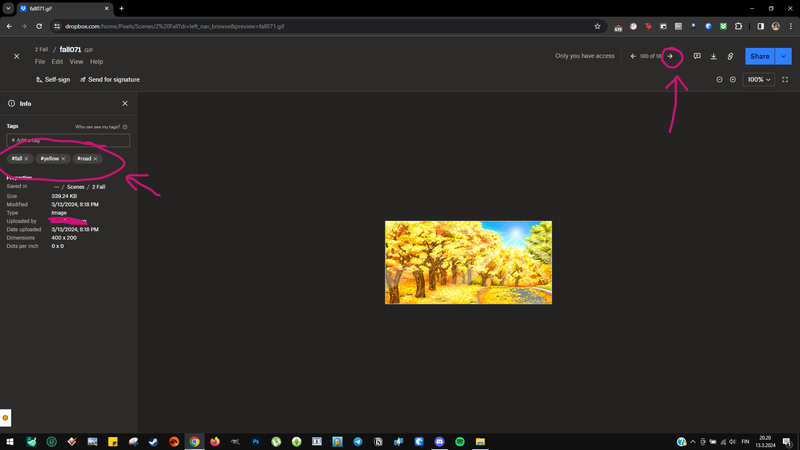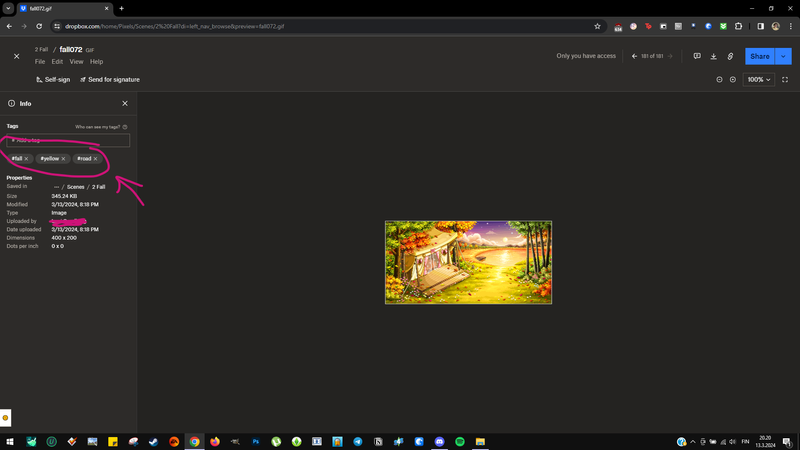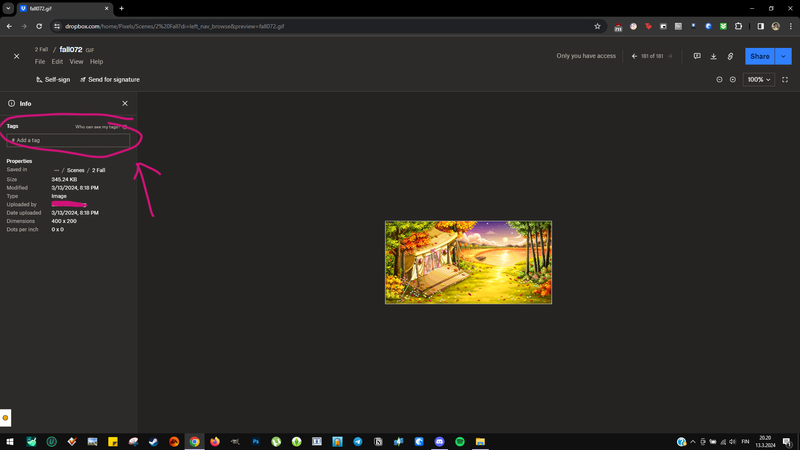Delete, edit, and organize
Solve issues with deleting, editing, and organizing files and folders in your Dropbox account with support from the Dropbox Community.
- Dropbox Community
- :
- Ask the Community
- :
- Delete, edit, and organize
- :
- Issue with tagging files, tags are duplicated when...
- Subscribe to RSS Feed
- Mark Topic as New
- Mark Topic as Read
- Float this Topic for Current User
- Bookmark
- Subscribe
- Mute
- Printer Friendly Page
Issue with tagging files, tags are duplicated when moving to next file
- Mark as New
- Bookmark
- Subscribe
- Mute
- Subscribe to RSS Feed
- Permalink
- Report Inappropriate Content
I'm having an issue when tagging files in Dropbox. When I double click a file and add tags to it on the left side (under "Info"), and then click on the arrow on the upper right corner to move on to the next file, it says the file has the exact same tags I just added to the previous file, even though it shouldn't have any tags added. Even when I move on to the next file after that, it also has the same tags. Only when I go back to my files and manually double click on a file, it shows the correct tags, which in this case is no tags. This means I would have to double click a file, add tags, go back to files, double click the next file, add tags, go back to files again, double click the next file, and so on. I could also go to files, click on "File info", which brings up the tagging menu on the right, and do my tagging like that, but I would much rather see my files in full size when I tag them.
Is this a bug that is getting fixed or is my Dropbox just having issues? I didn't have any problems with this just a couple days ago.
Accepted Solutions
- Mark as New
- Bookmark
- Subscribe
- Mute
- Subscribe to RSS Feed
- Permalink
- Report Inappropriate Content
Hey @samperinleni - we believe we've fixed the bug and this should now be resolved. Let us know if you run into issues again!
- Mark as New
- Bookmark
- Subscribe
- Mute
- Subscribe to RSS Feed
- Permalink
- Report Inappropriate Content
Hi @samperinleni, thanks for contacting us.
Could you try switching browsers to see if this helps?
Otherwise, you can try using incognito/private browsing mode without any extensions running, clearing your cache and even resetting your browser entirely.
Let me know how it goes!
Jay
Community Moderator @ Dropbox
dropbox.com/support
![]() Did this post help you? If so, give it a Like below to let us know.
Did this post help you? If so, give it a Like below to let us know.![]() Need help with something else? Ask me a question!
Need help with something else? Ask me a question!![]() Find Tips & Tricks Discover more ways to use Dropbox here!
Find Tips & Tricks Discover more ways to use Dropbox here!![]() Interested in Community Groups? Click here to join!
Interested in Community Groups? Click here to join!
- Mark as New
- Bookmark
- Subscribe
- Mute
- Subscribe to RSS Feed
- Permalink
- Report Inappropriate Content
Hi! I tried switching browsers as well as everything else you mentioned and I'm still having the same issue.
- Mark as New
- Bookmark
- Subscribe
- Mute
- Subscribe to RSS Feed
- Permalink
- Report Inappropriate Content
Hi @samperinleni, would you mind sending over a few examples screenshots, demonstrating the behavior you mentioned in order for us to have a visual too?
Megan
Community Moderator @ Dropbox
dropbox.com/support
![]() Did this post help you? If so, give it a Like below to let us know.
Did this post help you? If so, give it a Like below to let us know.![]() Need help with something else? Ask me a question!
Need help with something else? Ask me a question!![]() Find Tips & Tricks Discover more ways to use Dropbox here!
Find Tips & Tricks Discover more ways to use Dropbox here!![]() Interested in Community Groups? Click here to join!
Interested in Community Groups? Click here to join!
- Mark as New
- Bookmark
- Subscribe
- Mute
- Subscribe to RSS Feed
- Permalink
- Report Inappropriate Content
Hi! Sure, here are some screenshots:
Here I have just added tags to this image. I click on the arrow to move on to the next file, and this is what happens:
The tags from the previous file seem to copy over to the next file (which is the one shown above), even though I haven't even added a single tag to it yet. Only when I click on the X on the upper left corner to go back to the file gallery and double click on the next file manually (instead of using the arrow buttons to move between files in full screen mode), it shows up correctly:
Here you can see the correct tags, which, in this case, is no tags. Only using the arrow buttons seems to trigger this bug.
- Mark as New
- Bookmark
- Subscribe
- Mute
- Subscribe to RSS Feed
- Permalink
- Report Inappropriate Content
Thanks for the screenshots @samperinleni!
I see what you mean, that's an odd behavior indeed. Does this happen when you try to tag files inside a specific folder, or with all of them?
Megan
Community Moderator @ Dropbox
dropbox.com/support
![]() Did this post help you? If so, give it a Like below to let us know.
Did this post help you? If so, give it a Like below to let us know.![]() Need help with something else? Ask me a question!
Need help with something else? Ask me a question!![]() Find Tips & Tricks Discover more ways to use Dropbox here!
Find Tips & Tricks Discover more ways to use Dropbox here!![]() Interested in Community Groups? Click here to join!
Interested in Community Groups? Click here to join!
- Mark as New
- Bookmark
- Subscribe
- Mute
- Subscribe to RSS Feed
- Permalink
- Report Inappropriate Content
I checked files in other folders and had the same issue, so it seems to happen with all my folders.
- Mark as New
- Bookmark
- Subscribe
- Mute
- Subscribe to RSS Feed
- Permalink
- Report Inappropriate Content
Hi @samperinleni, which browser do you mainly use, and is it up-to-date?
Megan
Community Moderator @ Dropbox
dropbox.com/support
![]() Did this post help you? If so, give it a Like below to let us know.
Did this post help you? If so, give it a Like below to let us know.![]() Need help with something else? Ask me a question!
Need help with something else? Ask me a question!![]() Find Tips & Tricks Discover more ways to use Dropbox here!
Find Tips & Tricks Discover more ways to use Dropbox here!![]() Interested in Community Groups? Click here to join!
Interested in Community Groups? Click here to join!
- Mark as New
- Bookmark
- Subscribe
- Mute
- Subscribe to RSS Feed
- Permalink
- Report Inappropriate Content
Hi, I mostly use Google Chrome, sometimes Firefox. They're both up to date. I have the same tagging issue on both of these browsers.
- Mark as New
- Bookmark
- Subscribe
- Mute
- Subscribe to RSS Feed
- Permalink
- Report Inappropriate Content
I am also having the same issue! I've also found that sometimes I'll double click on an image, tag it there, then go back to files and click the check box beside that same image to see the File Info, and the tags that I just added aren't there anymore. Just jumping in on this thread hoping to find resolution.
Hi there!
If you need more help you can view your support options (expected response time for a ticket is 24 hours), or contact us on X or Facebook.
For more info on available support options for your Dropbox plan, see this article.
If you found the answer to your question in this Community thread, please 'like' the post to say thanks and to let us know it was useful!