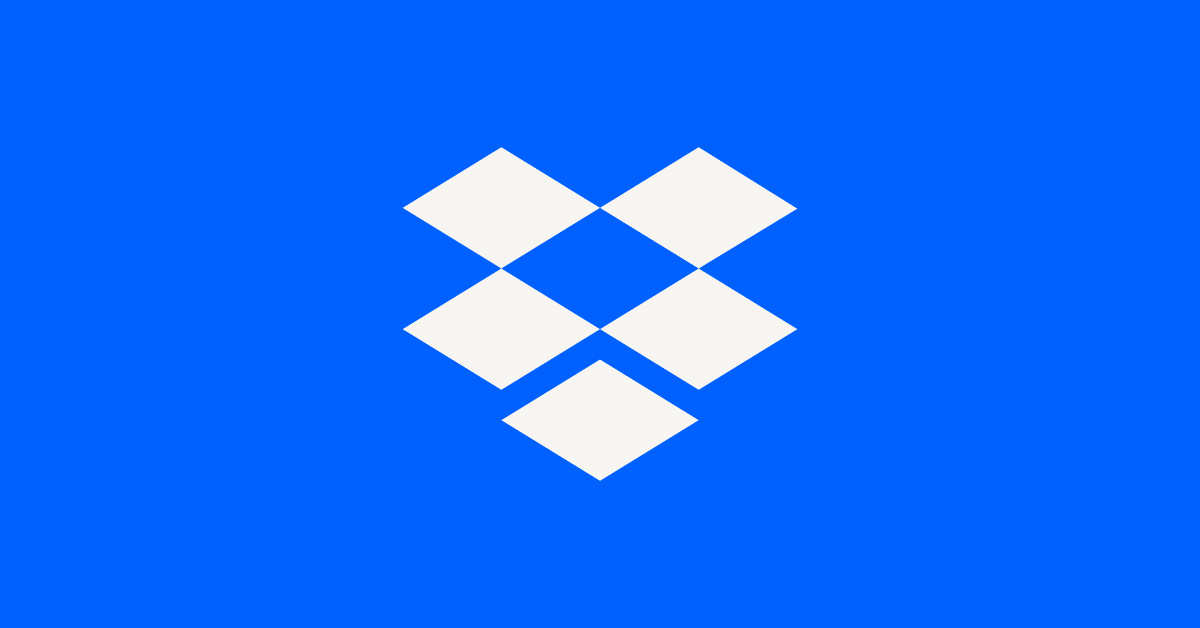Discuss Dropbox Developer & API
- Dropbox Community
- :
- Do More with Dropbox
- :
- Developers & API
- :
- Discuss Developer & API
- :
- Discuss Dropbox Developer & API
- :
- Powershell Oauth2 Refresh Token
- Subscribe to RSS Feed
- Mark Topic as New
- Mark Topic as Read
- Float this Topic for Current User
- Bookmark
- Subscribe
- Mute
- Printer Friendly Page
Powershell Oauth2 Refresh Token
- Mark as New
- Bookmark
- Subscribe
- Mute
- Subscribe to RSS Feed
- Permalink
- Report Inappropriate Content
Hey all! Thanks in advanced.
I am trying to write a powershell script to get an offline refresh token so I can do unattended uploads.
The problem is that I have to authenticate for an authorization code manually each time it is ran. How do I make it unattended? Here is the code:
- 0 Likes
- 8 Replies
- 2,072 Views
- lucasj
- /t5/Discuss-Dropbox-Developer-API/Powershell-Oauth2-Refresh-Token/td-p/678636
Accepted Solutions
- Mark as New
- Bookmark
- Subscribe
- Mute
- Subscribe to RSS Feed
- Permalink
- Report Inappropriate Content
I'm not sure what you mean when you say you are "not getting any type of response from the curl command". For reference, if you need to debug something with curl, you can use the "-v" flag to enable verbose mode.
In any case, I haven't tested your new code, but the parameters look right. I also don't see where you retrieve the access token from the new /oauth2/token call, but assuming you do either manually or in code not shown, it seems right. Does it work for you when you run it?
- Mark as New
- Bookmark
- Subscribe
- Mute
- Subscribe to RSS Feed
- Permalink
- Report Inappropriate Content
It is not possible to fully automate the OAuth process where the user chooses to authorize the app and the app then receives the resulting access token and optional refresh token. This needs to be done manually by the user at least once.
If your app needs to maintain long-term access without the user manually re-authorizing it repeatedly, the app should request "offline" access so that it gets a refresh token. The refresh token doesn't expire and can be stored and used repeatedly to get new short-lived access tokens whenever needed, without the user manually reauthorizing the app.
You can find more information in the OAuth Guide and authorization documentation. There's a basic outline of processing this flow in this blog post which may serve as a useful example of how to use a refresh token to maintain long-term unattended access.
- Mark as New
- Bookmark
- Subscribe
- Mute
- Subscribe to RSS Feed
- Permalink
- Report Inappropriate Content
Thanks for the reply Greg -
The script above does request offline access. If you see line 10, the authentication url has "token_access_type=offline".
I get the refresh token once, and I plug it in, but it doesn't last more than a couple of hours before it expires.
- Mark as New
- Bookmark
- Subscribe
- Mute
- Subscribe to RSS Feed
- Permalink
- Report Inappropriate Content
I see you are requesting the refresh token, but you don't seem to actually be using it anywhere in the code you shared.
Whenever you need a new short-lived access token, you should call /oauth2/token with grant_type=refresh_token, as shown in step 5 of the offline example in this post.
- Mark as New
- Bookmark
- Subscribe
- Mute
- Subscribe to RSS Feed
- Permalink
- Report Inappropriate Content
So I used this code to upload files. I tried using the refresh token and it doesn't work...
- Mark as New
- Bookmark
- Subscribe
- Mute
- Subscribe to RSS Feed
- Permalink
- Report Inappropriate Content
Access tokens and refresh tokens are different objects and are not interchangeable, so you can't use a refresh token as an access token like that. Instead, whenever you need a new short-lived access token you should call /oauth2/token with grant_type=refresh_token and refresh_token set to the refresh token, like in step 5 of this example. That call will return a new short-lived access token which you can then use to make further API calls, such as /2/files/upload.
- Mark as New
- Bookmark
- Subscribe
- Mute
- Subscribe to RSS Feed
- Permalink
- Report Inappropriate Content
Is this correct? If so, I'm not getting any type of response from the curl command
- Mark as New
- Bookmark
- Subscribe
- Mute
- Subscribe to RSS Feed
- Permalink
- Report Inappropriate Content
I'm not sure what you mean when you say you are "not getting any type of response from the curl command". For reference, if you need to debug something with curl, you can use the "-v" flag to enable verbose mode.
In any case, I haven't tested your new code, but the parameters look right. I also don't see where you retrieve the access token from the new /oauth2/token call, but assuming you do either manually or in code not shown, it seems right. Does it work for you when you run it?
- Mark as New
- Bookmark
- Subscribe
- Mute
- Subscribe to RSS Feed
- Permalink
- Report Inappropriate Content
Thanks Greg! I think I figured it out. I'm going to post code for future users with this problem.
This is the full code to get the refresh token. Replace the variables at the top where it cays CLIENTIDHERE and CLIENTSECRETHERE. Also the auth_url has a space where you have to put the CLIENTID
Once you run it, a web browser will pop up and you'll need to copy the code on the right side of the URL that pops up. This is your authorization_code that you'll have to enter in the prompt. Once you enter in the authorization code, it will give you a refresh token:
Hi there!
If you need more help you can view your support options (expected response time for a ticket is 24 hours), or contact us on X or Facebook.
For more info on available support options for your Dropbox plan, see this article.
If you found the answer to your question in this Community thread, please 'like' the post to say thanks and to let us know it was useful!