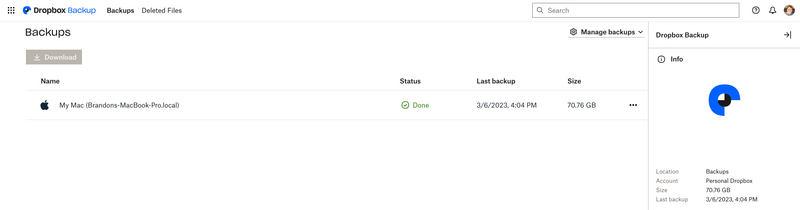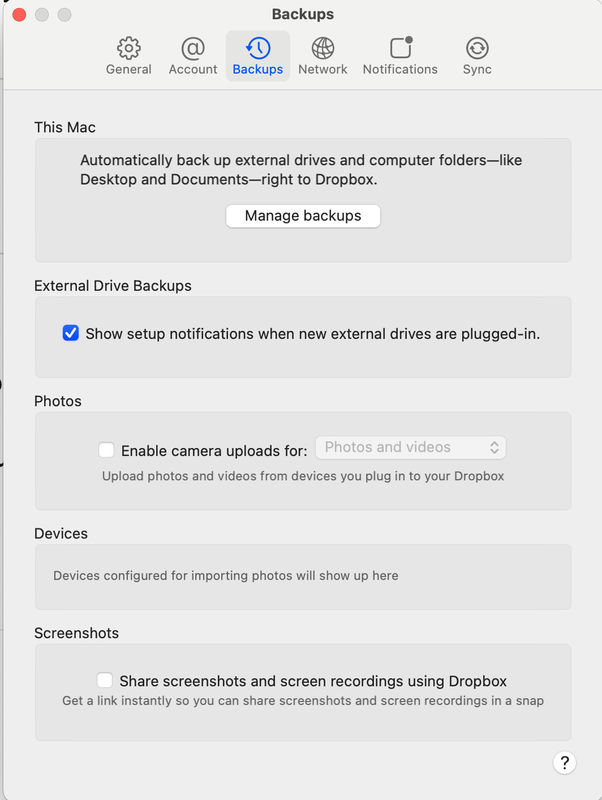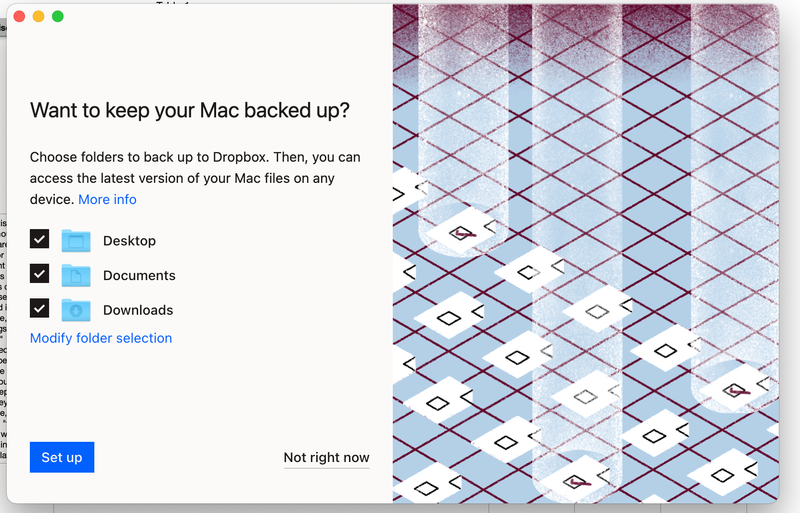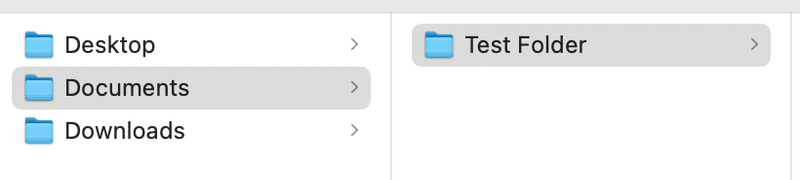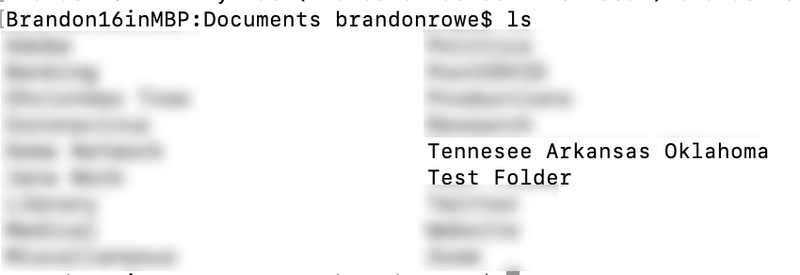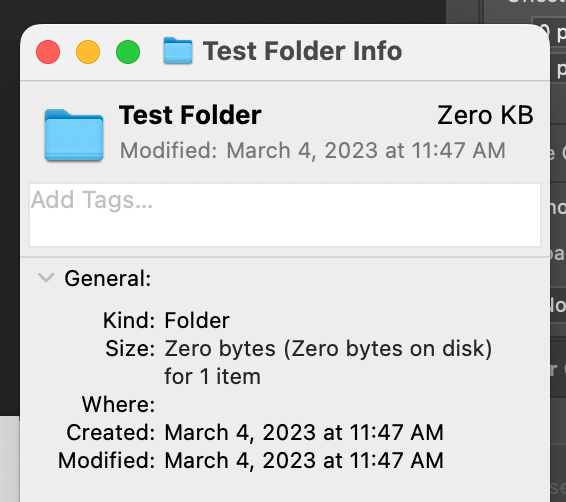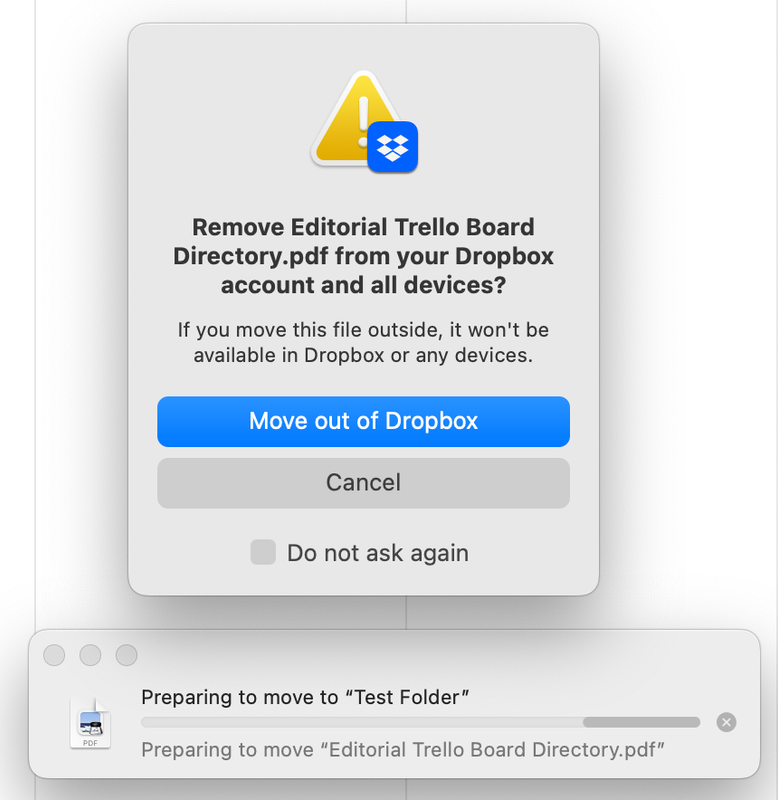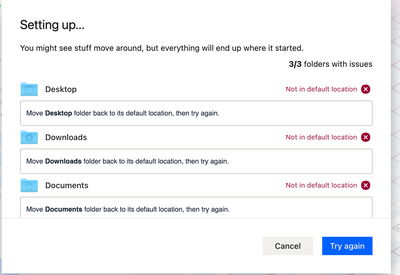Apps and Installations
Have a question about a Dropbox app or installation? Reach out to the Dropbox Community and get solutions, help, and advice from members.
- Dropbox Community
- :
- Ask the Community
- :
- Apps and Installations
- :
- Re: Macbook Pro Update Moved My Files and now I ca...
- Subscribe to RSS Feed
- Mark Topic as New
- Mark Topic as Read
- Float this Topic for Current User
- Bookmark
- Subscribe
- Mute
- Printer Friendly Page
Re: Macbook Pro Update Moved My Files and now I can't locate my Documents.
- Labels:
-
Desktop
-
Dropbox Backup
Macbook Pro Update Moved My Files and now I can't locate my Documents.
- Mark as New
- Bookmark
- Subscribe
- Mute
- Subscribe to RSS Feed
- Permalink
- Report Inappropriate Content
Hello,
I recently updated Dropbox on my MacBook Pro and instantly regretted it. For whatever reason, Dropbox decided all of my files needed to be moved upon the newest update. Unfortunately, not all of my files wound up where/how I expected. When the update was complete, my Documents folder appeared empty, and I was very confused. However, upon closer inspection, I looked in my Documents folder with Terminal, and my files are actually there, but they are not appearing in Finder. Unfortunately, I don't believe it's as simple as Hidden vs Not Hidden because I have Finder set to show Hidden Files, and they are still not appearing there.
Here's how my file structure works (I have a feeling this has something to do with it, and this may well be extremely suboptimal by Dropbox's new standards): Like most MacBook users, I work out of three main folders: Documents, Downloads, and Desktop. Right now, the Downloads and Desktop folders in my MacBook user folder are synced with folders of the same name located in "My Mac([Computer name].local)". I can make changes in the user folders and see them reflected in Dropbox folders. That's how I've worked with it for many years, and I suspect that the latest update doesn't like that very much because the update said something about separating Backups from Sync entirely. It's possible I've misinterpreted something here, so please let me know if you know better, but that was my understanding of the reason for moving files with the update.
So, here are my questions: How can I make these files/folders visible again? More importantly, is there a downside to working with Backups in this way? I'm not totally against changing the way these work (I can accomplish similar workflows with shortcuts after all), but I want to make sure my Backups are maintained. Please let me know if I can provide any further information to help diagnose this problem.
Thanks,
Brandon
- Labels:
-
Desktop
-
Dropbox Backup
- 1 Likes
- 16 Replies
- 3,538 Views
- Brandonrowe14
- /t5/Apps-and-Installations/Macbook-Pro-Update-Moved-My-Files-and-now-I-can-t-locate-my/td-p/665234
- Mark as New
- Bookmark
- Subscribe
- Mute
- Subscribe to RSS Feed
- Permalink
- Report Inappropriate Content
Hi @Brandonrowe14, let's jump right into this!
In regards to not being able to see your Documents folder locally, can you try to also check your Backup page online? What do you see there?
Also, if you access the app's preferences, under Backups do you see the folder path as 'setup'? Feel free to send me any screenshots you might have, in order for me to have visual too.
Keep me posted!
Megan
Community Moderator @ Dropbox
dropbox.com/support
![]() Did this post help you? If so, give it a Like below to let us know.
Did this post help you? If so, give it a Like below to let us know.![]() Need help with something else? Ask me a question!
Need help with something else? Ask me a question!![]() Find Tips & Tricks Discover more ways to use Dropbox here!
Find Tips & Tricks Discover more ways to use Dropbox here!![]() Interested in Community Groups? Click here to join!
Interested in Community Groups? Click here to join!
- Mark as New
- Bookmark
- Subscribe
- Mute
- Subscribe to RSS Feed
- Permalink
- Report Inappropriate Content
Thanks, @Megan! I appreciate your help. Here are screenshots of both views. When I click "Manage backups," I get the third screenshot. I don't see a folder path listing on that view. Please let me know if I can provide further info. Thanks again!
- Mark as New
- Bookmark
- Subscribe
- Mute
- Subscribe to RSS Feed
- Permalink
- Report Inappropriate Content
Thanks for the update and the screenshots, @Brandonrowe14.
Syncing files in the Dropbox folder and using Dropbox backup, are indeed different from one another.
When syncing files in the Dropbox folder, you need to manually add them in, for them to sync.
With Dropbox backup, the backup is automatic, without manually adding the files in the Dropbox folder.
Have you been using Dropbox backup for the documents folder as well, like with the downloads and desktop folders?
If you manually search for a file that's in your documents folder through Finder, are you able to locate it?
And can you see the folder path for that file?
Hannah
Community Moderator @ Dropbox
dropbox.com/support
![]() Did this post help you? If so, give it a Like below to let us know.
Did this post help you? If so, give it a Like below to let us know.![]() Need help with something else? Ask me a question!
Need help with something else? Ask me a question!![]() Find Tips & Tricks Discover more ways to use Dropbox here!
Find Tips & Tricks Discover more ways to use Dropbox here!![]() Interested in Community Groups? Click here to join!
Interested in Community Groups? Click here to join!
- Mark as New
- Bookmark
- Subscribe
- Mute
- Subscribe to RSS Feed
- Permalink
- Report Inappropriate Content
Hi @Hannah,
Yes, before this update, I'd been using all three folders with the backup turned on. Here are four screenshots that I think will explain the issue pretty clearly. All file paths to documents within the Documents folder that I can locate in terminal look like this: ~/Library/CloudStorage/Dropbox/My Mac (Computer Name.local)/Documents/FileName.ext. However, none of those files/folders created before the update are actually visible in the finder window in that folder.
For example, in the below screenshot, you'll see what the Documents folder in the backup looks like in Finder. With the exception of "Test Folder," which I just created, nothing is visible.
However, when I go to this same view in Terminal (or in Dropbox in the browser), all of my files/folders are visible. I'll attach a mostly blurred screenshot below to show this. This is the exact same folder within the backup as shown in the Finder screenshot above. You can see one of my old folder names above "Test Folder," which again is the same folder I just made and is also present on the Finder view above.
Here's the strange thing. Finder doesn't seem to know the file path for that Test Folder, which is located in ~/Library/CloudStorage/Dropbox/My Mac (Computer Name.local)/Documents/. "Where" is totally blank. See below:
Additionally, if I try to drag and drop a file into the top level of the Documents folder, it will not allow me to do so. However, if I attempt to drag and drop a file into Documents/Test Folder, I am prompted with the below message.
- Mark as New
- Bookmark
- Subscribe
- Mute
- Subscribe to RSS Feed
- Permalink
- Report Inappropriate Content
Thanks for the update, Brandon.
There might be something that went wrong, when backup was set up for the documents folder.
Would you mind going to your Dropbox folder and then taking a look into the "My Mac" folder, to see if you can locate all your documents folders and subfolders there?
And also, can you check your backups page online, to see if the files are there as well?
Hannah
Community Moderator @ Dropbox
dropbox.com/support
![]() Did this post help you? If so, give it a Like below to let us know.
Did this post help you? If so, give it a Like below to let us know.![]() Need help with something else? Ask me a question!
Need help with something else? Ask me a question!![]() Find Tips & Tricks Discover more ways to use Dropbox here!
Find Tips & Tricks Discover more ways to use Dropbox here!![]() Interested in Community Groups? Click here to join!
Interested in Community Groups? Click here to join!
- Mark as New
- Bookmark
- Subscribe
- Mute
- Subscribe to RSS Feed
- Permalink
- Report Inappropriate Content
@Hannah The files/folders created in "My Mac/Documents" before the update are visible on Dropbox Backups in the browser and via Terminal, at the filepath I mentioned above. They are not viewable in Finder.
- Mark as New
- Bookmark
- Subscribe
- Mute
- Subscribe to RSS Feed
- Permalink
- Report Inappropriate Content
Hey @Brandonrowe14, sorry to jump in here, but have you tried disabling the Dropbox Backup feature for your Documents folder and re-enabling it anew to see if that does the trick perhaps?
Walter
Community Moderator @ Dropbox
dropbox.com/support
![]() Did this post help you? If so, give it a Like below to let us know.
Did this post help you? If so, give it a Like below to let us know.![]() Need help with something else? Ask me a question!
Need help with something else? Ask me a question!![]() Find Tips & Tricks Discover more ways to use Dropbox here!
Find Tips & Tricks Discover more ways to use Dropbox here!![]() Interested in Community Groups? Click here to join
Interested in Community Groups? Click here to join
- Mark as New
- Bookmark
- Subscribe
- Mute
- Subscribe to RSS Feed
- Permalink
- Report Inappropriate Content
Thanks, @Walter. I appreciate your help! I went ahead and started to try that. When I clicked "Setup," this happened. Confusingly, the file path for each folder is /Users/[myusername]/[Folder]. I would figure that was the default location.
- Mark as New
- Bookmark
- Subscribe
- Mute
- Subscribe to RSS Feed
- Permalink
- Report Inappropriate Content
Thanks for the screenshot and happy Monday @Brandonrowe14
May we reach out via email to have a further look internally at this point?
Walter
Community Moderator @ Dropbox
dropbox.com/support
![]() Did this post help you? If so, give it a Like below to let us know.
Did this post help you? If so, give it a Like below to let us know.![]() Need help with something else? Ask me a question!
Need help with something else? Ask me a question!![]() Find Tips & Tricks Discover more ways to use Dropbox here!
Find Tips & Tricks Discover more ways to use Dropbox here!![]() Interested in Community Groups? Click here to join
Interested in Community Groups? Click here to join
Hi there!
If you need more help you can view your support options (expected response time for a ticket is 24 hours), or contact us on X or Facebook.
For more info on available support options for your Dropbox plan, see this article.
If you found the answer to your question in this Community thread, please 'like' the post to say thanks and to let us know it was useful!