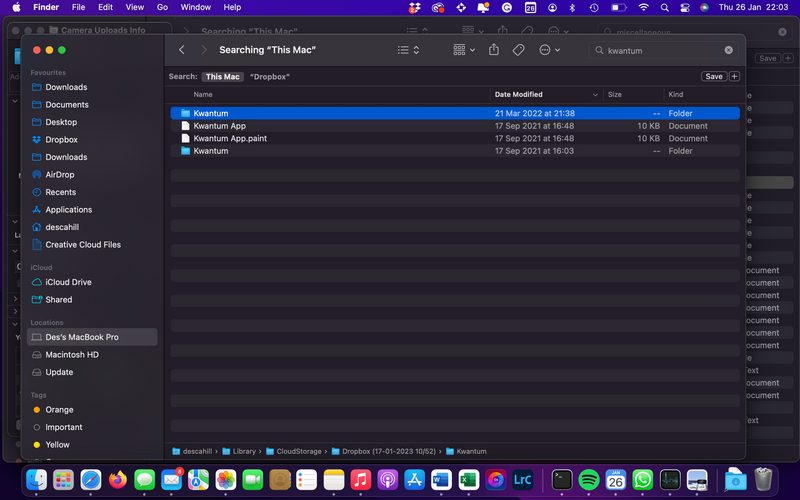Storage Space
Looking for help with managing the storage space in your Dropbox account? Talk to the Dropbox Community and get advice from members.
- Dropbox Community
- :
- Ask the Community
- :
- Storage Space
- :
- Re: Dropbox v165.4.4300 not releasing disk space
- Subscribe to RSS Feed
- Mark Topic as New
- Mark Topic as Read
- Float this Topic for Current User
- Bookmark
- Subscribe
- Mute
- Printer Friendly Page
Re: Dropbox v165.4.4300 not releasing disk space
- Labels:
-
Storage space
- Mark as New
- Bookmark
- Subscribe
- Mute
- Subscribe to RSS Feed
- Permalink
- Report Inappropriate Content
I recently upgraded to v165.4.4300 on my MacBook Pro Monterey 12.6.1
Before the upgrade, I had 1TB of files in my DB folder and 700 GB of free space. I require all files to be accessible offline. When I started the upgrade, DB only allowed me to select "online only" saying that there was insufficient space on my laptop.(????) After the upgrade, all my files were online only, but the 1TB of disk space previously occupied by my files, was still "used" - i.e. DB did not release any disk space in taking files online.
I then selected some files and toggled them to "offline" and DB started to use up more of my available disk space. The position I am in now is that 1TB of my disk is in limbo. If I try to bring the entire folder offline, DB says there is not enough disk space - i.e. it is trying to duplicate the entire folder.
Simply, the new version of DB took all my files online and did not release any space occupied by these files.
I have had at least 20 interactions with support who keep giving me stock answers to problems I DON'T HAVE! Anyone help please?
- Labels:
-
Storage space
- 1 Likes
- 22 Replies
- 2,033 Views
- Deskal
- /t5/Storage-Space/Dropbox-v165-4-4300-not-releasing-disk-space/td-p/652902
Accepted Solutions
- Mark as New
- Bookmark
- Subscribe
- Mute
- Subscribe to RSS Feed
- Permalink
- Report Inappropriate Content
Hey Des! I hope you’re doing well and sorry for jumping in.
As Hannah mentioned above, our team has informed us that this issue has been properly resolved, so you shouldn’t face this behavior in the future.
Now, in case something comes up or if you need something else, feel free to let us know here and we’ll most definitely be glad to further assist.
Nancy
Community Moderator @ Dropbox
dropbox.com/support
![]() Did this post help you? If so, give it a Like below to let us know.
Did this post help you? If so, give it a Like below to let us know.![]() Need help with something else? Ask me a question!
Need help with something else? Ask me a question!![]() Find Tips & Tricks Discover more ways to use Dropbox here!
Find Tips & Tricks Discover more ways to use Dropbox here!![]() Interested in Community Groups? Click here to join!
Interested in Community Groups? Click here to join!
- Mark as New
- Bookmark
- Subscribe
- Mute
- Subscribe to RSS Feed
- Permalink
- Report Inappropriate Content
Hi @Deskal, thanks for bringing this to our attention.
Could you try enabling the 'Online-only files on Mac' option on this page on your account?
Afterwards, try rebooting your machine to see if this helps.
Keep me updated with any progress!
Jay
Community Moderator @ Dropbox
dropbox.com/support
![]() Did this post help you? If so, give it a Like below to let us know.
Did this post help you? If so, give it a Like below to let us know.![]() Need help with something else? Ask me a question!
Need help with something else? Ask me a question!![]() Find Tips & Tricks Discover more ways to use Dropbox here!
Find Tips & Tricks Discover more ways to use Dropbox here!![]() Interested in Community Groups? Click here to join!
Interested in Community Groups? Click here to join!
- Mark as New
- Bookmark
- Subscribe
- Mute
- Subscribe to RSS Feed
- Permalink
- Report Inappropriate Content
Hi Jay,
All files are already marked "online" and "online-only files on Mac" is enabled.
The problem is that when the new version of DB took all the files (1TB) online, it did not release the 1TB of disk space, so if I change all to "offline", DB grabs ANOTHER 1TB of disk space.
Regards,
Des.
- Mark as New
- Bookmark
- Subscribe
- Mute
- Subscribe to RSS Feed
- Permalink
- Report Inappropriate Content
Online-only files on Mac are enabled, and all files are already designated as such. The issue is that the new DB version uploaded all of the files (1TB), which is a concern.
- Mark as New
- Bookmark
- Subscribe
- Mute
- Subscribe to RSS Feed
- Permalink
- Report Inappropriate Content
Sorry, I do not understand your response. I would appreciate some more detail. Thank you.
- Mark as New
- Bookmark
- Subscribe
- Mute
- Subscribe to RSS Feed
- Permalink
- Report Inappropriate Content
Hi @Deskal, and sorry for jumping in.
Can you please let me know what’s the current syncing status of your desktop app? You should be able to see this by clicking on the small Dropbox icon located in your menu bar.
Nancy
Community Moderator @ Dropbox
dropbox.com/support
![]() Did this post help you? If so, give it a Like below to let us know.
Did this post help you? If so, give it a Like below to let us know.![]() Need help with something else? Ask me a question!
Need help with something else? Ask me a question!![]() Find Tips & Tricks Discover more ways to use Dropbox here!
Find Tips & Tricks Discover more ways to use Dropbox here!![]() Interested in Community Groups? Click here to join!
Interested in Community Groups? Click here to join!
- Mark as New
- Bookmark
- Subscribe
- Mute
- Subscribe to RSS Feed
- Permalink
- Report Inappropriate Content
The status is: "everything is up to date"
- Mark as New
- Bookmark
- Subscribe
- Mute
- Subscribe to RSS Feed
- Permalink
- Report Inappropriate Content
Hmm, what you describe is a bit odd, indeed.
Can you please send me two screenshots showing a file that’s located on both the old and new location, along with its filepath? Just make sure your username is hidden before uploading it here.
I'd like to have a visual, so that we can investigate this further.
Nancy
Community Moderator @ Dropbox
dropbox.com/support
![]() Did this post help you? If so, give it a Like below to let us know.
Did this post help you? If so, give it a Like below to let us know.![]() Need help with something else? Ask me a question!
Need help with something else? Ask me a question!![]() Find Tips & Tricks Discover more ways to use Dropbox here!
Find Tips & Tricks Discover more ways to use Dropbox here!![]() Interested in Community Groups? Click here to join!
Interested in Community Groups? Click here to join!
- Mark as New
- Bookmark
- Subscribe
- Mute
- Subscribe to RSS Feed
- Permalink
- Report Inappropriate Content
Nancy, I have attached two screenshots. I searched in Finder for folder "kwantum". You will see in one shot the file is in the old Dropbox folder and the second one is in the cloud dropbox folder. (breadcrumb is at the bottom of the screen.) I have tested that if I modify a file (word document say) in the old Dropbox folder, it does get synced as cloud DB does not know about it. Although the files kwantum files have different dates - they are identical and have not been modified. I have repeated this for several pairs of folders.
Regards,
Des.
not get synced as new cloud DB doesn't see .
- Mark as New
- Bookmark
- Subscribe
- Mute
- Subscribe to RSS Feed
- Permalink
- Report Inappropriate Content
Hi @Deskal, do files in the folders themselves have different sizes and dates?
Which files have the sync icons next to them?
Jay
Community Moderator @ Dropbox
dropbox.com/support
![]() Did this post help you? If so, give it a Like below to let us know.
Did this post help you? If so, give it a Like below to let us know.![]() Need help with something else? Ask me a question!
Need help with something else? Ask me a question!![]() Find Tips & Tricks Discover more ways to use Dropbox here!
Find Tips & Tricks Discover more ways to use Dropbox here!![]() Interested in Community Groups? Click here to join!
Interested in Community Groups? Click here to join!
Hi there!
If you need more help you can view your support options (expected response time for a ticket is 24 hours), or contact us on X or Facebook.
For more info on available support options for your Dropbox plan, see this article.
If you found the answer to your question in this Community thread, please 'like' the post to say thanks and to let us know it was useful!