We’re Still Here to Help (Even Over the Holidays!) - find out more here.
Forum Discussion
RLW30
3 years agoExplorer | Level 4
How can I stop Dropbox from automatically uploading photos?
Before I had Dropbox on my PC I had a really good utility for downloading photos. Dropbox decided, without my knowledge or approval, to automatically download photos to Dropbox rather than via my preferred (frankly better) utility. How can I change the settings to revert to my desired previous method. I tried the Dropbox "Help" info and navigated to Dropbox Preferences but found no way to adjust to my needs. Thanks for some help.
7 Replies
Replies have been turned off for this discussion
- Nancy3 years ago
Dropbox Community Moderator
Welcome to the forum, RLW30.
Do you, by any chance, mean that your photos are being automatically uploaded to your Dropbox account, after installing the desktop app on it?
If yes, you can follow these steps and uncheck the option for the camera uploads feature, to stop this from happening in the future.
If I’ve misunderstood something though or if you still can’t find the relevant option, please let me know.
- RLW303 years agoExplorer | Level 4
Yes, Nancy, you have interpreted by question correctly. I want to turn OFF the upload feature. I am trying to follow your instructions but do not find the way to get step 1. I do not find how to open the Dropbox desktop app preferences.
- Megan3 years ago
Dropbox Community Moderator
Hi RLW30, do you come across any issues when clicking the little Dropbox icon in your taskbar, and then following these steps?
- RLW303 years agoExplorer | Level 4
Hi Nancy,
Yes, I do mean that my photos are being automatically uploaded to my Dropbox account. Thanks for re-phrasing my question.
When I follow the steps recommended to change my Dropbox settings, however, I can't get even to step 1. I'm using Dropbox on my PC, not a mobile app. When I open Dropbox all I get is a file folder display that appears like this:
I do not see "Menu" that would lead to settings, etc. What do you suggest?
Robert
- RLW303 years agoExplorer | Level 4
Megan,
When I click on the dropbox icon on the taskbar, all I get is a fild folder display that looks like this:
I don't see how to get to "Menu" and "Settings." Any suggestions?
Robert
- Megan3 years ago
Dropbox Community Moderator
Hi RLW30, it seems you're clicking the wrong icon, which opens your Dropbox folder instead.
The icon that will allow you to navigate to your preferences and settings is the one next to your WiFi,on your task bar and it should look something like this:
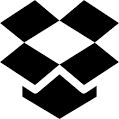
- Sheena3 years ago
Community Manager
RLW30 wrote:
Megan,
When I click on the dropbox icon on the taskbar, all I get is a fild folder display that looks like this:
I don't see how to get to "Menu" and "Settings." Any suggestions?
Hi RLW30
Wanted to check in and see how this was going for you? If you're still having difficulty, you'll find your Preferences by clicking the Dropbox Icon in your taskbar (double clicking will open the Dropbox folder, so just single click to see the pop up menu), and choose Preferences by clicking on your profile picture or initials.
Let us know if you're still having issues and we'd be happy to help further.
About Create, upload, and share
Find help to solve issues with creating, uploading, and sharing files and folders in Dropbox. Get support and advice from the Dropbox Community.
The Dropbox Community team is active from Monday to Friday. We try to respond to you as soon as we can, usually within 2 hours.
If you need more help you can view your support options (expected response time for an email or ticket is 24 hours), or contact us on X, Facebook or Instagram.
For more info on available support options for your Dropbox plan, see this article.
If you found the answer to your question in this Community thread, please 'like' the post to say thanks and to let us know it was useful!