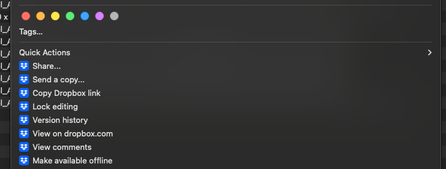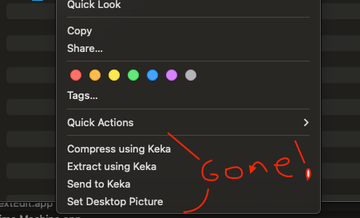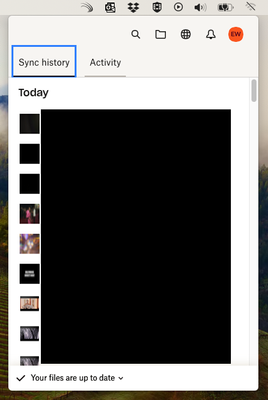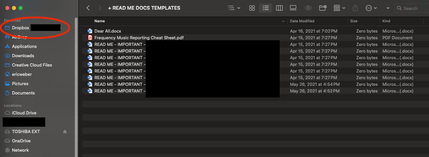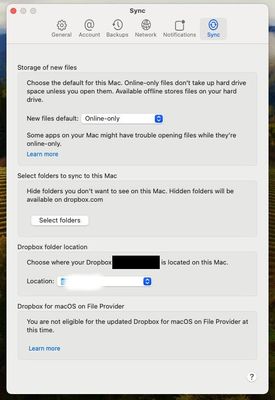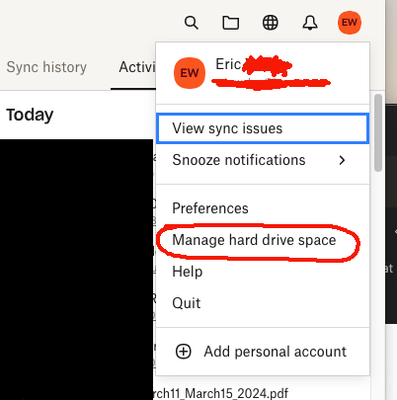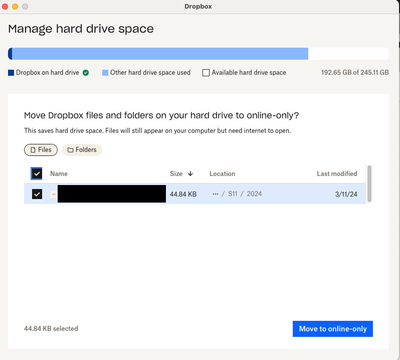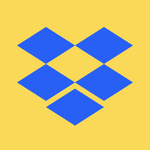Apps and Installations
Have a question about a Dropbox app or installation? Reach out to the Dropbox Community and get solutions, help, and advice from members.
- Dropbox Community
- :
- Ask the Community
- :
- Apps and Installations
- :
- Lost Dropbox Quick Actions on Mac - "Make Availabl...
- Subscribe to RSS Feed
- Mark Topic as New
- Mark Topic as Read
- Float this Topic for Current User
- Bookmark
- Subscribe
- Mute
- Printer Friendly Page
Lost Dropbox Quick Actions on Mac - "Make Available Offline", etc
- Labels:
-
Desktop
- Mark as New
- Bookmark
- Subscribe
- Mute
- Subscribe to RSS Feed
- Permalink
- Report Inappropriate Content
Hello,
I'm on a MacBook Pro which is running the operating system, Sonoma 14.4
Starting a couple of weeks ago, I suddenly lost the ability to access the Dropbox desktop app "Quick Actions". I used to be able to select a file within the Dropbox app, right-click the asset(s) and have a variety of options made available. For example, here are some screen captures:
Before:
After:
I tried uninstalling and reinstalling the app but have had no luck getting those options to appear again. I am currently on the Dropbox app version 194.4.6267
However, I am able to do a workaround and drag the file(s) to my actual desktop, thus forcing the sync. Then when I'm finished with the asset, I put it back into the Dropbox app and use the Dropbox icon available on the taskbar at the top of my screen to "manage hard drive space" and make the assets "online only" again.
Is this a compatibility issue between Dropbox and Sonoma? Colleagues of mine still on Ventura are not experiencing this issue and still have the quick actions available to them within the app.
Please let me know your thoughts - thank you!
- Labels:
-
Desktop
- 1 Likes
- 17 Replies
- 9,892 Views
- eweberGA
- /t5/Apps-and-Installations/Lost-Dropbox-Quick-Actions-on-Mac-quot-Make-Available-Offline/td-p/756429
Accepted Solutions
- Mark as New
- Bookmark
- Subscribe
- Mute
- Subscribe to RSS Feed
- Permalink
- Report Inappropriate Content
Thanks for the information. I'd recommend checking with the support team directly for them to investigate this matter in more detail on their end.
Jay
Community Moderator @ Dropbox
dropbox.com/support
![]() Did this post help you? If so, give it a Like below to let us know.
Did this post help you? If so, give it a Like below to let us know.![]() Need help with something else? Ask me a question!
Need help with something else? Ask me a question!![]() Find Tips & Tricks Discover more ways to use Dropbox here!
Find Tips & Tricks Discover more ways to use Dropbox here!![]() Interested in Community Groups? Click here to join!
Interested in Community Groups? Click here to join!
- Mark as New
- Bookmark
- Subscribe
- Mute
- Subscribe to RSS Feed
- Permalink
- Report Inappropriate Content
Hi there @eweberGA - sorry to hear you're having issues with this.
Could you please send us a screenshot of the app's exact status as shown in your menu bar and a full page screenshot of the files you're noticing this on to check their syncing icons etc?
Also, what is your Dropbox folder's location as per the Sync tab in the app's preferences?
Let us know what you find and we'll take it from there.
Walter
Community Moderator @ Dropbox
dropbox.com/support
![]() Did this post help you? If so, give it a Like below to let us know.
Did this post help you? If so, give it a Like below to let us know.![]() Need help with something else? Ask me a question!
Need help with something else? Ask me a question!![]() Find Tips & Tricks Discover more ways to use Dropbox here!
Find Tips & Tricks Discover more ways to use Dropbox here!![]() Interested in Community Groups? Click here to join
Interested in Community Groups? Click here to join
- Mark as New
- Bookmark
- Subscribe
- Mute
- Subscribe to RSS Feed
- Permalink
- Report Inappropriate Content
Hi there,
Thanks for getting back to me! Here is a screencap of the Dropbox app in my menu bar as it appears at the top of my screen. I had to black out the file names as I work with a company's assets and want to keep the file names private:
The app still functions when I drag the files to my desktop - it will still sync them, but I'm manually dragging them out of the app onto my desktop, "forcing" it to sync the files.
Here is a screencap of a folder on the Dropbox containing files that I'm normally able to sync to my machine - you will see there are no icons indicating the cloud status or the green check. Right clicking any of these just gives me normal Mac "Quick Actions" no official Dropbox options. I also had to black out some information here as well to keep the properties private. All of the folders within this Dropbox are behaving the same way.
And finally, here's the screencap of my app's preferences and the Dropbox folder location:
Does the location need to be changed to something else?
Hope these screencaps help, let me know if you need more info. Is it possible to share additional information in a more private discussion forum or via email?
Thank again!
- Mark as New
- Bookmark
- Subscribe
- Mute
- Subscribe to RSS Feed
- Permalink
- Report Inappropriate Content
also having the same issue! Files are not showing a green tick either so not sure which files are online and offline
- Mark as New
- Bookmark
- Subscribe
- Mute
- Subscribe to RSS Feed
- Permalink
- Report Inappropriate Content
Which version of Dropbox are you guys using?
Does a reinstall work?
![]() -
- ![]() -
- ![]() -
- ![]() -
- ![]()
![]() Did this post help you? If so please mark it for some Kudos below.
Did this post help you? If so please mark it for some Kudos below.
![]() Did this post fix your issue/answer your question? If so please press the 'Accept as Solution' button to help others find it.
Did this post fix your issue/answer your question? If so please press the 'Accept as Solution' button to help others find it.
![]() Did this post not resolve your issue? If so please give us some more information so we can try and help - please remember we cannot see over your shoulder so be as descriptive as possible!
Did this post not resolve your issue? If so please give us some more information so we can try and help - please remember we cannot see over your shoulder so be as descriptive as possible!
- Mark as New
- Bookmark
- Subscribe
- Mute
- Subscribe to RSS Feed
- Permalink
- Report Inappropriate Content
Hello, unfortunately reinstalling didn't help. We tried it a couple of times and no luck.
- Mark as New
- Bookmark
- Subscribe
- Mute
- Subscribe to RSS Feed
- Permalink
- Report Inappropriate Content
Same, reinstall didnt work. Also signed out and back into my account, this has made the problem worse and now non of my files are syncing on my computer, they are all online only even though ive selected certain folders to sync and i cant seem to get them to be available offline!
- Mark as New
- Bookmark
- Subscribe
- Mute
- Subscribe to RSS Feed
- Permalink
- Report Inappropriate Content
ive just gone into preferenced, sync and changed the location to my user folder and this has solved the issue. I can now right click again.
- Mark as New
- Bookmark
- Subscribe
- Mute
- Subscribe to RSS Feed
- Permalink
- Report Inappropriate Content
My work around for this has been to literally drag the files themselves directly from the Dropbox app to my desktop - this forces the files to "sync" to my computer and from there I can review the files, rename, etc.
Then once I'm finished with the files, I drag the files BACK into the Dropbox and by clicking into the Dropbox icon at the top of the screen...
...I access my preferences dropdown here...
...and access Manage Hard Drive Space. From there, I select the files that are "synced" to my computer and click "Move to Online Only"
- Mark as New
- Bookmark
- Subscribe
- Mute
- Subscribe to RSS Feed
- Permalink
- Report Inappropriate Content
Hey there, @xample! Glad to see that you managed to solve this on your end, great news!
Also, amazing job on the screenshots @eweberGA!
Can you also try these steps, and let me know how they turn out for you?
Megan
Community Moderator @ Dropbox
dropbox.com/support
![]() Did this post help you? If so, give it a Like below to let us know.
Did this post help you? If so, give it a Like below to let us know.![]() Need help with something else? Ask me a question!
Need help with something else? Ask me a question!![]() Find Tips & Tricks Discover more ways to use Dropbox here!
Find Tips & Tricks Discover more ways to use Dropbox here!![]() Interested in Community Groups? Click here to join!
Interested in Community Groups? Click here to join!
Hi there!
If you need more help you can view your support options (expected response time for a ticket is 24 hours), or contact us on X or Facebook.
For more info on available support options for your Dropbox plan, see this article.
If you found the answer to your question in this Community thread, please 'like' the post to say thanks and to let us know it was useful!