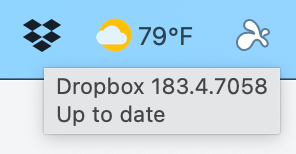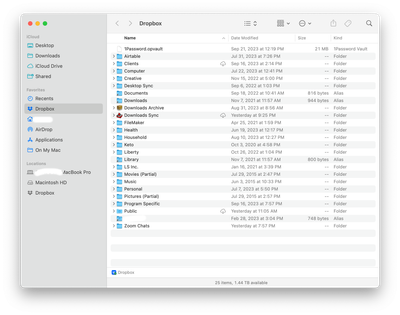View, download, and export
Need support with viewing, downloading, and exporting files and folders from your Dropbox account? Find help from the Dropbox Community.
- Dropbox Community
- :
- Ask the Community
- :
- View, download, and export
- :
- Re: Dropbox file icons no longer showing up in mac...
- Subscribe to RSS Feed
- Mark Topic as New
- Mark Topic as Read
- Float this Topic for Current User
- Bookmark
- Subscribe
- Mute
- Printer Friendly Page
Re: Dropbox file icons no longer showing up in macOS Finder
- Labels:
-
Desktop
-
Download
-
Dropbox Basic
-
Sync and upload
- Mark as New
- Bookmark
- Subscribe
- Mute
- Subscribe to RSS Feed
- Permalink
- Report Inappropriate Content
I recently had a new work desktop (Mac) deployed. While all my downloaded Dropbox files were successfully transferred, there are now no sync icons next to Dropbox files in Finder. I have never had this issue before. The files are showing up as synced in the taskbar and online and across devices, but there are no green check icons in Finder.
Published solutions to this problem (uninstall / reinstall Dropbox; restart computer; force-quit Finder; check that OneDrive or other overlay programs are not running) have not worked for me. Help?? Programs running are Google Chrome and Microsoft Word. MacOS Monterey 12.3.1 / Dropbox v147.4.4800. I have the Basic plan.
- Labels:
-
Desktop
-
Download
-
Dropbox Basic
-
Sync and upload
- 2 Likes
- 65 Replies
- 14.5K Views
- weiskott
- /t5/View-download-and-export/Sync-icons-missing-in-the-Dropbox-folder-in-Finder/td-p/596014
- Mark as New
- Bookmark
- Subscribe
- Mute
- Subscribe to RSS Feed
- Permalink
- Report Inappropriate Content
Hi there,
I am using Dropbox v183.4.7058 on macOS Ventura 13.5.2.
However, I am no longer seeing the Dropbox file icons in the Finder. In the past, Dropbox used to show me little icons next to each one of my files & folders to let me know if the files were synced or not.
However, Dropbox no longer shows me any of the file icons in the Finder.
You can see the icons that I'm referring to by reading the first half of this article: https://help.dropbox.com/sync/macos-sync-icons
None of these icons show up in the Finder anymore.
Does anybody know how to fix this issue?
Thanks,
Scott
- Mark as New
- Bookmark
- Subscribe
- Mute
- Subscribe to RSS Feed
- Permalink
- Report Inappropriate Content
Thanks for bringing this to our attention, @scotty321.
Is the Dropbox app running and working correctly otherwise? Syncing files, etc?
What's the sync status when you hover over the Dropbox icon in your menu bar?
Hannah
Community Moderator @ Dropbox
dropbox.com/support
![]() Did this post help you? If so, give it a Like below to let us know.
Did this post help you? If so, give it a Like below to let us know.![]() Need help with something else? Ask me a question!
Need help with something else? Ask me a question!![]() Find Tips & Tricks Discover more ways to use Dropbox here!
Find Tips & Tricks Discover more ways to use Dropbox here!![]() Interested in Community Groups? Click here to join!
Interested in Community Groups? Click here to join!
- Mark as New
- Bookmark
- Subscribe
- Mute
- Subscribe to RSS Feed
- Permalink
- Report Inappropriate Content
Thanks, @Hannah!
Yes, everything else seems to be working properly.
When I hover over the Dropbox menu icon, the screenshot below is what I see. It says "Dropbox 183.4.7058. Up to date."
Is it true that Dropbox is still supposed to be showing the File & Folder Icons in the Finder?
Thanks,
Scott
- Mark as New
- Bookmark
- Subscribe
- Mute
- Subscribe to RSS Feed
- Permalink
- Report Inappropriate Content
Thanks for the screenshot, Scott.
The files in your Dropbox folder should indeed have sync icons on them.
Can you please make sure to give full disk access to Dropbox and also quit and relaunch the Dropbox app, to see if that helps?
Hannah
Community Moderator @ Dropbox
dropbox.com/support
![]() Did this post help you? If so, give it a Like below to let us know.
Did this post help you? If so, give it a Like below to let us know.![]() Need help with something else? Ask me a question!
Need help with something else? Ask me a question!![]() Find Tips & Tricks Discover more ways to use Dropbox here!
Find Tips & Tricks Discover more ways to use Dropbox here!![]() Interested in Community Groups? Click here to join!
Interested in Community Groups? Click here to join!
- Mark as New
- Bookmark
- Subscribe
- Mute
- Subscribe to RSS Feed
- Permalink
- Report Inappropriate Content
Thanks so much, @Hannah!
It turns out that Dropbox did NOT have "full disk access" on my Mac, so I enabled "full disk access" for Dropbox. 😃
However, I was unable to enable "Accessibility" for Dropbox, because the instructions on this page are outdated and/or incorrect. I am using macOS 13, so I scrolled down to the section of that page entitled "If you're on a MacOS 13 or later, follow these steps to set your permissions to allow Dropbox."
But steps #8, #9, and #10 in that section are outdated and/or incorrect, because there is no ability to enable "Accessibility" for Dropbox on macOS 13.
I'm assuming that once I enable "Accessibility" for Dropbox, that perhaps this issue will be resolved? However, those instructions are incorrect, so I am unable to enable "Accessibility".
In the meantime, I quit and relaunched Dropbox, and I also completely restarted my Mac... but still, no sync icons are appearing in the Finder yet. 😥
p.s. Is it possible that Dropbox removed the sync icons from macOS 13? I know that Dropbox had to do a complete overhaul & complete revamp of Dropbox to become compatible with macOS 13.
Thanks,
Scott
- Mark as New
- Bookmark
- Subscribe
- Mute
- Subscribe to RSS Feed
- Permalink
- Report Inappropriate Content
@Hannah Oh, never mind. I found where "Accessibility" was located. There are multiple different "Accessibility" panels on the Mac, so those instructions on the Dropbox website should be updated to clarify that Dropbox's Accessibility setting is located in "Privacy & Security > Accessibility".
Unfortunately, Accessibility was already enabled for Dropbox, but still no sync icons. 😥
So perhaps, as I mentioned above, sync icons are no longer enabled in macOS 13 because of the gigantic overhaul that Dropbox had to do to become compatible with macOS 13?
- Mark as New
- Bookmark
- Subscribe
- Mute
- Subscribe to RSS Feed
- Permalink
- Report Inappropriate Content
Hi @scotty321, could you please try the following steps:
Click on the Dropbox icon from your Desktop and quit the application.
Once you do that, then open your Activity Monitor from your Mac Utilities folder, then force quit out of the instances of the Dropbox application that are running by searching for "Dropbox" in the search bar, then clicking on the "x" force quit icon on the top left.
Re-start Dropbox from the applications folder by double clicking on the Dropbox application and click on the Apple icon in the top left of your screen.
Click on "force quit" and relaunch the finder.
If that doesn't make any difference, please send me a screenshot of your files and folders as shown in your Dropbox folder, in order for me to have visual.
Megan
Community Moderator @ Dropbox
dropbox.com/support
![]() Did this post help you? If so, give it a Like below to let us know.
Did this post help you? If so, give it a Like below to let us know.![]() Need help with something else? Ask me a question!
Need help with something else? Ask me a question!![]() Find Tips & Tricks Discover more ways to use Dropbox here!
Find Tips & Tricks Discover more ways to use Dropbox here!![]() Interested in Community Groups? Click here to join!
Interested in Community Groups? Click here to join!
- Mark as New
- Bookmark
- Subscribe
- Mute
- Subscribe to RSS Feed
- Permalink
- Report Inappropriate Content
Thanks, @Megan!
I went through all of those steps, including the final step of relaunching the Finder, and no sync icons appear.
However, can you confirm that Dropbox permanently discontinued sync icons in macOS 13 Ventura? My Dropbox sync icons only worked up until macOS 12 Monterey, but sync icons completely stopped working with macOS 13 Ventura.
Below is a screenshot of my Dropbox folder. You can see that there are no sync icons. I'm pretty sure that Dropbox has discontinued sync icons, which is a bummer for me because it was nice to be able to tell at-a-glance if files & folders were synced or not. Can you confirm that Dropbox has discontinued sync icons for macOS 13?
Thanks,
Scott
- Mark as New
- Bookmark
- Subscribe
- Mute
- Subscribe to RSS Feed
- Permalink
- Report Inappropriate Content
Hey Scott, had that been the case, and provided we discontinued our syncing icons, I'd confirmed that this is normal.
However, we're troubleshooting this, because this isn't the case, and you should still be able to view some of our syncing icons.
Can you follow these steps, in order to perform an advanced re-install, please?
Megan
Community Moderator @ Dropbox
dropbox.com/support
![]() Did this post help you? If so, give it a Like below to let us know.
Did this post help you? If so, give it a Like below to let us know.![]() Need help with something else? Ask me a question!
Need help with something else? Ask me a question!![]() Find Tips & Tricks Discover more ways to use Dropbox here!
Find Tips & Tricks Discover more ways to use Dropbox here!![]() Interested in Community Groups? Click here to join!
Interested in Community Groups? Click here to join!
- Mark as New
- Bookmark
- Subscribe
- Mute
- Subscribe to RSS Feed
- Permalink
- Report Inappropriate Content
Thanks, @Megan.
I opened support ticket #22714467, and Craig explained to me what's going on.
Dropbox actually DID change all of the syncing icons for the newest version of macOS, so the green checkmark now means something different than it used to mean -- and the green checkmark won't always appear anymore. In the past, the green checkmark always appeared, but not anymore.
Craig explained this to me in the email, and referred me to the article below which explains this in more detail:
Hi there!
If you need more help you can view your support options (expected response time for a ticket is 24 hours), or contact us on X or Facebook.
For more info on available support options for your Dropbox plan, see this article.
If you found the answer to your question in this Community thread, please 'like' the post to say thanks and to let us know it was useful!