We’re Still Here to Help (Even Over the Holidays!) - find out more here.
Forum Discussion
batilly84
5 years agoExplorer | Level 4
Right click menu missing (Mac OS)
Hello,
Thought I would reach out to you directly with a problem that I don't see the specific solution to.
My right click menu suddenly disappeared today while working on files in a Dropbox folder.
The Dropbox folder is a personal account.
The files are syncing correctly (I see it on web version as well). Notifications indicate they are synced. However, there are no icons to indicate they are synced or the right click menu option.
I've shared three screenshots--(1) one from within a Dropbox folder with right click selected (and available options), (2) my Dropbox app menu showing that all items are synced and they are confirmed via Dropbox web and (3) showing that all folders are set to sync (which they are).
I have restarted my computer already. Still an issue.
38 Replies
Replies have been turned off for this discussion
- Walter5 years ago
Dropbox Community Moderator
Hello there batilly84; welcome to our Community and thanks for using Dropbox!
It looks like you're having the issue outlined in this discussion; can you take a look and confirm this for me?
In that case, may I reach out via email to investigate further?
Thanks! - batilly845 years agoExplorer | Level 4Yes. Seems to be the same problem.
- Walter5 years ago
Dropbox Community Moderator
Thanks for confirming that batilly84; you've got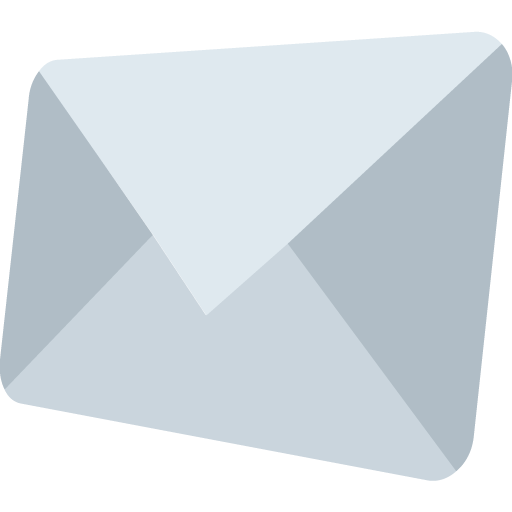
- moching665 years agoNew member | Level 2
I'm also having this issue. Right click options no longer appear when I'm in my dropbox folder within my finder. Does anyone have a solution for this? Using macOS Big Sur.
- Megan5 years ago
Dropbox Community Moderator
Hey moching66, I hope you're doing well!
Can you let me know the syncing status and version of your app?
If I were you, I'd also do a quick re-install just to see if the behavior remained the same.
Keep me posted on what you find. - Danny Wyatt5 years agoExplorer | Level 4
A while ago I posted that the contextual menu doesn't show up on all files.
I was told that it only shows on certain folders on Finder. I think it should show everywhere, but oh well...
Now I don't even see it at all, especially inside the Dropbox folder itself.
You can see on the image that Dropbox is running and I'm inside the Dropbox folder.
I quit Dropbox and started it again, no luck.
- Megan5 years ago
Dropbox Community Moderator
Hi Danny Wyatt, I'd be happy to help with this!
I would like for you to locate your Dropbox icon. It would be on the menu bar, next to your WiFi.
Once you do this, could you hover your mouse there and let me know what the status of the Dropbox Desktop application is?
Thank you!
- Danny Wyatt5 years agoExplorer | Level 4
Hi Megan,
When I do that I see the app's version (135.3.4169) and then says "Up to Date".
Is that what you need?
- Jay5 years ago
Dropbox Community Moderator
Hi Danny Wyatt, it looks like you’re running the beta version of the Dropbox desktop application.
To install our latest stable version, visit this page, switch ‘Early releases’ to Off, and then, re-download the app from here.
Could you also ensure that the Finder extension for Dropbox is enabled in the Mac settings?
- Danny Wyatt5 years agoExplorer | Level 4
Hi Jay
Thank you for your help. That did the trick (downloading the other version, because the Extension was already turned ON).
About Create, upload, and share
Find help to solve issues with creating, uploading, and sharing files and folders in Dropbox. Get support and advice from the Dropbox Community.
The Dropbox Community team is active from Monday to Friday. We try to respond to you as soon as we can, usually within 2 hours.
If you need more help you can view your support options (expected response time for an email or ticket is 24 hours), or contact us on X, Facebook or Instagram.
For more info on available support options for your Dropbox plan, see this article.
If you found the answer to your question in this Community thread, please 'like' the post to say thanks and to let us know it was useful!