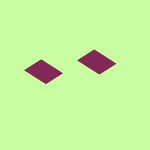Delete, edit, and organize
Solve issues with deleting, editing, and organizing files and folders in your Dropbox account with support from the Dropbox Community.
- Dropbox Community
- :
- Ask the Community
- :
- Delete, edit, and organize
- :
- How do I re-enable the "Don't ask me again" pop-up...
- Subscribe to RSS Feed
- Mark Topic as New
- Mark Topic as Read
- Float this Topic for Current User
- Bookmark
- Subscribe
- Mute
- Printer Friendly Page
How do I re-enable the "Don't ask me again" pop-up, when deleting a file from the Dropbox folder?
- Mark as New
- Bookmark
- Subscribe
- Mute
- Subscribe to RSS Feed
- Permalink
- Report Inappropriate Content
Hello,
I clicked on "Don't ask me again" and I want to return the question that Dropbox will ask me where to delete the files
- 0 Likes
- 4 Replies
- 1,067 Views
- Hagay
- /t5/Delete-edit-and-organize/How-do-I-re-enable-the-quot-Don-t-ask-me-again-quot-pop-up-when/td-p/612483
Accepted Solutions
- Mark as New
- Bookmark
- Subscribe
- Mute
- Subscribe to RSS Feed
- Permalink
- Report Inappropriate Content
Hey @Hagay, sorry to jump in here, but I just wanted to mention that you can also do this through the desktop app's preferences.
Just navigate to your account tab and hold the 'Alt'+'H' keys (for Windows) or 'Option/Command' key for Macs.
From there, click on the 'Reset File System Warning options' button that comes up and you should be good to go.
Just note that you might need to close and restart the app for the changes to take full effect.
Let me know if that helps!
Walter
Community Moderator @ Dropbox
dropbox.com/support
![]() Did this post help you? If so, give it a Like below to let us know.
Did this post help you? If so, give it a Like below to let us know.![]() Need help with something else? Ask me a question!
Need help with something else? Ask me a question!![]() Find Tips & Tricks Discover more ways to use Dropbox here!
Find Tips & Tricks Discover more ways to use Dropbox here!![]() Interested in Community Groups? Click here to join
Interested in Community Groups? Click here to join
- Mark as New
- Bookmark
- Subscribe
- Mute
- Subscribe to RSS Feed
- Permalink
- Report Inappropriate Content
Hey @Hagay, welcome aboard the Dropbox Community.
Have you tried to uninstall the Dropbox application, restart your computer and then reinstall it, to see if that brings back the pop-up?
Let me know how it goes!
Hannah
Community Moderator @ Dropbox
dropbox.com/support
![]() Did this post help you? If so, give it a Like below to let us know.
Did this post help you? If so, give it a Like below to let us know.![]() Need help with something else? Ask me a question!
Need help with something else? Ask me a question!![]() Find Tips & Tricks Discover more ways to use Dropbox here!
Find Tips & Tricks Discover more ways to use Dropbox here!![]() Interested in Community Groups? Click here to join!
Interested in Community Groups? Click here to join!
- Mark as New
- Bookmark
- Subscribe
- Mute
- Subscribe to RSS Feed
- Permalink
- Report Inappropriate Content
Isn't there a friendlier way somewhere in the settings?
- Mark as New
- Bookmark
- Subscribe
- Mute
- Subscribe to RSS Feed
- Permalink
- Report Inappropriate Content
Hey @Hagay, sorry to jump in here, but I just wanted to mention that you can also do this through the desktop app's preferences.
Just navigate to your account tab and hold the 'Alt'+'H' keys (for Windows) or 'Option/Command' key for Macs.
From there, click on the 'Reset File System Warning options' button that comes up and you should be good to go.
Just note that you might need to close and restart the app for the changes to take full effect.
Let me know if that helps!
Walter
Community Moderator @ Dropbox
dropbox.com/support
![]() Did this post help you? If so, give it a Like below to let us know.
Did this post help you? If so, give it a Like below to let us know.![]() Need help with something else? Ask me a question!
Need help with something else? Ask me a question!![]() Find Tips & Tricks Discover more ways to use Dropbox here!
Find Tips & Tricks Discover more ways to use Dropbox here!![]() Interested in Community Groups? Click here to join
Interested in Community Groups? Click here to join
- Mark as New
- Bookmark
- Subscribe
- Mute
- Subscribe to RSS Feed
- Permalink
- Report Inappropriate Content
Thanks, indeed an elegant way to fix it 🙂
Hi there!
If you need more help you can view your support options (expected response time for a ticket is 24 hours), or contact us on X or Facebook.
For more info on available support options for your Dropbox plan, see this article.
If you found the answer to your question in this Community thread, please 'like' the post to say thanks and to let us know it was useful!